Setting up your environment
To use the Fast Connect API you must first configure your site appropriately:
- In StoreFront, enable the HTTP Basic authentication method as follows:
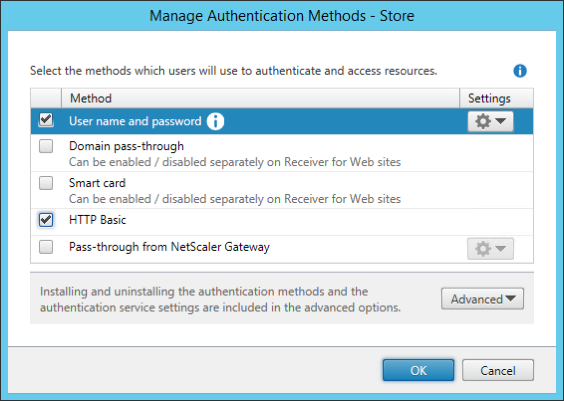
- If Citrix Workspace app for Linux is running, close it.
- If the Authentication Manager (AM) daemon is running, terminate it.
-
Add the following key to the AM configuration file ($ICAROOT/config/AuthManConfig.xml) to allow HTTP Basic authentication, which is needed for SSO:
<Protocols> <HTTPBasic> <Enabled>True</Enabled> </HTTPBasic> </Protocols> <!--NeedCopy-->If the protocol key is already present and configured with other protocols, add the HTTPBasic sub-key to the Protocols node.
Note:
AM’s configuration file included with Citrix Workspace app for Linux 13.10 contains an example of how to enable HTTPBasic support.
-
Start Citrix Workspace app for Linux.
-
You can now inject a user name and password into the SSO functionality by interacting with the Fast Connect API, using the
LogonSsoUser()function described in the section API functions. -
If you are prompted for an account, specify the URL for your StoreFront Service Site. A StoreFront URL looks like this:
https://SMBSZ-XENAPPS1.xa.local/Citrix/Store/discovery -
To get the store accepted, confirm the store’s URL.
-
If the credentials injected in step 6 are valid for the store you just configured, you will be immediately logged on to your account:
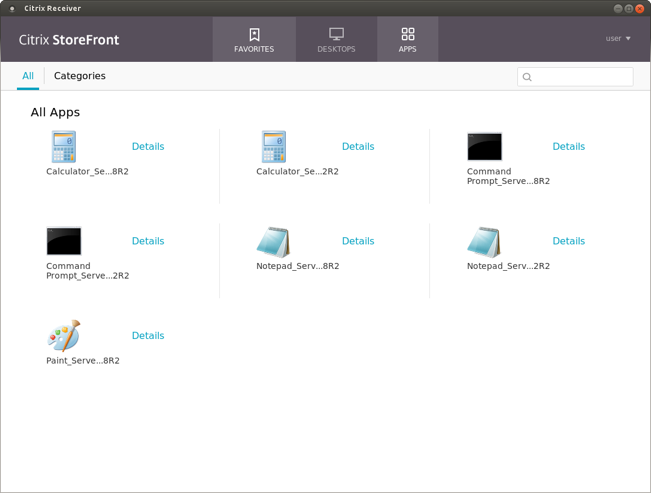
Receiver on the endpoint is now set up for SSO and Fast Connect API use.
- If you want to remove the credentials from SSO, use the
LogoffSsoUser()function described in the section API functions.