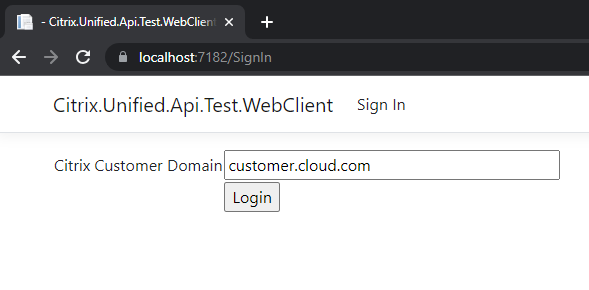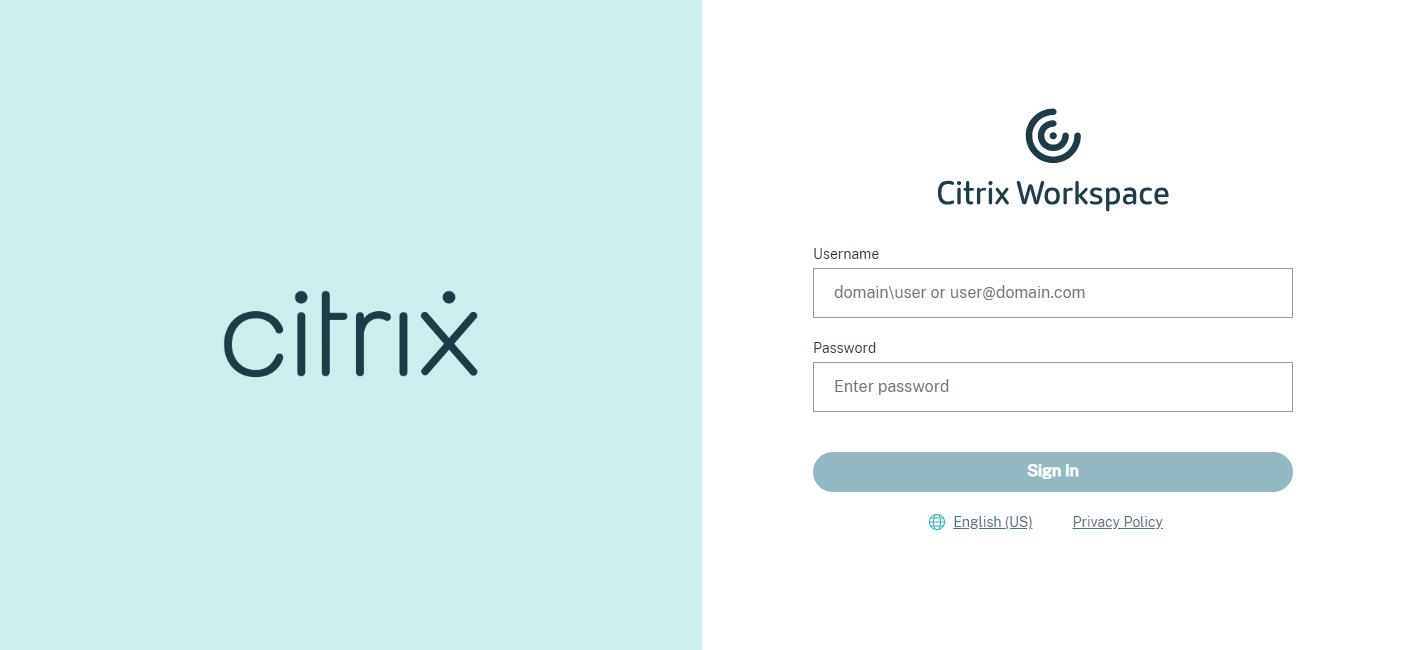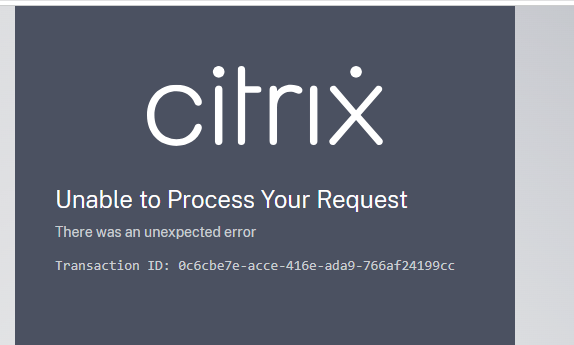Authentication
Some end-points are protected and require authentication information to allow access. If the required authentication information is not present, then the API will indicate this with a 400 Bad Request response, with the reason stated as invalid_grant.
Authentication is performed using OpenID Connect which when complete enables the calling client to request OAuth2 access tokens to use the API. The client should be prepared to respond to a invalid_grant response at any point, and in particular both Enumeration and Launch requests may require the client to obtain fresh authentication information.
When building your own application, it is recommended to use a session-based Token Management Service, which would manage duration of and access to OAuth 2.0 access tokens. See our provided example here.
To find out more about OAuth, the flows and core concepts, visit the official RFC.
Citrix Authorization Server
The Citrix Authorization Server endpoint configuration can be found in your customer discovery configurations document as shown in the getting started guide, under clientSettings - oidcConfiguration - oidc_discovery_endpoint.
Performing a get request on the oidc_discovery_endpoint will provide you with the authorization server configuration, specifically this authentication guide we are interested in the authorization_endpoint and the token_endpoint.
For the purposes of this document we will use the following values:
-
authorization_endpoint: https://accounts.cloud.com/core/connect/authorize -
token_endpoint: https://accounts.cloud.com/core/connect/token
Obtaining an Access Token
Once you’ve created your client, you can then try to obtain the Access Token to use in the Workspace APIs to perform actions such as resource enumeration, launching and favoriting.
Your client application should perform an OAuth Authorization Code Flow with Proof Key for Code Exchange (PKCE) as described below. You can refer to our client examples to see how we’ve achieved that in .NET. There any many client libraries in your language of choice for performing the OAuth flow. We also support the standard OAuth Authorization Code Flow but only for Private Clients.
Citrix’s access token is valid only for 30 minutes for security reasons. If you’d like to get a new one without user interaction, see Refresh Tokens.
Refresh tokens (offline access)
Conditions for getting a Refresh Token:
- The client being used has Offline Access enabled, configured during client creation
- During the Authorization Code Flow with PKCE the scope
offline_accessis sent
If the conditions are met, a Refresh Token will be provided alongside an Access Token.
The Refresh Token can be used to get a new Access Token without user interaction:
-
The client application makes a POST request to the Citrix Authorization Server token endpoint https://accounts.cloud.com/core/connect/token with the following information in the request body, and a Content Type set to
application/x-www-form-urlencoded:Form Field Form Value Description client_id Your client ID See Client Management client_secret Your client secret Optional, only required for Private clients grant_type refresh_token Indicates that a refresh request is in progress refresh_token Your refresh token The refresh token that is generated during the Authorization Code Flow Raw example:
POST https://accounts.cloud.com/core/connect/token Content-Type: application/x-www-form-urlencoded client_id={CLIENT_ID}&client_secret={CLIENT_SECRET}&grant_type=refresh_token&refresh_token={REFRESH_TOKEN} <!--NeedCopy--> -
The Citrix Authorization Server will respond with a new Access Token and Refresh Token.
The lifetime of Citrix’s refresh token is 24 hours.
Example of OAuth Authorization Code Flow
To perform the standard Authorization Code Flow, refer to the example for Authorization Code Flow with PKCE and ignore the code_verifier, code_challenge and code_challenge_method specific steps and properties from API calls.
We recommend using the Authorization Code Flow with PKCE for the highest level of security.
Example of OAuth Authorization Code Flow with Proof Key for Code Exchange (PKCE)
For this example, we are going to use the sample WebClient application.
This is the recommended flow for the highest level of security.
-
The user enters their customer URL in the login box and clicks ‘Login’
- The client SDK creates a one-time cryptographically random 128-byte
code_verifierand uses this to generate acode_challenge(Base64 URL encoded string containing the SHA-256 digested form of thecode_verifier). The code verifier must have a minimum length of 43 characters and a maximum length of 128 characters. See the OAuth spec for more details: https://www.rfc-editor.org/rfc/rfc7636#section-4.1. -
The client SDK redirects the user to Citrix Authorization Server via a GET request to https://accounts.cloud.com/core/connect/authorize and sends various bits of information in the QueryString:
Query Field Query Value Description client_id Your client ID See Client Management redirect_uri https://localhost:7182/callback This is the callback of the locally running WebClient example response_type code Specifies that we are using the Authorization Code Flow scope openid wsp spa leases offline_access The values ‘openid wsp spa leases’ are required, if you selected Offline Access during client creation also include ‘offline_access’ code_challenge Your Code Challenge As mentioned above, encoded SHA-256 digested form of the code_verifiercode_challenge_method S256 Must be S256to indicate we are using PKCE SHA-256 Signatureprompt Login Indicates to the Authorization Server we should prompt the end user for re-authentication. response_mode form_post Indicates that the response parameters are encoded in the body using application/x-www-form-urlencodedformat.acr_values Customer ACR Values Citrix specific value for additional validation purposes, can be obtained via the customer discovery configuration state Your State Value Randomly generated string, used to prevent CSRF attacks. Note: The WebClient C# library also adds a cryptographic number-used-only-once (nonce) value, along with a state.
Raw example:
GET https://accounts.cloud.com/core/connect/authorize?client_id={CLIENT_ID}&redirect_uri={REDIRECT_URI}&response_type=code&prompt=Login&scope=openid%20wsp%20spa%20leases%20offline_access&code_challenge={CODE_CHALLENGE}&code_challenge_method=S256&response_mode=form_post&acr_values={ACR_VALUES}&state={STATE} <!--NeedCopy--> - Citrix Authorization Server redirects the user to the login screen, the previous request will result in a 302 Found response with the Location header set to the login screen:
- After authentication, the end user might see a consent page depending on the OAuth Client configuration
- Upon successful login, Citrix Authorization Server stores the
code_challengeand redirects the user back to the application (WebClient example) with anauthorization codevalid for one-time use - The
statevalue provided during the authorization call will be returned in the/callback?...query string and body, which must be compared against the sentstateto protect from CSRF attacks -
The client SDK then calls the
tokenendpoint (https://accounts.cloud.com/core/connect/token) and sends theauthorization codeandcode_verifiercreated in step 2 along with client information with the Content Typeapplication/x-www-form-urlencoded:Form Field Form Value Description client_id Your client ID See Client Management client_secret Your client secret Optional, only required for Private clients code Your authorization code The authorization codesent back to the client in step 6grant_type authorization_code Tells the server we are performing the authorization code flow redirect_uri https://localhost:7182/callback This is the callback of the locally running WebClient example code_verifier Your code verifier The code_verifiercreated in step 2Raw example:
POST https://accounts.cloud.com/core/connect/token Content-Type: application/x-www-form-urlencoded client_id={CLIENT_ID}&client_secret={CLIENT_SECRET}&code={AUTHORIZATION_CODE}&grant_type=authorization_code&redirect_uri={REDIRECT_URI}&code_verifier={CODE_VERIFIER} <!--NeedCopy--> - Citrix Authorization Server validates the
code_challengeandcode_verifier - Citrix Authorization Server responds with the
access token(and optionally arefresh tokenif your client has Offline Access and you sentoffline_accessin the scopes during step 3) - The WebClient application can then call Workspace APIs such as Resources
Authentication Errors
CORS Errors
If you are attempting to perform the OAuth authentication steps directly in a web application running in the browser, and you see CORS errors with APIs such as:
- https://accounts.cloud.com/core/.well-known/openid-configuration
- https://accounts.cloud.com/core/connect/authorize?client_id=....
This occurs when using the public client from a web browser. In this scenario it is necessary to use the private client.
400 Bad Request
There are some potential errors that could occur during the authentication flows and while making requests to the APIs. We closely follow the OAuth RFC error responses and a 400 Bad Request error will be returned and include more details in the response body.
For example, a 400 response will be returned when trying to call an API without a valid Access Token:
{
"error": "invalid_grant",
"error_description": "Access token is invalid."
}
<!--NeedCopy-->
Possible reason for the 400 Bad Request response:
- Missing Access Token
- Invalid or expired Access/ Refresh token
- Client is invalid
- Scope is invalid
Unable to Process Your Request
The following error page could be returned by the Citrix Authorization Server during the authentication flows:
Likely reasons for this page being shown:
- Client is disabled
- The redirect URI being sent during the authorization code flow is not configured as an ‘Allowed redirect URI’ on the client
- The client is trying to send an
offline_accessscope during the authorization code flow and offline access was not configured on the client - The ACR values sent are not correct for the customer, ensure you follow the discovery instructions to find your specific customer ACR values
If the error persists, please contact Citrix Support and provide the Transaction ID.