APIs to manage App Personalization service in Citrix Workspace app
Use REST APIs in the App Personalization service to customize your Citrix client apps with your own app name and an app icon. The App Personalization service offers you an end-to-end customized experience for your users.
You can use a personalized app name and an app icon. For example, you can customize “Citrix Workspace” as “Acme Workspace” with your own app icons.
![]()
The App Personalization service currently supports the following apps:
- Citrix Workspace app: Android, iOS, macOS, and Windows
- Secure Mail: Android and iOS
- Secure Web: Android and iOS
- Citrix Files: Android and iOS
To personalize your Citrix client apps, follow the prerequisites, instructions, and examples provided in this article. You can also see the error codes and troubleshooting information if personalization of your app isn’t successful.
Prerequisites to use App Personalization service
-
Citrix Cloud account - To use the App Personalization service, you must onboard to a Citrix Cloud account. There is no entitlement required for the service. For more information, see the Get started with Citrix Cloud APIs section.
-
Image Requirements - Make sure to have 2 sets of images ready:
-
App icon - Provide an image in .jpeg or .png format of size 512*512 pixels.
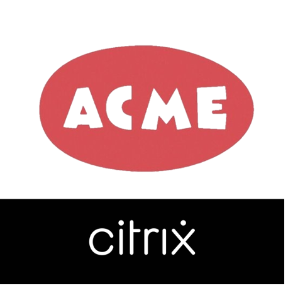
-
Loading screen - Provide an image in .jpeg or .png format of size 1024*500 pixels.

-
For further details, check out our Troubleshooting section.
-
How to use the App Personalization service in Windows
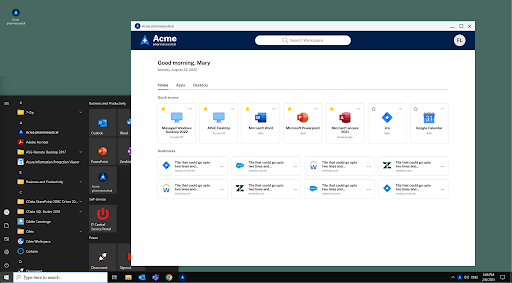
Use the App Personalization service for personalizing Citrix Workspace app for Windows.
- Verify that you have completed the instructions as per the Prerequisites to use App Personalization service section.
-
Upload your app name and icon using the PersonalizationPost call to upload the brand assets.
In case you are updating the existing brand assets, utilize the PersonalizationPut call. Refer to Windows Payload for payload details.
Save the Personalization ID generated at this step.
- Retrieve the versions available to rebrand for Windows and Mac using the PersonalizationVersionGet API call.
- Provide version to be personalized and trigger build generation process using the PersonalizationBuildPost call. Save the build ID generated at this step.
- Verify the progress for your build using the PersonalizationBuildGet method. The build generation process can take up to two hours.
- Fetch the download URL for the build upon build completion using the PersonalizationBuildIdGet method.
- Fetch the list of personalized apps using the PersonalizationGet method.
How to use the App Personalization service in Mac
Use the App Personalization service to personalize Citrix Workspace app for Mac.
- Verify that you have completed the instructions as per the Prerequisites to use App Personalization service section.
-
Upload your app name and icon using the PersonalizationPost call to upload the brand assets.
In case you are updating the existing brand assets, utilize the PersonalizationPut call. Refer to Mac Payload for payload details.
Save the Personalization ID generated at this step.
- Upload the optional viewer and menubar icons t personalize the same. This is only applicable for Mac.
- Retrieve the versions available to rebrand for Windows and Mac using the PersonalizationVersionGet API call.
- Provide version to be personalized and trigger build generation process using the PersonalizationBuildPost call. Save the build ID generated at this step.
- Verify the progress for your build using the PersonalizationBuildGet method. The build generation process can take up to two hours.
- Fetch the download URL for the build upon build completion using the PersonalizationBuildIdGet method.
- Fetch the list of personalized apps using the PersonalizationGet method.
How to use the App Personalization service in mobile apps
![]()
Use the App Personalization service for personalizing Citrix Workspace app for Android or Citrix Workspace app for iOS.
- Verify that you have completed the instructions as per the Prerequisites to use App Personalization service section.
-
Upload the app name and icons using the PersonalizationPost method. For iOS apps, add extra parameters such as organization ID and Apple Business Manager email ID. Refer to Android Payload or iOS Payload for payload details. Android store is published on Play Store but Apple is strict in terms of custom apps and requires you to have an Apple Business Manager account for app distribution with users. For more information on distribution options, see Apple documentation.
The following actions are done by Citrix after the app name and icons are uploaded:
- Citrix creates an app onboarding request. This request generates a bundle ID for you.
- Citrix creates App pages for Play Store or App Store. It includes the wait time for the app to be approved by Google or Apple for their stores.
- Apps are made available for open testing (through Beta apps or TestFlight) to you and a new release is made available as and when the respective apps are generally available.
-
After you have done with the testing, you can trigger PersonalizationIdPromote call to promote the apps for production usage. This action promotes the latest available version on Beta or TestFlight to production.
The apps are made available in the Google Play Store or Apple’s Managed App Store.
The following table explains the app delivery process in different Citrix Workspace app:
The app delivery is explained via the following table:
| Platform | Delivery Mechanism | Time to build deliver | Auto Update support | Release cadence | Version Management |
|---|---|---|---|---|---|
| Windows | Download URL | Up to 2 hours | Yes | Roughly once a month | Admin controlled. Example -2105, 2106, 2107 etc. |
| Mac | Download URL | Up to 2 hours | No | Roughly once a month | Admin controlled. Example -2105, 2106, 2107 etc. |
| Android | Google Play Store | Dependent on Google approval process | Yes | About twice a month | Citrix pushes to beta – admin promotes to production |
| iOS | Apple Business Manager | Dependent on Apple approval process | Yes | About twice a month | Citrix pushes to TestFlight – admin promotes to production |