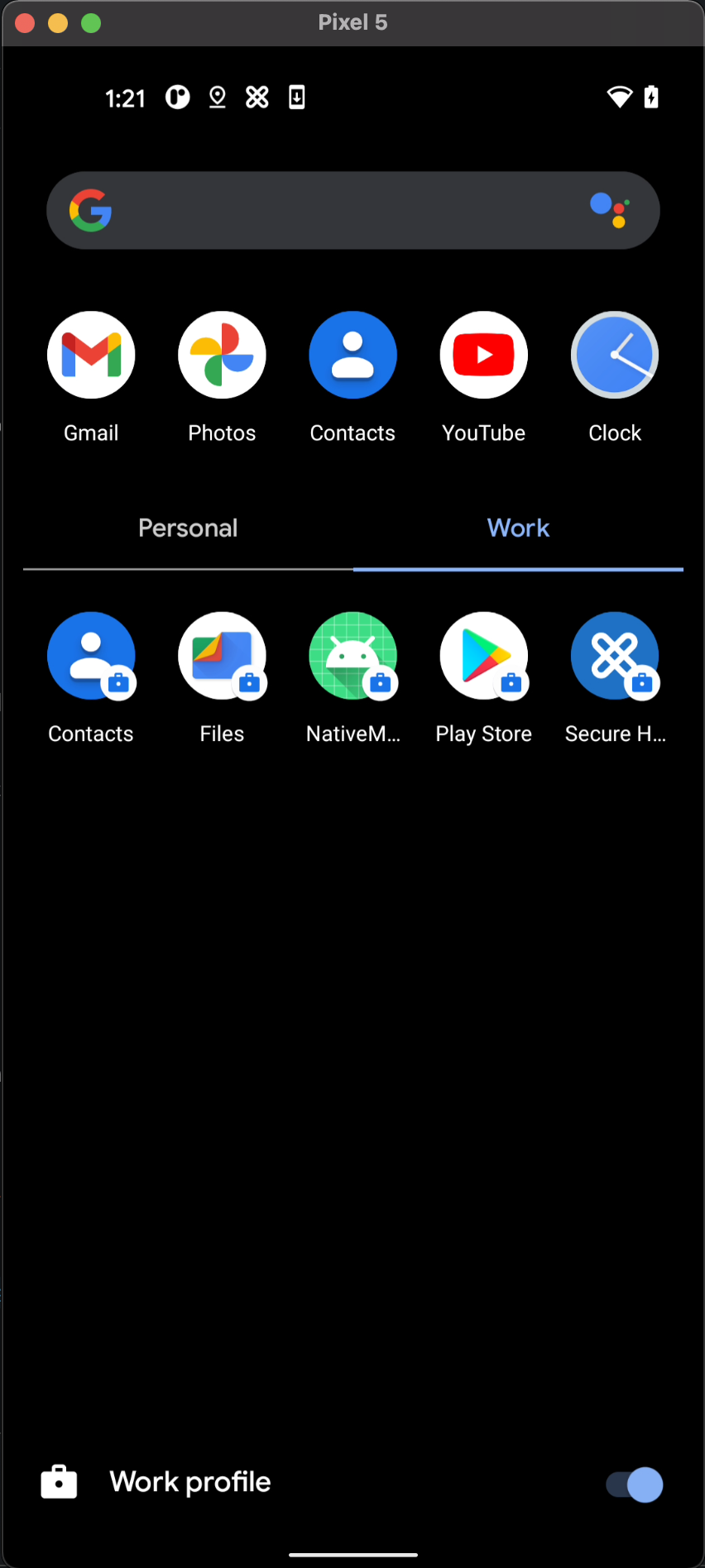Android Enterprise - Test your MDX-enabled app
Introduction
This page is a quick start guide for testing your app when distributed through the Android Enterprise platform. We outline the process of testing your MDX-enabled app, from enrolling your device through the Secure Hub app to installing your app on your device.
Pre-requisites
Before you proceed, ensure that you have met the following pre-requisites:
- You have successfully built your MDX-enabled app.
- You have published your MDX-enabled app through the Android Enterprise platform.
- You have an android device to test your MDX-enabled app.
Enrollment and Testing
-
Skip to Step 9 if you have completed the following:
- You have Secure Hub installed on your device.
- Your device is enrolled in the correct environment.
- You can see the Work Profile visible in your app drawer.
-
Install Secure Hub on your device through the Google Play Store.
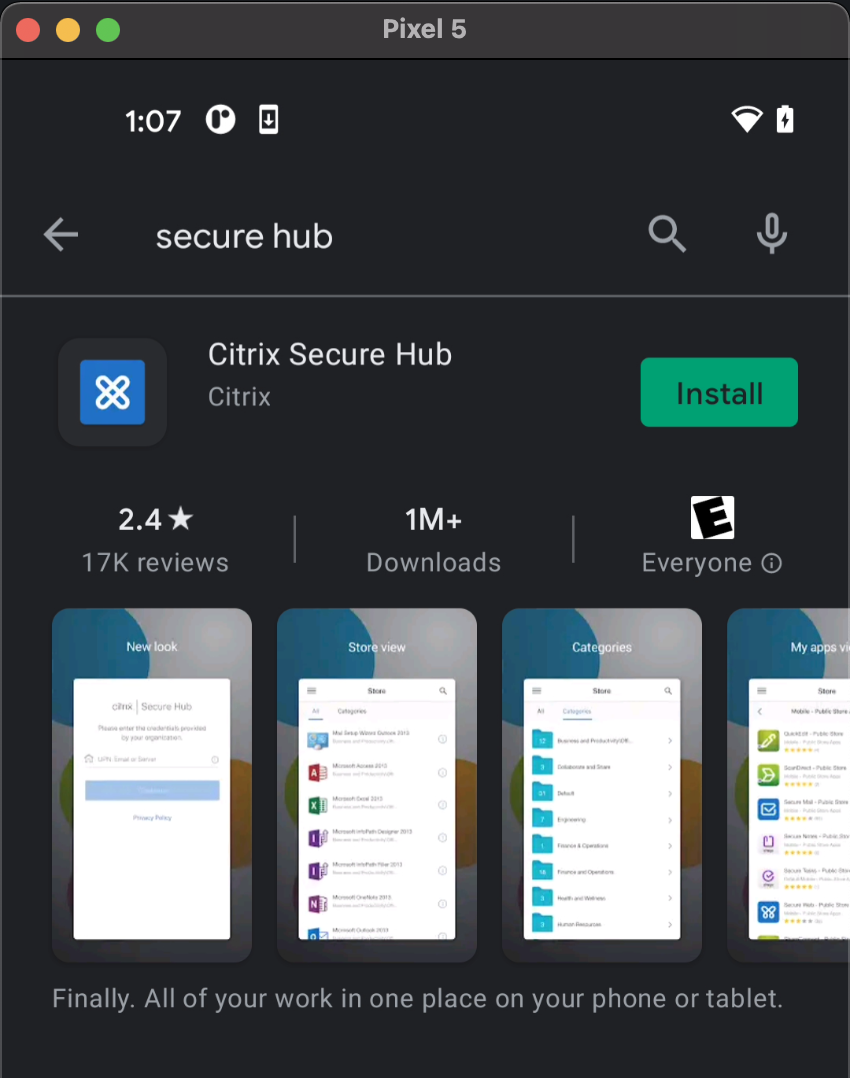
-
Accept the permission requests to allow Secure Hub to operate.
-
Enter your site URL and click Next.
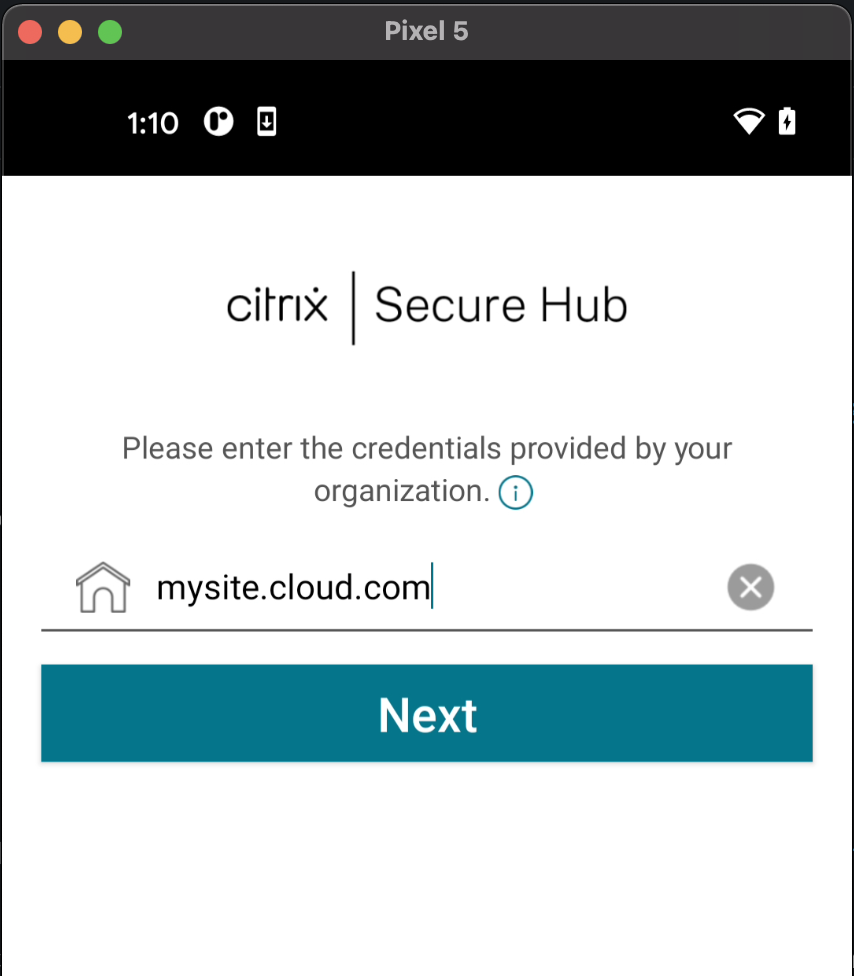
-
Enter the Log-in credentials of your organization and click Next.
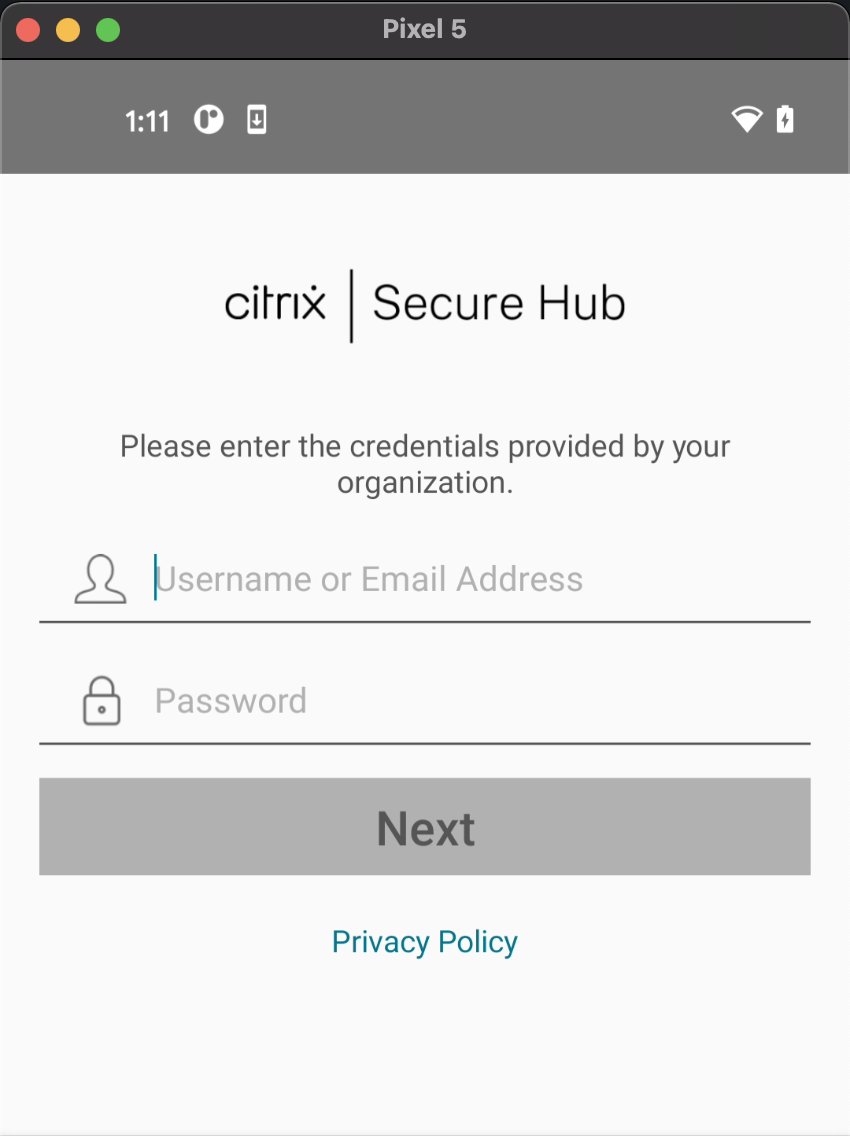
-
Enroll your device by clicking Yes, Enroll.
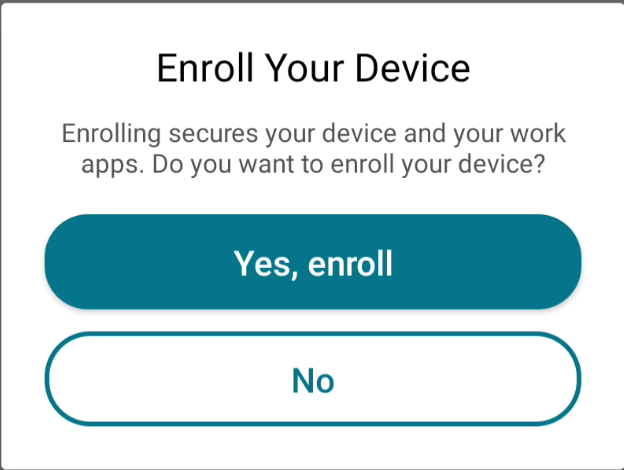
-
Set up Work Profile by clicking Accept and Continue. Click Next when the work profile is created.
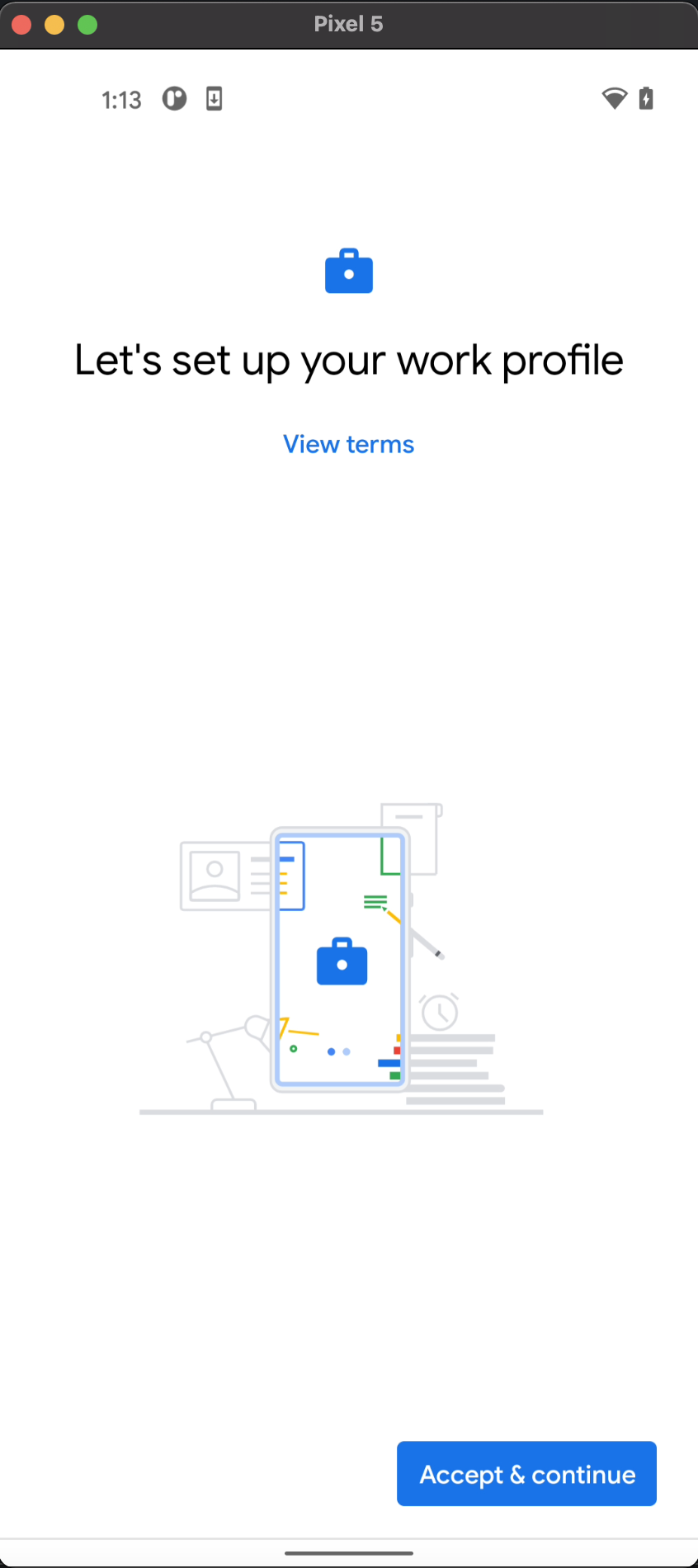
-
Depending on the device policies set, you might be prompted to perform additional tasks like setting or entering a device password.
-
From the Secure Hub app, click Add apps from store. Then select your app, and click Add > Install > Open.
Click Add apps from store Select your app 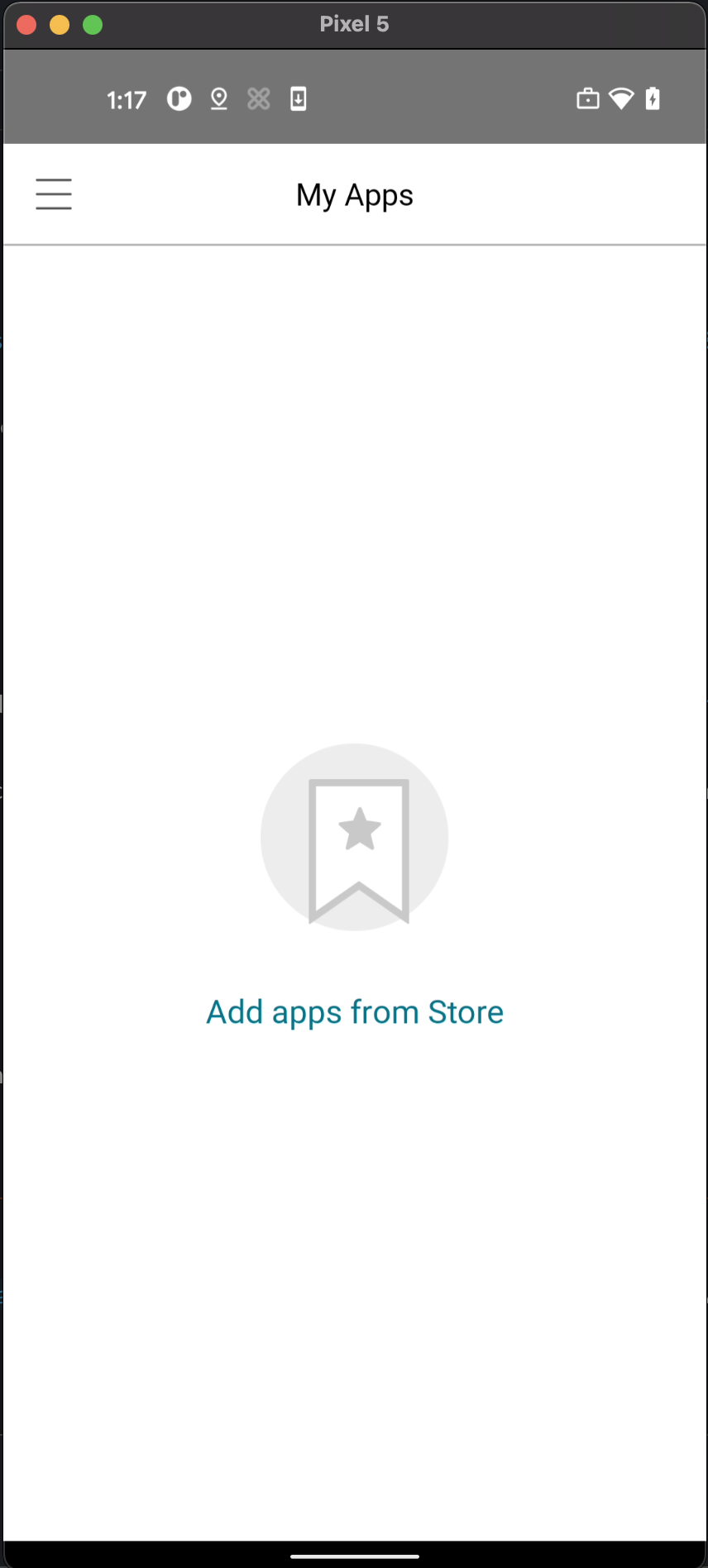
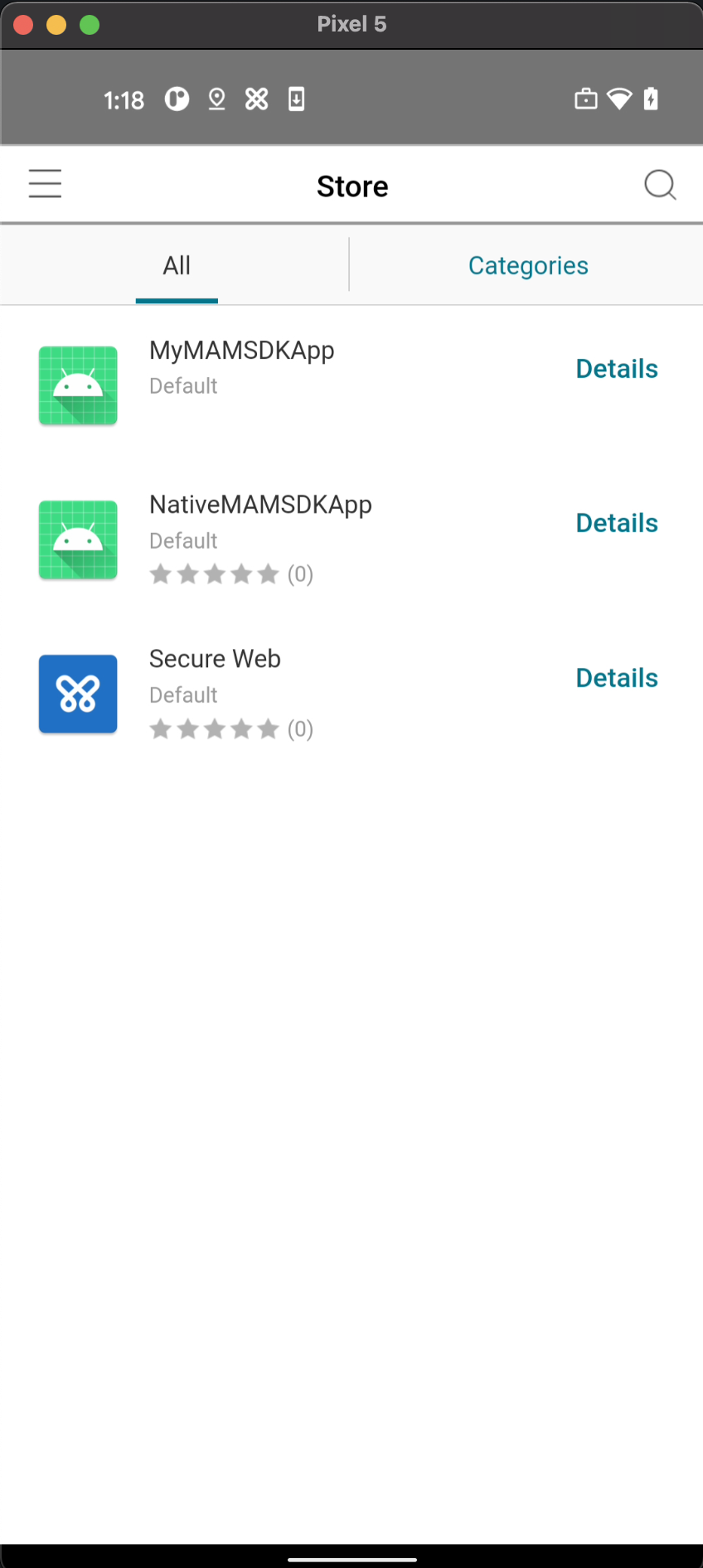
Click Add Click Install 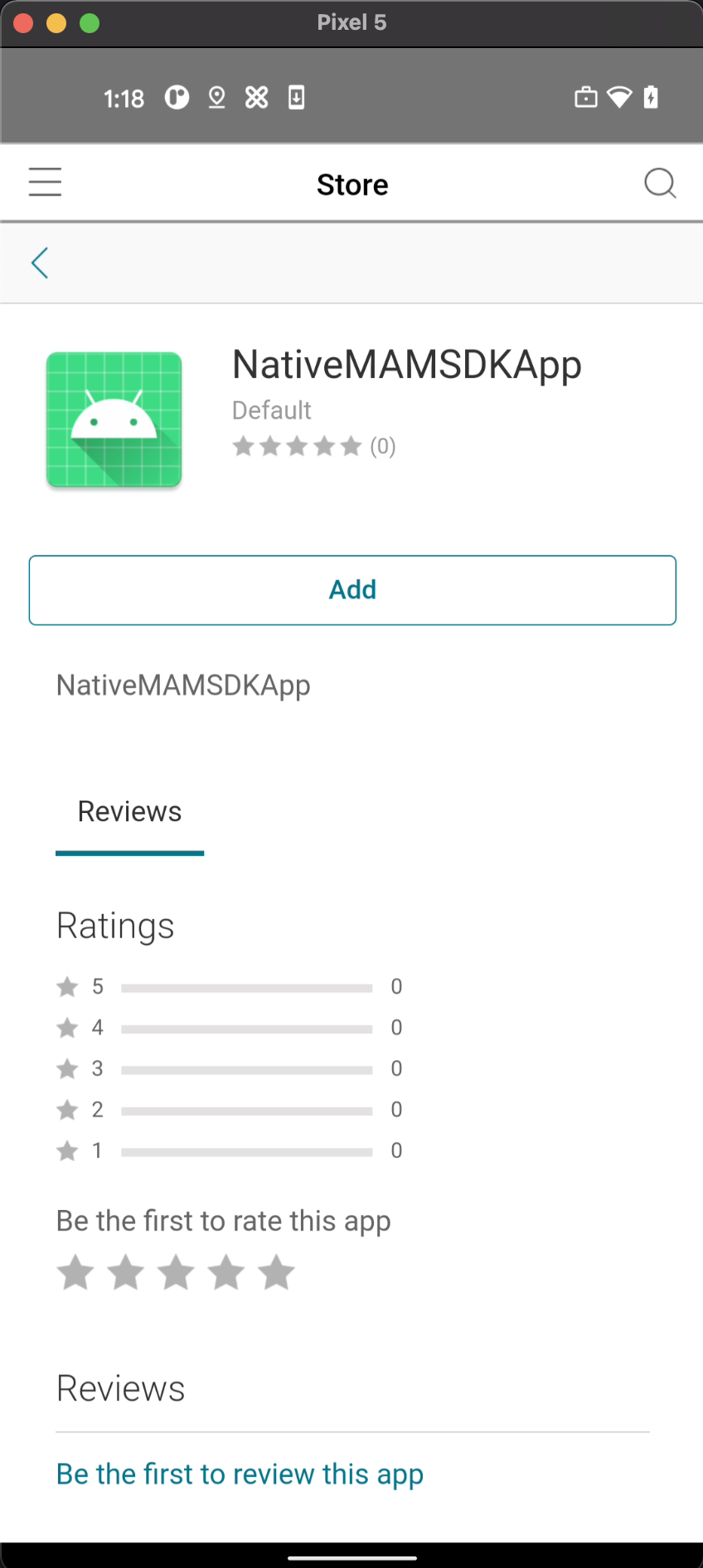
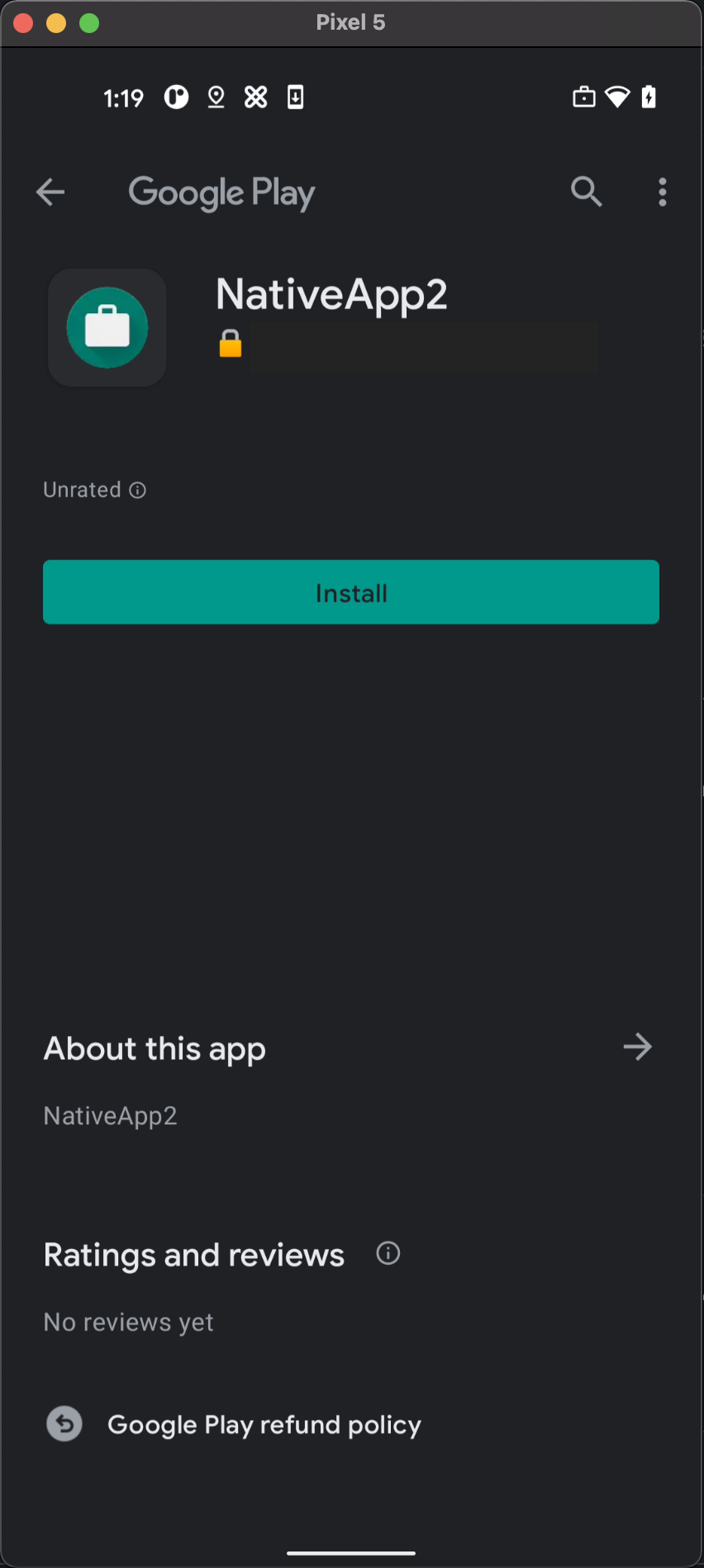
-
The app is now accessible from the Work Profile on your device.