Getting started with Global App Configuration service REST APIs
The Global App Configuration service is designed for administrators and Citrix Workspace app client-side developers. A workspace admin calls the Global App Configuration service to easily configure:
- the workspace service URL to the email domain for discovery
- settings for Citrix Workspace apps
This getting started tutorial describes how to:
- obtain
customerIDandbearer tokenfrom Citrix Cloud - claim a domain using the Auto Discovery service
- map a domain to service URL
- invoke sample APIs
Prerequisites
The following are the prerequisites to use the Global App Configuration service REST APIs:
- There is no entitlement needed to access this service. To get started, customers need to create a Citrix Cloud account.
- In an on-premises environment, you need to claim a URL before you can configure settings. For more information, see Claim a URL.
- The address discovery.cem.cloud.us must be contactable. It is required for the functioning of email-based discovery and Global App Configuration service.
The following is a prerequisite for the public API:
- Must have
customerIdand thebearer token. For more information about how to get the customerID and bearer token, see Get started with Citrix Cloud APIs.
Global App Configuration service for Workspace stores
You can use your Workspace URL to access Global App Configuration service.
Optionally, you can access the service using your email address. For that, you need to enable the email-based discovery. For more information, see Setup email-based discovery.
Set up email-based discovery
Email-based discovery service allows you to sign in automatically with email addresses. To enable this service for cloud stores, do the following steps:
- Step 1: Claim a domain
- Step 2: Create a Discovery Record using the API
- Step 3: Map service URLs and configure settings
Step 1: Claim a domain
To claim a domain:
-
Sign in to Citrix Cloud.
-
Navigate to Workspace configuration > Email Discovery.
-
Click Add Domain.
-
Enter the domain that you want to claim (For example,
ace.example.com).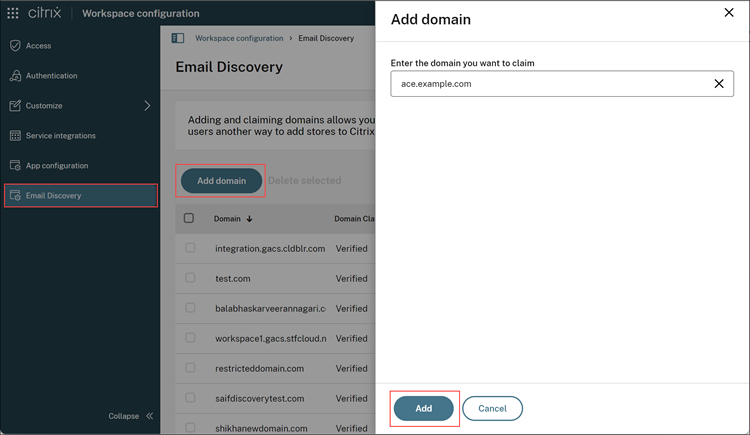
-
Click Add.
You can see the domain is added on the Email Discovery page.
The domain claim status is shown as Not Started. You need to verify the domain as shown in the following steps:
-
Click the ellipsis menu (…), and then select Verify domain.

-
Copy the DNS token displayed on the screen, and click Start Check.
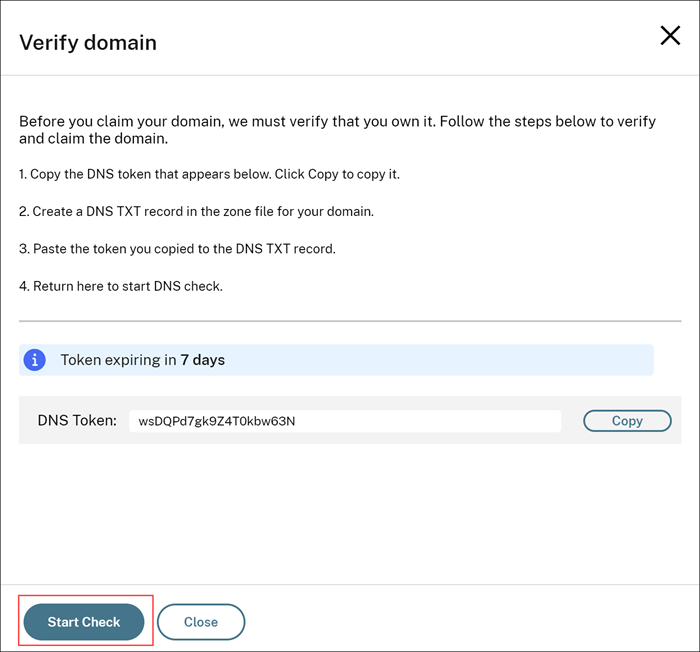
The status of your domain changes to Pending.
Once the verification is completed, the status of your domain changes from Pending to Verified.
Note:
You can claim up to 10 domains. If you want to claim more than 10 domains, contact Citrix Support and provide your Customer ID.
Step 2: Create a Discovery Record using the API
The Discovery Record APIs allow an administrator to Create (POST), Read (GET), Update (PUT), and Delete (DELETE) Citrix Workspace app configuration related to email-based discovery of URLs. For the set of Discovery Record APIs, see the API exploration section on this page.
Try Discovery Record REST APIs from the API exploration tab
Invoke the API to familiarize with the Discovery Record REST API, submit HTTP requests, and see the responses.
To invoke the REST API you need the following:
- Workspace service URL.
- Bearer token. For information about how to get the bearer token, see Generate a bearer token.
- CustomerID. For information about how to locate the customerID, see Create an API client.
Submit HTTPS request to map the workspace URL to your verified domain
The following example demonstrates how to send an HTTPS request, create discovery record, and map the workspace URL to your verified domain.
Note:
You can map multiple service URLs to the same domain.
- Go to Discovery Controller APIs in the API exploration tab.
- Select the POST method postDiscoveryApiUsingPOST. The reference document appears.
-
Click Invoke API.
Note:
The resource URL changes based on staging and production environment.
-
In Header Parameters, enter the required parameters as follows:
- Content type header value is
application/jsonby default. - For the Authorization header, click Generate here from the description. A window appears, enter your Client ID and Client secret, and then click Generate.
- For Citrix-CustomerId, enter the customerID that you got while creating the API client. For more information, see Create an API client.
- Content type header value is
-
In Path parameters, enter workspace for app type.
-
In the Body Parameters, you can either:
- Click Edit value to edit the string with your domain name and workspace service URLs and, click Execute.
- Copy and paste the following sample JSON. Replace the domain name and workspace service URLs with your URLs and click Execute.
Sample payload
{ "domain": { "name": "aca.example.com" }, "app": { "workspace": { "serviceURLs": [ { "url": "https://example.cloud.com:443" }, { "url": "https://store.example.com:443/Citrix/Store" } ] } } } <!--NeedCopy--> - If the Request is successful, you will get an HTTP 201 Created success status response code. This code indicates that the request has succeeded and created the resource.
The property names used in the sample payload and their description are listed as follows:
| Property name | Description |
|---|---|
| domain | Domain object for email-based discovery. |
| name | Domain name of a particular discovery record. |
| app | App-specific object for email-based discovery = [“Workspace”]. |
| serviceURLs | Object with a list of store URLs that are returned for email-based discovery. |
| url | URL of a particular store. |
Use cURL to check the status of record creation (workspace service URL mapped to domain name)
- Copy the cURL command from the responses window.
- Go to the CLI and paste and run the cURL command.
- To validate if the API request was a success, go to the following public URL
https://discovery.cem.cloud.us/ads/root/domain/<domainname.com/>. Replace the domain name with your domain name.
Step 3: Map service URLs and configure settings
Settings Controller APIs provide an administrator the ability to map and configure settings to workspace service URLs for the Citrix Workspace app. For the set of Settings Controller APIs, see the API exploration tab.
Try Settings Controller REST APIs from the API exploration tab
Invoke the API to familiarize yourself with the Settings Controller REST API, submit HTTP requests, and see the responses.
To invoke the REST API you will need the following:
- Workspace service URL
- Bearer token. For information about how to get the bearer token, see Generate a bearer token.
- CustomerID. For information about how to locate the customerID, see Create an API client.
Submit HTTPS request to map and configure the settings to the workspace URL
The following example demonstrates how to post an HTTPS request to map the settings to the workspace URL.
- Go to Settings Controller APIs in the API exploration tab.
- Select the POST method postSettingsApiUsingPOST. The reference document appears.
- Click Invoke API.
Note:
The resource URL changes based on staging and production environment.
-
In Header Parameters, enter the required parameters as follows:
- Content type header value is
application/jsonby default. - For the Authorization header, click Generate here from the description. A window appears, enter your Client ID and Client secret and then click Generate.
- For Citrix-CustomerId, enter the customerID that you got while creating the API client. For more information, see Create an API client.
- Content type header value is
-
In Path parameters, enter workspace for app type.
-
In the Body Parameters, you can either:
- click Edit value to edit the string with your domain name and workspace service URLs and click Execute.
- copy and paste the following sample JSON. Replace the domain name and workspace service URLs with your URLs and click Execute.
Sample payload
In the following payload Audio settings for Android and iOS platforms are mapped to a specific URL.
{
"serviceURL": {
"url": "https://sampleworkspace.cloud.com:443"
},
"settings": {
"name": "Productivity Apps",
"description": "Provides access to MS Office and other basic applications",
"useForAppConfig": true,
"appSettings": {
"ios": [
{
"category": "Audio",
"userOverride": false,
"assignedTo": [
"AllUsersNoAuthentication"
],
"settings": [
{
"name": "audio",
"value": "true"
}
]
}
],
"android": [
{
"category": "Audio",
"userOverride": true,
"assignedTo": [
"AllUsersNoAuthentication"
],
"settings": [
{
"name": "Audio Streaming",
"value": "Play and record"
}
]
}
],
"windows": [
{
"category": "root",
"userOverride": true,
"assignedTo": [
"AllUsersNoAuthentication"
],
"settings": [
{
"name": "Hide advanced preferences",
"value": true
}
]
}
]
}
}
}
<!--NeedCopy-->
If the Request is successful, you will get HTTP 201 Created success status response code. This code indicates that the request has succeeded and created the resource.
The property names used in the sample payload and their description are listed as follows:
| Property name | Description |
|---|---|
| serviceURL | Citrix Workspace application store URL object for which settings are configured. |
| settings | Object that defines the description of a store URL. |
| useForAppConfig | Value that defines whether to use the settings for app configuration or not. It takes value as ‘true’ or ‘false’. |
| name | Name of a particular setting. |
| description | Brief description of a particular settings record. |
| appSettings | Object that defines device platform = [‘Android’, ‘iOS’, ‘windows’] and associated settings. |
| category | Value that defines the category of a setting = [‘Audio’, ‘Keyboard’, ‘Display’]. |
| userOverride | Defines if users can modify or change the value of as obtained settings from the Global App Citrix Workspace configuration service. |
| assignedTo | Defines assignments of settings to users or groups. Currently, this value must be set to = [AllUsersNoAuthentication]. |
| value | Value associated with a setting. Multiple value options are available but administrators would need to specify only one value. |
Use cURL to check if settings are mapped to a service URL
- Copy the cURL command from the responses window.
- Go to the CLI and paste and run the cURL command.
- To validate if the API request was a success, go to the following public URL
https://discovery.cem.cloud.us/ads/root/url/<your base64 encoded serviceurl>/product/workspace. The service URL is encoded using Base64 URL encoding not regular Base64 encoding. Usehttps://www.base64url.com/to encode your service URL.
Global Apps Configuration Service for StoreFront stores
Note:
You can claim the URL only for the on-premises StoreFront or Gateway stores and not for the Workspace store.
Claim a URL
It’s mandatory to establish a claim to your URL before you start configuring the settings for it.
To claim a URL:
- Sign in to Citrix Cloud.
- Navigate to Workspace configuration > App configuration.
-
Click Claim StoreFront URL.
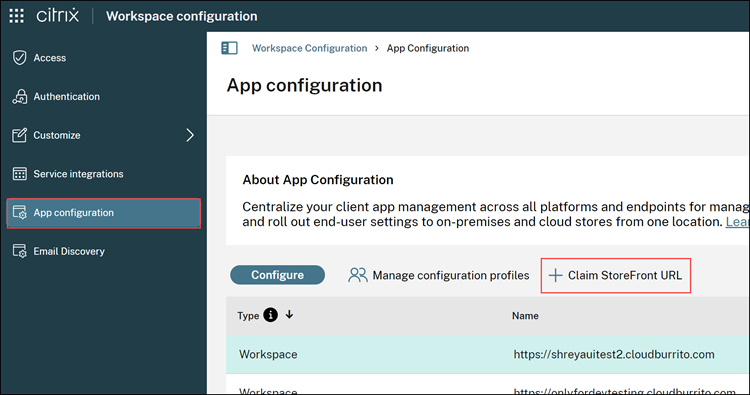
-
Select either Add a NetScaler Gateway URL or Add an internal StoreFront URL based on your organization setup.
-
If you have a NetScaler Gateway installed in your on-premises setup, you can verify your URL using the following steps:
a. Select Add a NetScaler Gateway URL.

b. Enter the URL in the given text field.
c. Click Claim.
The URL is added, and it is in the ‘Verification not started’ state.
-
If you want to claim a URL that is not NetScaler-based, do the following:
a. Select Add an internal StoreFront URL.
b. Enter your Customer ID (CCID) and the URL you want to claim.
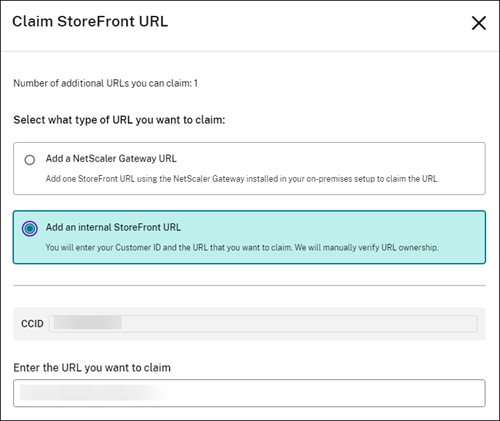
c. Click Claim.
-
-
To verify the URL, select the URL and click Verify URL.

The Verify URL screen contains the steps that guide you to create and configure a responder action and responder policy within your NetScaler.
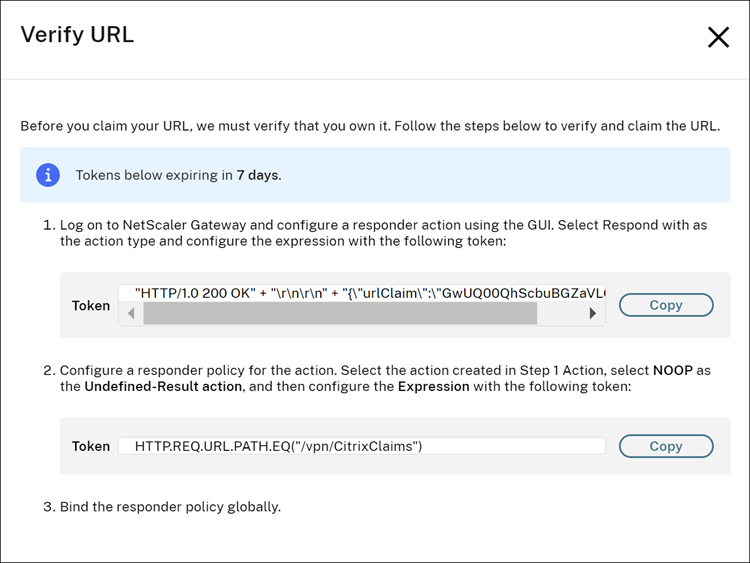
-
Create and configure a responder action and responder policy within your Citrix ADC.
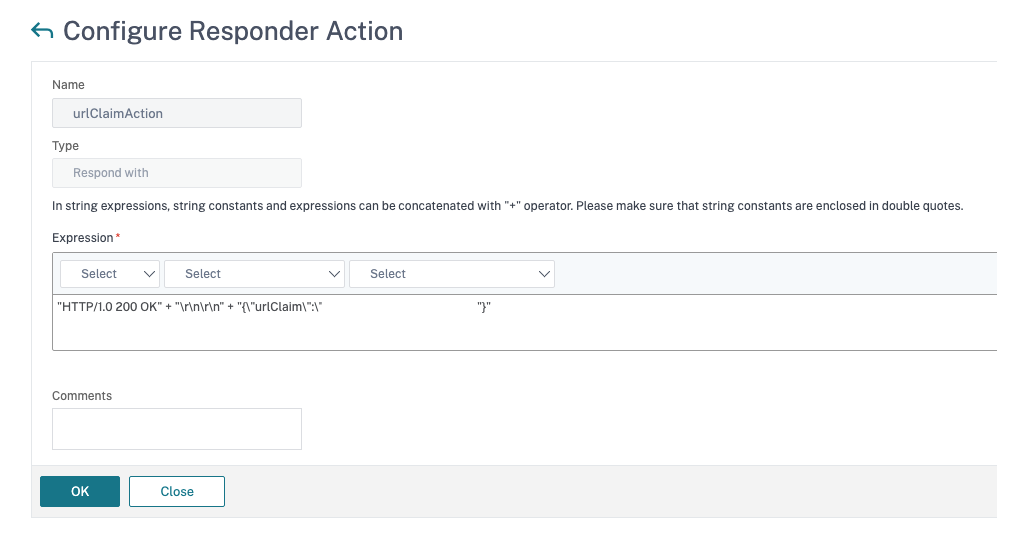
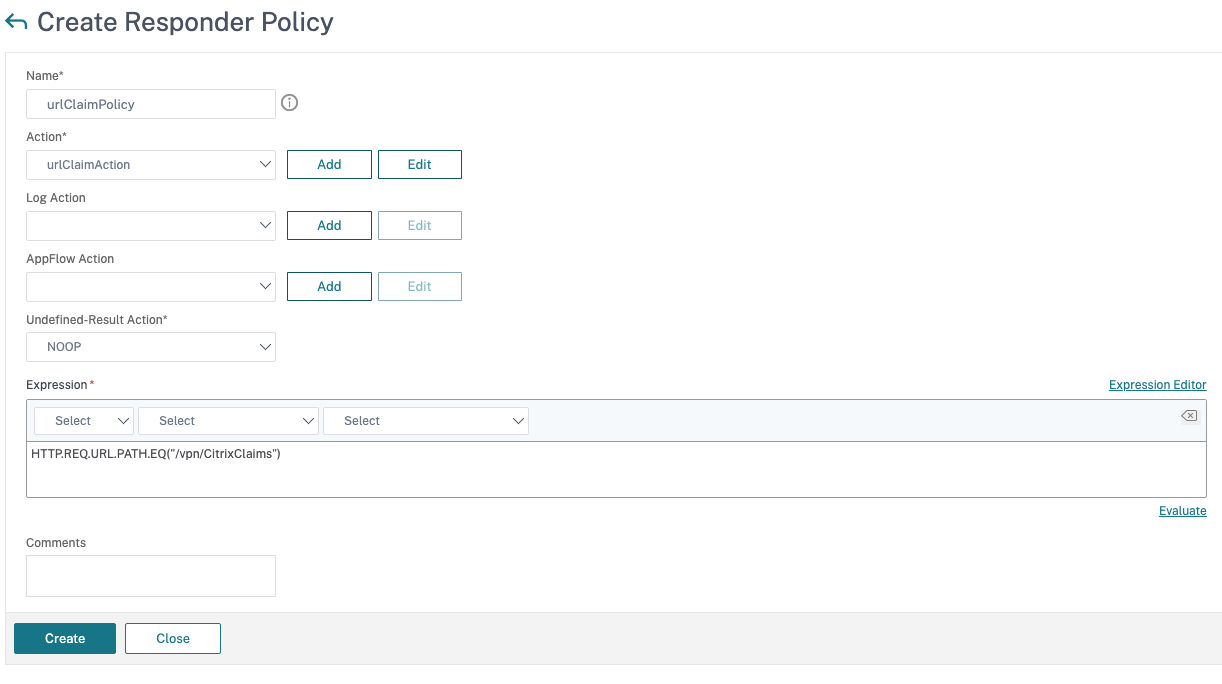
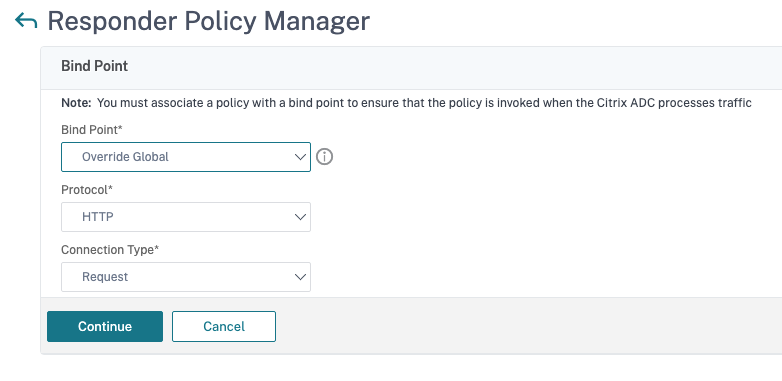
-
Bind your responder policy globally.
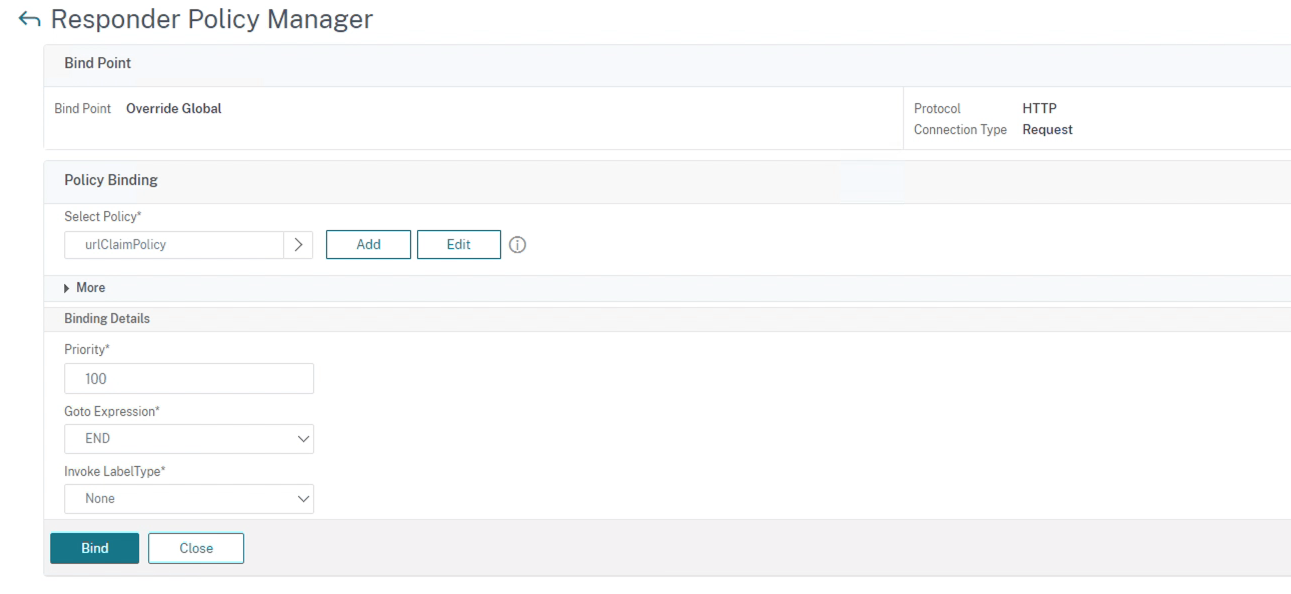
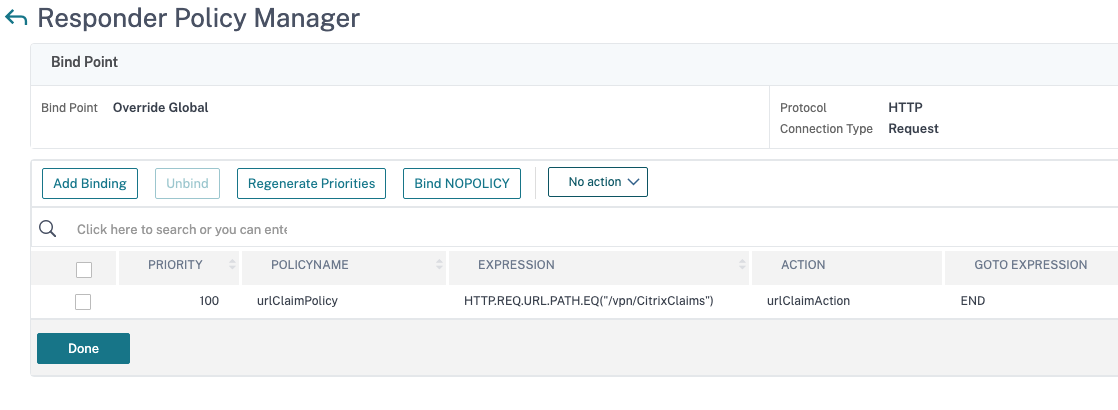
-
Browse
https://CustomerGatewayURL/vpn/CitrixClaimsto verify if your responder policy is configured correctly. -
Navigate back to Workspace configuration > App configuration, and locate the URL that you added.
-
Select the URL and click Verify URL.
-
Click Verify URL to start the verification process.
Note:
The URL verification process is initiated once you click Verify URL and takes approximately 15 minutes to complete.
Allowed Custom Web Portal in Citrix Workspace app
Citrix Workspace app now supports custom web stores that allow end user to connect to stores that are customized based on their company themes. For security reasons these custom web stores must be explicitly specified in allowedWebStoreURLs. Citrix Cloud admins can now configure which web store URLs end users can access, using the discovery API.
Sample Discovery payload for custom web stores
{
"domain": {
"name": "aca.example.com"
},
"app": {
"workspace": {
"serviceURLs": [
{
"url": "https://example.cloud.com:443"
}
],
"allowedWebStoreURLs": [
{
"url": "https://aca.example.com/myRemotePortal"
}
]
}
}
}
<!--NeedCopy-->
| Property Name | Description |
|---|---|
| domain | Domain object for email-based discovery. |
| name | Domain name of a particular discovery record. |
| app | App-specific object for email-based discovery = [“Workspace”]. |
| serviceURLs | Object with a list of store URLs that are returned for email-based discovery. |
| allowedWebStoreURLs | Object with a list of custom Web URLs, URL needs to match the domain claimed Optional field |
| url | URL of a particular store. |
Channel support for Global App Configuration service verification
Global App Configuration service now allows administrators to test the settings before rolling it out to all users.
This feature allows to resolve any issues before applying the global app configurations to the entire user base.
You can achieve channel support by mapping the settings that you want to test to a channel and then add the channel in the payload.
Note:
- Global App Configuration service provides support for 1 channel i.e. “Test Rollout Channel 1”.
- This feature can be accessed on Citrix Cloud. Publishing settings with “Test Channel” enabled in UI and configuring against “Test Rollout Channel 1” through API means the same.
In the following payload, the channel is mapped to a specific URL:
{
"serviceURL": {
"url": "https://sp2vay6sfe3v.cloudburrito.com:443"
},
"settingsChannel": {
"channelName": "Test Rollout Channel 1"
},
"settings": {
"name": "Productivity Apps",
"description": "Provides access to MS Office and other basic apps",
"useForAppConfig": true,
"appSettings": {
"windows": [
{
"category": "root",
"userOverride": false,
"assignedTo": [
"AllUsersNoAuthentication"
],
"assignmentPriority": 0,
"settings": [
{
"name": "Hide Local Keyboard Layout Setting",
"value": "false"
}
]
}
]
}
}
}
<!--NeedCopy-->
Include the following information in the payload:
- Channel display name: Display name used to configure the Global App Configuration service settings.
- Channel URL parameter name: URL to fetch the configured Global App Configuration service settings.
Steps for configuring channel support on clients
Windows
Administrators can leverage this feature on Citrix Workspace app for Windows by creating the following registry:
- Path - HKEY_CURRENT_USER\SOFTWARE\Citrix\Receiver
- Name: AppConfigChannelName
- Type: REG_SZ
- Value: testrolloutchannel1
macOS
Follow these steps to leverage this feature on Citrix Workspace app for macOS:
On the user’s machine, the admin should run the following commands:
-
To set GACS channel name:
defaults write com.citrix.receiver.nomas GACSChannelName testrolloutchannel1 <!--NeedCopy--> -
To restart Citrix Workspace Helper, run following commands
launchctl unload /Library/LaunchAgents/com.citrix.ReceiverHelper.plist launchctl load /Library/LaunchAgents/com.citrix.ReceiverHelper.plist <!--NeedCopy-->
Once restarted, the client will fetch settings from the channel.
iOS
Follow these steps to leverage this feature on Citrix Workspace app for iOS:
- Sign in to the Citrix Workspace App.
- Go to Settings → Advanced → GACS Channel.
- Select any listed channel in the screen e.g. testrolloutchannel1.
- Verify that expected settings are being applied.
Android
Follow these steps to leverage this feature on Citrix Workspace app for Android:
- Sign in to the Citrix Workspace app.
- Go to Settings → Advanced → App Configuration.
- Select Test channel.
- Verify that expected settings are being applied.
Supported settings and their values per platform
The following table lists the settings and the values that are accepted per platform:
Platforms tab {.tabnav}
iOS
| Platform | Category | Setting Name | Values accepted | Description |
|---|---|---|---|---|
| iOS | Audio | Audio Streaming | “true”, “false” | Allows users to control the audio and microphone connection within the app or desktop. |
| iOS | Display | Session Resolution | “Autofit High Resolution”, “Autofit Medium Resolution”, “Autofit Low Resolution” | Allows users to select the screen resolution. |
| iOS | Display | External Display | “true”, “false” | Allows users to connect an external display to the device. |
| iOS | Display | Presentation Mode | “true”, “false” | While using your iOS device with an external display, you can use your iOS device as a trackpad to control your session. |
| iOS | Keyboard | Use Unicode Keyboard | “true”, “false” | Allows users to use a standard Unicode Keyboard. |
| iOS | Keyboard | Automatic keyboard | “true”, “false” | This setting enables or disables the automatic display of the keyboard in the session. |
| iOS | Keyboard | Keyboard Layout Sync | “true”, “false” | Allows users to switch to a preferred keyboard layout on the device. |
| iOS | Keyboard | Use Custom Keyboards | “true”, “false” | Allows users to use third-party keyboards that are downloaded in virtual session. |
| iOS | Advanced | Strict Certificate Validation | “true”, “false” | Enforces stricter control on the server certificate validation. |
| iOS | Advanced | TLS Versions | “TLS 1.0,1.1,1.2”, “TLS 1.1,1.2”, “TLS 1.2”,”TLS 1.0,1.1(NetScaler Compatibility)”, “TLS 1.2,1.3”, “TLS 1.3” | TLS version to be used for the troubleshooting purposes. |
| iOS | Advanced | Session Sharing | “true”, “false” | Allows users to move their sessions from one device to another. |
| iOS | Advanced | Use Native Combo Box | “true”, “false” | Enables the use of iOS native selection feature. |
| iOS | Advanced | Touch Enable | “true”, “false” | Enables touch for all apps and desktops, including the ones that do not have the touch option enabled natively. |
| iOS | Advanced | Fullscreen Window | “true”, “false” | Allows users to view their apps and desktops on full screen. |
| iOS | Advanced | Reconnect during account login | “true”, “false” | Allows a session to automatically reconnect when a new account is added or during sign in. |
| iOS | Advanced | Reconnect during refresh | “true”, “false” | Automatically reconnects to a session launched from another device when upon refresh of the apps or desktops on the second device. |
| iOS | Advanced | Auto Add Favorites | “true”, “false” | This setting is used with Session Sharing and automatically adds launched apps to user’s favorites. |
| iOS | Advanced | Use Favorites Layout | “true”, “false” | Use favorites layout |
| iOS | Advanced | Enable HTTP Proxy | “true”, “false” | Allows to use the HTTP proxy for a session. |
| iOS | Advanced | Use Derived Credentials | “true”, “false” | Use derived credentials |
| iOS | Advanced | Use Smart Card Inside Session | “true”, “false” | Allows the use of a smart card device within a session. This setting doesn’t allow users to authenticate to the session. |
| iOS | Advanced | Session Reliability | “true”, “false” | Ensures that your session stays connected, even if your network connection becomes poor or is interrupted. |
| iOS | Advanced | Allow EDT | “true”, “false” | Enables adaptive transport support. |
| iOS | Advanced | Read EDT Stack Parameters | “true”, “false” | Enables to troubleshoot EDT problems. |
| iOS | Advanced | TCP Connect Delay | [“0”. “10”] | TCP connect delay. |
| iOS | Advanced | UDP Connect Delay | [“0”. “10”] | UDP connect delay. |
| iOS | Advanced | TCP Re-Connect Delay | [“0”. “10”] | TCP reconnect delay. |
| iOS | Advanced | UDP Re-Connect Delay | [“0”. “10”] | UDP reconnect delay. |
| iOS | Advanced | Parallel Connect | “true”, “false” | Parallel connect. |
| iOS | Advanced | Auto Tablet Mode | “true”, “false” | Enables to launch the virtual session in the tablet mode, when there is no external keyboard or mouse detected. |
| iOS | Advanced | Stay Awake | “true”, “false” | Keeps the screen on. |
| iOS | X1 Mouse | Allow X1 Mouse | “true”, “false” | Allows to switch access to your Citrix X1 Mouse. |
| iOS | X1 Mouse | Use Remote Cursor Image | “true”, “false” | Make the cursor match with the app or desktop in a session. For example. if the cursor is over a text box, it changes to match the text box. |
| iOS | X1 Mouse | Speed | “1”, “2” | Allows users to control the speed of the mouse cursor within the virtual session. |
| iOS | Authentication | Web Browser to use for Authentication | “Embedded”, “System” | Allows to identify usage of SafariViewController instead of WKWeb on the device. |
| iOS | Third Party Services | Enable Launch Darkly | “true”, “false” | Enables LaunchDarkly flag on the Citrix Workspace app features. |
| iOS | App Protection | Enable Anti Screen Capture for Auth | “true”, “false” | Enables anti-screen capture that prevents users from taking screenshots and sharing authentication and Workspace app UI screens. |
| iOS | App Protection | Enable Anti Key Logging for Auth | “true”, “false” | Enables Anti Key Logging at the application level. |
| iOS | Browser | enable anti screen capture for auth for browser | “true”, “false” | Enables anti-screen capture that prevents users from taking screenshots and sharing authentication and Workspace app UI screens. |
| iOS | Browser | enable anti key logging for auth for browser | “true”, “false” | Enables anti-keylogging that prevents keyloggers from capturing keystrokes. |
Android
| Platform | Category | Setting Name | Values accepted | Description |
|---|---|---|---|---|
| Android | Display | Session Resolution | “Match client DPI”, “Match server”, “Fit screen”, “Optimize for high resolution”, “Optimize for metro apps” | Screen resolution that can be set by the user for the device. |
| Android | Keyboard | Use predictive text | “true”, “false” | Enables text suggestions while user is typing. |
| Android | Keyboard | Extended keyboard | “true”, “false” | Enables support for extended keyboard in a session. |
| Android | Keyboard | Extended keys | A set of the values from - [“Alt”, “Alt+Tab”, “Backspace”, “Up Key”, “Down Key”, “Left Key”, “Right Key”, “Close Window”, “Copy”, “Ctrl”, “Ctrl+Alt+Del”, “Ctrl+Esc”, “Cut”, “Del”, “End”, “F1”, “F2”, “F3”, “F4”, “F5”, “F6”, “F7”, “F8”, “F9”, “F10”, “F11”, “F12”, “Home”, “Insert”, “Pg Down”, “Pg Up”, “Paste”, “Refresh”, “Save”, “Shift”, “Slide Show”, “Start Menu”, “Tab”, “Undo”, “Win”, “Input Language”, “Input Mode” ] | Shortcut keys that user can use to perform special task. |
| Android | Keyboard | Enable client IME | “true”, “false” | Enables the generic client IME feature. |
| Android | Keyboard | Sync Keyboard | “true”, “false” | Allows to synchronize keyboard. |
| Android | Audio | Audio streaming | “Play”, “Audio off”, “Play and record” | Allows users to control the audio and microphone connection within the app or desktop. |
| Android | Security Token | Select protocol version | “Default”, “TLS v1.1”, “TLS 1.2”, “TLS v1.3”, “NetScaler Compatibility Mode” | TLS version to be used for the troubleshooting purposes. |
| Android | Citrix Casting | Use Citrix Casting | “true”, “false” | Allows to securely mirror the desktop display on the Citrix Ready workspace hub or extend the screen as a secondary display. |
| Android | Citrix Casting | Discovery Range | [“-100”, .., “0”] | Enter the range in which the proximity authentication works automatically. |
| Android | Citrix Casting | Disconnect Range | [“-100”, .., “enterRegion”] | Enter the beginning range outside of which the proximity authentication ceases. |
| Android | Citrix Casting | Proximity Authentication | “true”, “false” | Enables VDA session roaming on all available workspace hubs. |
| Android | Advanced | Use device storage | “Automatic”, “Read access”, “Full access”, “Ask every time” | |
| Android | Advanced | Ask before exiting | “true”, “false” | Prompts a confirmation dialog that allows user to confirm before disconnecting any session. |
| Android | Advanced | Enable clipboard | “true”, “false” | Allows user to use clipboard operations, such as, Cut, Copy, and Paste in a session. |
| Android | Advanced | Enable EDT | “true”, “false” | Enables Enlightened Data Transport as a preferred protocol over TCP to optimize data transport. |
| Android | Advanced | EDT Stack Parameters | “true”, “false” | Enables CustomMTU settings of EDT. |
| Android | Advanced | Display orientation | “Automatic”, “Portrait mode”, “Landscape mode” | Allows users to select the display orientation based on the device position. |
| Android | Advanced | Keep display on | “true”, “false” | Keeps the display active and screen on. |
| Android | Advanced | Strict Certificate Validation | “true”, “false” | Allows users to access earlier versions of the store. |
| Android | Advanced | Allow legacy store access | “true”, “false” | Enables support for high definition audio and video calls. |
| Android | Advanced | Generic USB Redirection | “true”, “false” | Enables automatic redirection of arbitrary USB devices from the client device to the VDA. |
| Android | Advanced | Enable RealTime Media Engine | “true”, “false” | Enables support for high definition audio and video calls. |
| Android | Advanced | Auto USB redirection | “true”, “false” | Enables automatic redirection of arbitrary USB devices from the client device to the VDA. |
| Android | Advanced | Disable network monitoring messages | “true”, “false” | Disables alert messages that provide details on the network performance. |
| Android | Third Party Services | Enable Launch Darkly | “true”, “false” | Enables LaunchDarkly flag on the Citrix Workspace app features. |
| Android | App Protection | Enable Anti Screen Capture for Auth | “true”, “false” | Enables anti-screen capture that prevents users from taking screenshots and sharing authentication and Workspace app UI screens. |
| Android | App Protection | Allow Jail Broken Devices | “true”, “false” | If the admin wants to prevent the use of the app on a rooted device then this value should be set to false else true. |
| Android | Toolbar | enable help toolbar option | “true”, “false” | When enabled, the newly added Help option appears in the session toolbar. This option will provide both toolbar guide and gesture guide for the user. |
| Android | Toolbar | enable connection strength toolbar option | “true”, “false” | When enabled, the newly added connection strength option appears in the session toolbar. This option will show various parameters regarding the strength of the session connection. |
| Android | Toolbar | enable scan document toolbar option | “true”, “false” | When enabled, the scan document option appears in the session toolbar. Clicking this option opens the camera screen to quickly capture and scan a picture, which will be saved as a PDF file in the file system for further use within the session. |
| Android | Toolbar | enable devices toolbar option | “true”, “false” | When enabled, the devices option appears in the session toolbar. On click, the list of usb devices connected to the device shows up. |
| Android | Toolbar | enable pointer toolbar option | “true”, “false” | When enabled, the pointer option appears in the session toolbar. This toolbar option toggles the cursor on screen. |
| Android | Toolbar | enable magnifier toolbar option | “true”, “false” | When enabled, the magnifier option appears in the session toolbar. This toolbar option magnifies the point under the cursor. |
| Android | Toolbar | enable keyboard toolbar option | “true”, “false” | When enabled, the keyboard option appears in the session toolbar. This toolbar option toggles the softkeyboard on the screen |
| Android | Toolbar | enable ctrl+alt+del toolbar option | “true”, “false” | When enabled, the Ctrl+Alt+Del option appears in the session toolbar. This toolbar option brings up Ctrl + Alt+ Del options within the session. |
| Android | Toolbar | enable switch apps toolbar option | “true”, “false” | When enabled, the switch apps option appears in the session toolbar. This toolbar option displays UI for switching VDA apps. |
| Android | Toolbar | enable scroll pan and multitouch toolbar option | “true”, “false” | When enabled, display the Scroll, Pan, and Multi-touch options in the session toolbar. This tri-state option lets the end user scroll the page, pan the screen, and perform multi-touch gestures. |
| Android | Toolbar | enable display settings toolbar option | “true”, “false” | When enabled, the display settings option appears in the session toolbar. This toolbar option provides a list of session resolution settings according to which the display resolution of the session can be modified. |
| Android | Toolbar | enable extend toolbar option | “true”, “false” | When enabled, display the Extend screen option in the session toolbar. This option lets the end user extend the session screen on to an external monitor. |
| Android | Toolbar | enable casting toolbar option | “true”, “false” | When enabled, the casting option appears in the session toolbar. This toolbar option lets the user to cast the mobile screen to the nearby Citrix Ready workspace hub device. |
| Android | Toolbar | enable disconnect toolbar option | “true”, “false” | When enabled, display the Disconnect option in the session toolbar. This option lets the end user disconnect from the session. |
| Android | Toolbar | enable camera toolbar option | “true”, “false” | When enabled, display the Camera option in the session toolbar. This option lets the end user to select the camera (front, rear or external) to be used for redirection. |
| Android | Toolbar | enable new toolbar | “true”, “false” | When enabled, the new session toolbar appears on session launch instead of the old toolbar. |
Windows
| Platform | Category | Setting Name | Values accepted | Description |
|---|---|---|---|---|
| Windows | Root | Hide advanced preferences | “true”, “false” | Hides the Advanced Preferences option from the Citrix Workspace app icon in the system tray. |
| Windows | Root | Hide connection center | “true”, “false” | Hides the Connection center option from the Advanced Preferences. |
| Windows | Root | Hide dpi settings | “true”, “false” | Hides DPI setting option. |
| Windows | Root | Hide local keyboard layout setting | “true”, “false” | Hides the keyboard layout synchronization feature for the user. |
| Windows | Root | Hide data collection | “true”, “false” | Hides the data collection option from the Advanced Preferences. |
| Windows | Root | Hide delete password | “true”, “false” | Hides the Delete passwords option from the Advanced Preferences. |
| Windows | Root | Hide support info | “true”, “false” | Hides the Support information from the Advanced Preferences. |
| Windows | Root | Hide Citrix casting | “true”, “false” | Hides the Citrix Casting option from the Advanced Preferences. |
| Windows | Root | Hide Citrix files | “true”, “false” | Hides the Citrix Files option from the Advanced Preferences. |
| Windows | Root | Disable settings | [“0”, “1”, “2”, “3”] | Disables the settings. |
| Windows | Root | Block Direct ICA File Launches | “true”, “false” | Blocks virtual app and desktop session launch via ICA file stored on the local disk. Ensures that the sessions are launched only using the ICA file stored on system memory. |
| Windows | Dazzle | WSC reconnect mode | [“0”, .., “15”] | Select the Workspace Control Reconnect Mode. |
| Windows | Dazzle | All apps are mandatory | “true”, “false” | Adds all apps to the Favorites tab. |
| Windows | Dazzle | Enable pre-launch | “true”, “false” | Enables pre-launch feature. |
| Windows | Dazzle | Use different path for start menu and desktop | “true”, “false” | Allows users to select different path for Start menu and shortcuts. |
| Windows | Dazzle | Remove apps on exit | “true”, “false” | Removes apps upon Citrix Workspace app exit. |
| Windows | Dazzle | Fast connect api support enabled | “true”, “false” | Enables fast connect API support. |
| Windows | Dazzle | Put shortcuts in startup menu | “true”, “false” | Lists the shortcuts in the Start menu. |
| Windows | Dazzle | Enable FTA | “true”, “false” | Enables default file type association. |
| Windows | Dazzle | Start menu dir | String Value | Folder name in the Start menu to list the shortcuts. |
| Windows | Dazzle | Enable default FTAs | “true”, “false” | Enables default file type association. |
| Windows | Dazzle | Self-service mode | “true”, “false” | Enables Self Service mode. Disabling this setting restricts access to Citrix Workspace app user interface. Users can access apps and desktops via Start menu and desktop shortcuts. |
| Windows | Dazzle | Clear app list on exit | “true”, “false” | Clears apps upon Citrix Workspace app exit. |
| Windows | Dazzle | Desktop dir | String Value | Lists all the desktop shortcuts in the specified folder on the local desktop. |
| Windows | Dazzle | Remove apps on logoff | “true”, “false” | Removes desktop shortcuts and apps from Start menu upon sign out. |
| Windows | Dazzle | Use category as desktop path | “true”, “false” | Allows to view the apps and their category folder on the local desktop. |
| Windows | Dazzle | Publish safe content | “true”, “false” | Publish safe content. |
| Windows | Dazzle | Suppress refresh on startup | “true”, “false” | Suppress refresh upon Citrix Workspace app startup. |
| Windows | Dazzle | Clear app list on logoff | “true”, “false” | Clears the app list after you sign out from the Citrix Workspace app. |
| Windows | Dazzle | Put shortcuts on desktop | “true”, “false” | Allows to create Citrix Workspace app shortcut on the desktop. |
| Windows | Dazzle | Use category as start menu path | “true”, “false” | Allows to view the apps and their category folder in the Windows Start menu. |
| Windows | Dazzle | Store Authentication Tokens | “true”, “false” | Encrypts and stores the authentication token on the local disk. Users do not have to reenter the credentials during system or session restart. |
| Windows | Dazzle | Enable User Manage Local Apps | “true”, “false” | Enables user manage local apps. |
| Windows | Dazzle | Enable Local App Discovery | “true”, “false” | Enables Local App Discovery feature. This feature helps to discover and list locally installed applications on the Citrix Workspace app. |
| Windows | Dazzle | Local App allow list | Array of App Object to allow list for Local App Discovery. example: [{name:””, “path”: “”, “arguments”: “”}] | Allows to configure local app allow list. |
| Windows | Dazzle | Sign out custom webstore on exit | “true”, “false” | Allows the user to sign out from the custom web store upon Citrix Workspace app exit. |
| Windows | Dazzle | Quick Desktop Launch Support | “true”, “false” | |
| Windows | Dazzle | cwa ztna sso | “true”, “false” | When already signed on to Citrix Workspace app, the same user is single signed on to Citrix Secure Access client using the store configured on the Citrix Workspace app. |
| Windows | ICA Client | Common Buffer Size | [512, …, 2048] | Common buffer size. |
| Windows | ICA Client | Auto Update Rollout Priority | “Fast”, “Medium”, “Slow” | Controls when the app must be updated on the client device. |
| Windows | ICA Client | Auto Update Check | “Manual”, “Auto” | Specifies if the update check must be manual or automatic. |
| Windows | ICA Client | Auto Update LTSR Only | “true”, “false” | Enables to get updates for LTSR only. |
| Windows | ICA Client | Defer Update Count | [“-1”, .., “30”] | Specifies the number of times that user can defer the notifications for the release updates. |
| Windows | ICA Client | Use DPI Scaling | “true”, “false” | Use DPI scaling. |
| Windows | ICA Client | Allow Bidirectional Content Redirection | “true”, “false” | Allows bidrectional content redirection. |
| Windows | ICA Client | Published App Or Desktop Name | String Value example: “Internet Explorer” should be same as the delivered Internet Explorer in the StoreFront | Name of the published apps or desktops. |
| Windows | ICA Client | Published App Or Desktop Name Type | “Desktop”, “Application” | Name type of the published apps or desktops. |
| Windows | ICA Client | VDA Urls | String Value example: “https://www.citrix.com” | VDA URL |
| Windows | ICA Client | Client Urls | String Value example: “https://www.citrix.com” | Client URL |
| Windows | ICA Client | Enable CEIP | “true”, “false” | Collects configuration, events, properties, and usage data from the Citrix Workspace app anonymously. |
| Windows | ICA Client | enable tls1.3 | “true”, “false” | Enable the use of TLS 1.3 for secure communication between Citrix Workspace App and compatible hosts |
| Windows | App Protection | enable anti screen capture for auth and ssp | “true”, “false” | Enables anti-screen capture that prevents users from taking screenshots and sharing authentication and SSP screens. |
| Windows | App Protection | enable anti key-logging for auth and ssp | “true”, “false” | Enables anti-keylogging that prevents keyloggers from capturing keystrokes. |
| Windows | App Protection | Local App Protection | Array of Container Objects for Local App Protection. example: {“Containers”:[{“ContainerID”:”containerId1”,”ContainerName”:”container1 applications group”,”AntiKeyloggingEnabled”:”true”,”AntiScreenCapturingEnabled”:”false”,”Applications”:[{“ApplicationName”:”Test App1”,”FilePath”:”C:\Program Files\Microsoft Office\root\Office16\POWERPNT.EXE”,”FileMinVersion”:”10.0.14026.20344”,”FileMaxVersion”:”16.0.34.3434”,”Publisher”:”Test company”,”Signature”:”test signature hash”}]}]} | Enables anti-keylogging, anti-screen capture or both for local applications running on the endpoint. Select application name or file path and attributes or signature to enable these policies at the application level. |
| Windows | App Protection | Anti-DLL Injection | Array of strings , example : [“Citrix Auth Manager”,”Citrix Virtual Apps And Desktops”,”Citrix Workspace app UI”] | |
| Windows | App Protection | anti dll module allow list | Array of objects of type antiDllModuleAllowList,example : {“filePath”: “C:\Program Files (x86)\Citrix\ICA Client\resource\en\sslsdkui.dll”} | |
| Windows | App Protection | process exclusion list | An array of objects of type ProcessExclusionListModel. For example, [{“name”: “C:\Foo\Bar\sample_program.exe”, “publisher”: “sample_publisher1”, “signature”: “sample_thumbprint1”}, {“name”: “C:\Foo\abc.exe”, “publisher”: “sample_publisher2”, “signature”: “sample_thumbprint2”}]. | App Protection doesn’t load into the processes that are added to the exclusion list. Note: The excluded items can be a security risk that makes your device vulnerable. |
| Windows | App Protection | usb filter driver exclusion list | An array of objects of type UsbFilterDriverExclusionListModel. For example, [{“deviceName”: “Device1”, “vendorID”: “ABCD”, “productID”: “EFGH”}, {“deviceName”: “Device2”, “vendorID”: “abcd”, “productID”: “efgh”}]. | Includes the USB devices in the list in case of compatibility issues while using App Protection. Note: Citrix recommends this for troubleshooting purposes only to retain a strong security posture. |
| Windows | Browser | Open All Apps In Cwb | “true”, “false” | Enables to open all apps in Citrix Workspace Browser. |
| Windows | Browser | Incognito Mode Availability | “Incognito mode available”, “Incognito mode disabled” | Enables availability of the incognito mode. |
| Windows | Browser | Developer Tools Availability | “Disallow usage of the Developer Tools on extensions installed by enterprise policy”, “Allow usage of the Developer Tools”, “Disallow usage of the Developer Tools” | Enables availability of the developer tools. |
| Windows | Browser | Enable Password Save | “true”, “false” | If you enable password saving, Citrix Workspace app stores the password on the device for future logons and does not prompt for passwords when users connect to applications. |
| Windows | Browser | Extension Install Force List | Array of strings , example : [“extension_id1”,”extension_id2”] | |
| Windows | Browser | Extension Install Allow List | Array of objects of type ExtensionInstallAllowlist,example : {“id”:”extension_id1”,”name”:”extension_name1”,”install link”:”chrome store url for the extension”} | |
| Windows | Browser | Managed Bookmarks | Array of objects of type CitrixBrowserBookmarkModel, example: [{“toplevel_name”:”My managed bookmarks folder”},{“name”:”Google”,”url”:”google.com”},{“name”:”Youtube”,”url”:”youtube.com”},{“name”:”Chrome links”,”children”:[{“name”:”Chromium”,”url”:”chromium.org”},{“name”:”Chromium Developers”,”url”:”dev.chromium.org”}]}] | |
| Windows | Browser | Delete Browsing Data On Exit | Array of Strings , example: [“browsing_history”,”download_history”] | |
| Windows | Browser | Enable Citrix Enterprise Browser shortcut | “true”, “false” | Creates a Citrix Enterprise Browser shortcut on the Start menu in Windows and Launchpad in macOS. If a user marks Enterprise Browser as favorite, a shortcut is created irrespective of the configuration. |
| Windows | Browser | Citrix Enterprise Browser SSO | An object of type CitrixEnterpriseBrowserModel. For example, {“CitrixEnterpriseBrowserSSOEnabled”: true, “CitrixEnterpriseBrowserSSODomains”: [“domain1.com”, “domain2.com”]}. | Enables Single Sign-on (SSO) for all the web and SaaS apps for the selected Operating System for the IdP domains added as long as the same IdP is used to sign in to the Citrix Workspace app and the relevant web or SaaS app. For more information, see Simplified single sign-on for web and SaaS apps |
| Windows | Browser | auto fill address enabled | “true”, “false” | When enabled, AutoFill suggests or fills the address information. |
| Windows | Browser | auto fill credit card enabled | “true”, “false” | When enabled, AutoFill suggests or fills the credit card information. |
| Windows | Browser | command line flag security warnings enabled | “true”, “false” | When enabled, displays the security warnings when potentially dangerous command-line flags are used to launch the browser. |
| Windows | Browser | payment method query enabled | “true”, “false” | When enabled, websites are allowed to verify if you have saved any payment methods already. |
| Windows | Browser | saving browser history disabled | “true”, “false” | When enabled, the browsing history won’t be saved, tab syncing is off, and you can’t change this setting. |
| Windows | Browser | search suggest enabled | “true”, “false” | When enabled, search suggestions are enabled and for the browser’s address bar. Suggestions based on bookmarks or history aren’t affected by this policy. |
| Windows | Browser | export bookmark allowed | “true”, “false” | |
| Windows | Browser | force ephemeral profiles | “true”, “false” | |
| Windows | Browser | default cookies setting | “Allow all sites to set local data”, “Do not allow any site to set local data”, “Keep cookies for the duration of the session” | Specify how you want to handle the cookies. |
| Windows | Browser | default popups setting | “Allow all sites to show pop-ups”, “Do not allow any site to show pop-ups”, “BlockPopups applies, but users can change this setting” | When enabled, all sites are allowed to display pop-ups. When disabled, no site is allowed to display pop-ups. |
| Windows | Browser | relaunch notification period | [“1”, .., “2147483647”] | Specify the time in milliseconds after which the users are notified that the browser must be relaunched or the device must be restarted to apply a pending update. If not set, the default period of 604800000 milliseconds (one week) is used. |
| Windows | Browser | look alike warning allowlist domains | An array of strings. For example, [“foo.example.com”,”example.org”]. | Specify the list of websites where lookalike URL warnings are prevented from displaying. The lookalike URL warnings are displayed on the websites that the browser assumes to be trying to imitate another website that the user is familiar with. |
| Windows | Browser | extension install sources | An array of strings. For example, [“https://corp.mycompany.com/”,”https://corp1.mycompany1.com/”]. | Specify the URLs which can install the extensions, apps, and themes. |
| Windows | Browser | auto launch protocols from origins | An object of type AutoLaunchProtocolsFromOriginsModel. For example, {“protocol”: “teams”, “allowedOrigins”: [“example.com”, “http://www.example.com:8080”]}. | Specify a list of protocols that can launch an external application from the listed origins without prompting the user. |
| Windows | Browser | audio capture allowed | “Disable audio input”, “Enable audio input”, “Unset audio input” | Setting the policy to Enabled or leaving it unset means that users get prompted for audio capture access. |
| Windows | Browser | video capture allowed | “Disable video input”, “Enable video input”, “Unset video input” | Setting the policy to Enabled or leaving it unset means that users get prompted for video capture access. |
| Windows | Browser | enable sandboxed clipboard | “true”, “false” | This policy will enable the private clipboard within Citrix Enterprise Browser which will ensure that the copied contents do not go outside the browser. This will also ensure that users won’t be able to paste any outside content within Citrix Enterprise Browser. |
| Windows | Browser | Enable Citrix Enterprise Browser Cache Encryption | “true”, “false” | When enabled, data generated by the Citrix Enterprise Browser is encrypted. |
| Windows | Browser | allow user profile sync | “true”, “false” | Specify if User Profile Sync is enabled (default enabled) |
| Windows | Browser | address bar | “true”, “false” | When enabled, the end user is able to edit the address bar in Enterprise Browser. Disable the policy to prevent end users from editing the address bar. |
| Windows | Browser | enable anti screen capture for auth for browser | “true”, “false” | Enables anti-screen capture that prevents users from taking screenshots and sharing authentication and Workspace app UI screens. |
| Windows | Browser | enable anti key logging for auth for browser | “true”, “false” | Enables anti-keylogging that prevents keyloggers from capturing keystrokes. |
| Windows | ICA Client | Allow Client Clipboard Redirection | “true”, “false” | Controls client clipboard redirection feature. |
| Windows | ICA Client | Enable Client Drive Mapping | “true”, “false” | Client Drive Mapping makes storage drives on the client endpoint available inside a Citrix HDX session to allow files and folders to be transferred from the client to the session host, and vice versa. |
| Windows | ICA Client | only read-only access to client drive | “true”, “false” | Enables read-only access to the Client drive |
| Windows | ica client | disabled client drives | List the Disabled Client Drives | |
| Windows | ica client | client hosted apps url enabled | “true”, “false” | Enables client Hosted apps URL |
| Windows | dazzle | App Protection Local Filter | Give end users the ability to screen capture with specific apps on the endpoint even if anti-screen capture is enabled.Note: This could cause a potential reduction in security posture. Read the Documentation carefully before using. | |
| Windows | root | enable ftu | “true”, “false” | Use to suppress Add Account screen. |
| Windows | dazzle | maximise workspace window | “true”, “false” | Shows Citrix Workspace app in the maximised window, by default. |
| Windows | dazzle | show reconnection prompt to reconnect sessions | “true”, “false” | Shows a prompt that allows the users to reconnect to all the disconnected sessions. |
| Windows | ICA Client | window size | Default window size of the Citrix Workspace app. | |
| Windows | Third Party Services | Enable Launch Darkly | “true”, “false” | Enable LaunchDarkly flag on the Citrix Workspace app features. |
| Windows | AutoUpdate | Auto update plugins settings | Array of Objects | { “End Point Analysis”: “Install the Citrix Endpoint Analysis plug-in and automatically update to the latest version.”, “Zoom”: “Install the Zoom VDI Plug-in Management and automatically update to the latest version”, “Zero Trust Network Access”: “Install the Secure Access plug-in and automatically update to the latest version.”, “WebEx VDI AutoUpgrade Plugin”: “Install the Webex plug-in and automatically update to the latest version.”, “Citrix Workspace”: “Specify the Citrix Workspace app version required for the end user’s device and automatically update to the latest version.” } |
| Windows | Browser | Browser Enforcement Token | An object of type BrowserEnforcementTokenModel. For example, {“domains”: [“domain1.com”, “domain2.com”], “token” : “acbd1234!@#$”, “placement” : “APPEND”}. | Add a list of domains and specify the user-agent string modification for requests made to these domains. |
| Windows | AuthManager | Browser for Storefront Authentication | “Internet Explorer”, “Microsoft Edge” | Select the browser to load the web content for the StoreFront authentication. |
HTML5
| Platform | Category | Setting Name | Values accepted | Description |
|---|---|---|---|---|
| HTML5 | Audio | Audio Packets Accumulation In Milliseconds | [“60”, .., “2000”] | Specifies the time in milliseconds for the audio packets accumulation before playing the audio. |
| HTML5 | Audio | Maximum Audio Buffer Size For Player Queue In Milliseconds | [“250”, .., “2000”] | Maximum size of the audio buffer in milliseconds that can be present in the player queue. Increase in the buffer size causes latency issue. |
| HTML5 | Audio | Enable Adaptive Audio | “true”, “false” | This setting enables or disables adaptive audio that optimizes settings for your environment and replaces legacy audio compression formats to provide an excellent user experience. |
| HTML5 | Audio | Enable Stereo Recording | “true”, “false” | This setting enables or disables stereo recording when adaptive audio is on. |
| HTML5 | VirtualChannel | PDF Printing | “true”, “false” | Allows users to print documents that are launched using hosted applications and desktops running on Citrix Virtual Apps and Desktops and Citrix DaaS. |
| HTML5 | VirtualChannel | Clipboard Operations Between VDA And Local Device | “true”, “false” | Enables to copy and paste data between the VDAand the local device. |
| HTML5 | VirtualChannel | Client Audio Redirection | “true”, “false” | Enables client audio mapping that allows to redirect audio input to the VDA. |
| HTML5 | VirtualChannel | Multimedia Redirection | “true”, “false” | Enables Citrix Multimedia Redirection that allows to redirect webcam to VDA. |
| HTML5 | VirtualChannel | End User Experience Monitoring | “true”, “false” | Allows to monitor end-user experience and collect metrics for troubleshooting. |
| HTML5 | VirtualChannel | Generic USB Device Redirection | “true”, “false” | Enables USB device redirection to VDA. |
| HTML5 | VirtualChannel | File Transfer Between VDA And Local Device | “true”, “false” | Enables transfer of files between VDA and local device. |
| HTML5 | VirtualChannel | Mobility Support | Setting to false disables the mobility support “true”, “false” | Enables mobility support. For example, shows virtual keyboard automatically. |
| HTML5 | VirtualChannel | Multi-touch Support To Redirect Gestures | “true”, “false” | Enables multi-touch to send remote gestures to applications on the VDA. |
| HTML5 | VirtualChannel | Generic Client IME | Improved input and display experience with Chinese, Japanese, and Korean characters “true”, “false” | Enables Generic Input Method Editors (IME) feature that provides better experience to enter and view Chinese, Japanese, and Korean characters. |
| HTML5 | Analytics | Enable CEIP | send app version only “true”, “false” | Enables Citrix Customer Experience Improvement Program(CEIP) to collect usage data anonymously. Disabling this setting sends Citrix Workspace App version only. |
| HTML5 | Analytics | Block CEIP | collects usage data(anonymous), no Citrix Workspace app version “true”, “false” | Block CEIP. |
| HTML5 | Analytics | Send Device Public IP To Citrix Analytics Service | Share Public IP of device connecting to VDA to Citrix Analytics service (CAS) to help troubleshooting by Citrix “true”, “false” | Sends public IP of the device connected to the VDA to Citrix Analytics Service (CAS). |
| HTML5 | Toolbar | In-session Toolbar | “true”, “false” | Enables floating toolbar within the session. |
| HTML5 | Toolbar | Clipboard Option in Toolbar | “true”, “false” | Shows Clipboard option in the toolbar. Disabling this setting allows user to perform clipboard actions via keyboard shortcuts. |
| HTML5 | Toolbar | USB Devices Option in Toolbar | “true”, “false” | Shows USB Devices option in the Citrix Workspace app toolbar. Disabling this setting prevents access to any USB devices within the Citrix Workspace app. |
| HTML5 | Toolbar | File Upload & Download Options in Toolbar | “true”, “false” | Shows File Upload & Download option in the Citrix Workspace app toolbar. When this setting is disabled, users can still use drag/drop and Send to My Device option within the VDA. |
| HTML5 | Toolbar | About Option in Toolbar | “true”, “false” | Shows About Option in the Citrix Workspace app toolbar. |
| HTML5 | Toolbar | Ctrl+Alt+Del (Lock) Option in Toolbar | “true”, “false” | Shows Ctrl+Alt+Del (lock) option in the Citrix Workspace app toolbar. Disabling this setting prevents this key combination from being sent to the VDA. |
| HTML5 | Toolbar | Disconnect Option in Toolbar | “true”, “false” | Shows Disconnect option in the Citrix Workspace app toolbar. When this setting is disabled, users can disconnect the session by closing the tab. |
| HTML5 | Toolbar | Log off Option in Toolbar | “true”, “false” | Shows Logoff option in the Citrix Workspace app toolbar. When this setting is disabled, users can sign out via Start menu or close all the apps within the session. |
| HTML5 | Toolbar | Fullscreen Option in Toolbar | “true”, “false” | Shows Fullscreen option in the Citrix Workspace app toolbar. When this setting is disabled, users can use browser shortcut to make the session full screen. |
| HTML5 | Toolbar | Keyboard Option In Toolbar To Enter Input For Touch Devices” | “true”, “false” | Shows Keyboard option for the touch devices. Disabling this setting prevents input keys from being sent to the session. |
| HTML5 | Toolbar | Multitouch Option In Toolbar To Allow Switching Between Multitouch And Panning Mode | “true”, “false” | Shows Multitouch option in the toolbar to allow switch between multitouch and panning mode. Disabling this setting provides only panning mode support. |
| HTML5 | Toolbar | Switch Apps Option In Toolbar | “true”, “false” | Shows Switch Apps option in the Citrix Workspace app toolbar that allows to switch between apps. |
| HTML5 | Toolbar | Preferences Option In Toolbar | “true”, “false” | Shows Preferences option in the Citrix Workspace app toolbar. |
| HTML5 | Toolbar | Gesture Guide Option In Toolbar | “true”, “false” | Shows Gesture guide option in the Citrix Workspace app toolbar. |
| HTML5 | Toolbar | Logging Option In Toolbar | “true”, “false” | Shows View logs option in the Citrix Workspace app toolbar that allows users to view logs generated for a session. |
| HTML5 | Toolbar | Multi-monitor Option In Toolbar | “true”, “false” | Shows Multi-monitor option in the Citrix Workspace app toolbar when at least one external monitor is connected. |
| HTML5 | Toolbar | Display Resolution Option In Toolbar | “true”, “false” | Shows Display Resolution option in the Citrix Workspace app toolbar that allows users to select different session resolutions. Disabling this setting matches the resolution to the browser tab size. |
| HTML5 | Toolbar | Multi-monitor Selection Dialog | “true”, “false” | Enables the Multi-Monitor Selection Dialog. When this setting is enabled and multiple displays are present on the client, clicking the Multi-Monitor button in the toolbar will display a dialog allowing the user to select the displays to be used by the session. |
| HTML5 | InSessionDialogs | Hide Url Redirection Dialog | “true”, “false” | Hides URL Redirection dialog that allows the preference to open the URL within session or locally on the device. Users cannot open the URL when this setting is enabled. |
| HTML5 | InSessionDialogs | Hide Continue Print Dialog To Open The PDF | “true”, “false” | Hides the Continue dialog that allows to open the PDF as a pop-up. When this setting is disabled, PDF opens in the legacy browser. |
| HTML5 | InSessionDialogs | Hide Clipboard Onboarding Dialog | “true”, “false” | Hides the Clipboard onboarding dialog during the session launch. |
| HTML5 | InSessionDialogs | Hide Copy Confirmation Dialog In MS Edge Browser | “true”, “false” | Hides the Copy Confirmation dialog that allows users to copy the data via keyboard shortcuts. |
| HTML5 | Display | Resolution options available for the users to switch | String Value | Available options to change the resolution. |
| HTML5 | Display | Default session resolution to be set for the session | “Autofit to the browser tab size”, “Device pixel ratio”, “Custom” | Default resolution for the session. User can override the value by selecting the resolution from the toolbar option. |
| HTML5 | Display | Sets the minimum height of the session | [“120”, .., “1080”] | Minimum height of the session. |
| HTML5 | Display | Sets the minimum width of the session | [“240”, .., “1920”] | Minimum width of the session. |
| HTML5 | App Switcher | Shows taskbar | “true”, “false” | Shows the taskbar in the session that allows users to switch between apps. When this setting is disabled, users can switch using Switch Apps option in the toolbar. |
| HTML5 | App Switcher | Auto-hide Taskbar | “true”, “false” | Hides the taskbar in the default session view and shows at the bottom corner of the session upon mouse hover. |
| HTML5 | App Switcher | Shows Only Icons In Taskbar | Disabling this setting would show both the icon and title of the app “true”, “false” | Shows only icon of the applications in the taskbar. Disabling this setting shows both icon and title of the application in the taskbar. |
| HTML5 | App Switcher | Shows Auto Hide Option Under Context menu Of Taskbar | Disabling this setting hides the option “true”, “false” | Shows the Auto Hide option under context menu of the taskbar. |
| HTML5 | App Switcher | Enhanced App Switcher Support | “true”, “false” | Prevents overlap of the sessions in the taskbar, when the applications are in full screen or kiosk mode. |
| HTML5 | Touch | Default Multi-touch Mode | Defaults to Panning mode and can be set to multitouch mode: “Panning”, “Multi-touch” | This setting specifies touch mode for touch devices. |
| HTML5 | Touch | Detection Of Tablet Mode | Setting to false might not detect tablet mode “true”, “false” | Enables tablet mode detection for hybrid devices. |
| HTML5 | Touch | Enable Pointer Events For Touch Actions | “true”, “false” | Enable pointer events for touch actions. |
| HTML5 | Touch | Support Combo Box Redirection | “true”, “false” | Displays the device-native combo box control at the client. |
| HTML5 | File Transfer | Allow Files Upload To VDA | “true”, “false” | Allows to upload the files to the VDA. |
| HTML5 | File Transfer | Allow Files Download From VDA | “true”, “false” | Allows to download the files from the VDA. |
| HTML5 | File Transfer | Maximum File Upload Size To VDA | [“1”, .., “2147483647”] | Maximum size of the files that can be uploaded to the VDA. |
| HTML5 | File Transfer | Maximum File Download Size From VDA | [“1”, .., “2147483647”] | Maximum size of the files that can be downloaded from the VDA. |
| HTML5 | PDF Printing | Enhanced PDF Printing Experience | Disabled by default “true”, “false” | Provides enhanced PDF printing experience on the supported browsers. This allows to view PDF in the same tab. |
| HTML5 | PDF Printing | Enhanced PDF Printing Experience For Internet Explorer | “true”, “false” | Provides enhanced PDF printing on Internet Explorer. |
| HTML5 | PDF Printing | Disable PDF Printing For The Browsers Listed | “All the supported browsers”, “Internet Explorer”, “Mozilla Firefox”, “Google Chrome”, “Safari”, “Blackberry”, “Microsoft Edge - EDGE HTML aka Old Edge”, “Chromium Edge aka New Edge” | Disables PDF printing for the browsers listed in this field. |
| HTML5 | PDF Printing | Optimized Resolution For Rendering PDF | Defaults to 150 [“1”, .., “2147483647”] | PDF rendering resolution for enhanced PDF printing. Default value is 150. |
| HTML5 | Features | Generic Client IME For Chinese | “Enable”, “Disable” | Enables Generic Input Method Editors (IME) feature that provides better experience to enter and view Chinese characters. Disabling this setting reverts to previous IME. |
| HTML5 | Features | Generic Client IME For Japanese | “Enable”, “Disable” | Enables Generic Input Method Editors (IME) feature that provides better experience to enter and view Japanase characters. Disabling this setting reverts to previous IME. |
| HTML5 | Features | Generic Client IME Feature For Korean | “Enable”, “Disable” | Enables Generic Input Method Editors (IME) feature that provides better experience to enter and view Korean characters. Disabling this setting reverts to previous IME. |
| HTML5 | Features | Session Sharing Of Apps | “true”, “false” | Enables session sharing of apps from the same VDA. Disabling this setting creates multiple session IDs in the VDA. |
| HTML5 | Features | Keyboard IME Hotkeys | “true”, “false” | Enable or disable hotkeys to switch IME in session, for example, alt+shift. It’s disabled by default. |
| HTML5 | Features | Generic IME | “true”, “false” | Enable generic client IME feature that provides better experience to input Chinese, Japanese, and Korean characters. It’s disabled by default. |
| HTML5 | Features | Multi-monitor IME | “true”, “false” | Provides better input experience for generic client IME with multi monitor.It’s enabled by default. |
| HTML5 | Features | Scancode | “true”, “false” | Enable scancode input mode that uses keyboard layout of remote session instead of local keyboard layout. It’s disabled by default. |
| HTML5 | Features | Enhanced Clipboard Experience | “true”, “false” | Enables copy and paste using keyboard shortcuts. When this setting is disabled, users can use in-session toolbar to copy and paste. |
| HTML5 | Features | Webcam Redirection | “true”, “false” | Enables webcam redirection. Disabling this setting restricts the webcam access. |
| HTML5 | Features | Preferred Encoding Format For Webcam Redirection | “1”, “2” should be updated | Sets the default encoding format for webcam redirection. Default value is H264 to support both 32 and 64 bit conferencing apps. |
| HTML5 | Features | WebGL Renderer | “true”, “false” | Sets WebGL to render graphics. When this setting is disabled, rendering will fall back to canvas. |
| HTML5 | Features | Show FPS Meter | “true”, “false” | Shows Frames Per Second (FPS) meter. |
| HTML5 | Features | Update Frequency For The FPS Meter Values | [“1”, .., “60”] | Set update frequency for the Frames Per Second value. Default value is 0. |
| HTML5 | Graphics | JPEG Support For Session Graphics | “true”, “false” | This setting enables JPEG support for session graphics. |
| HTML5 | Graphics | H264 For Session Graphics | “true”, “false” | This setting enables H264 video encoding for session graphics. |
| HTML5 | Graphics | Use Graphics Enhancements | “true”, “false” | Use Graphics Enhancements. |
| HTML5 | Transport | Session Reliability | “true”, “false” | Supports Session Reliability. Disabling this setting disconnects the session during network interruptions. |
| HTML5 | Transport | Session Reliability with Webassembly | “true”, “false” | Enable to prevent session disruptions in case of a network interruption. |
| HTML5 | Mouse | Mouse Move Event Update Frequency To VDA | [“0”, .., “900”] | Mouse Move Event Update Frequency To VDA. |
| HTML5 | InSessionDialogs | Hide Multi-Monitor Permission Denied Dialog | “true”, “false” | Hides the dialog that allows users to provide permission to connect multiple monitors. |
| HTML5 | Graphics | Multi-Monitor Display | “true”, “false” | Shows Multi-monitor option in the Citrix Workspace app toolbar when at least one external monitor is connected. |
| HTML5 | Graphics | True Multi-Monitor Support For Cwa Html5 | “true”, “false” | Multi-monitor support. |
| HTML5 | Third Party Services | Enable Launch Darkly | “true”, “false” | Enables LaunchDarkly flag on the Citrix Workspace app features. |
| HTML5 | VirtualChannel | Microsoft Teams Optimization | “true”, “false” | |
| HTML5 | Microsoft Teams Optimization | Enable Screen Sharing In Microsoft Teams | “true”, “false” | |
| HTML5 | Microsoft Teams Optimization | Microsoft Teams Optimization For Seamless Apps | “true”, “false” | |
| HTML5 | Microsoft Teams Optimization | Enable Webcam Support In Multimonitor For Microsoft Teams | “true”, “false” | |
| HTML5 | ClientDriveMapping | Enable Client Drive Mapping | “true”, “false” | Client Drive Mapping makes storage drives on the client endpoint available inside a Citrix HDX session to allow files and folders to be transferred from the client to the session host, and vice versa. |
| HTML5 | ClientDriveMapping | Available Access Levels For Selection | [“Read-write”, “Read-only”, “No-access”] | Set the access levels for the folder or drive. The three options are Read-write, Read-only, and No-access. You can select multiple options to restrict end users’ access to a particular folder or drive. |
| HTML5 | ClientDriveMapping | Default Access Level | “Read-write”, “Read-only”, “No-access” | Set the default access level. By default, it is set as Read-write. An end user can choose a different access level at a later point. |
ChromeOS
| Platform | Category | Setting Name | Values accepted | Description |
|---|---|---|---|---|
| ChromeOS | Audio | Audio Packets Accumulation In Milliseconds | [“60”, .., “2000”] | This setting specifies the time in milliseconds for the audio packets accumulation before playing the audio. |
| ChromeOS | Audio | Maximum Audio Buffer Size For Player Queue In Milliseconds | [“250”, .., “2000”] | This setting specifies the maximum size of the audio buffer in milliseconds, present in the player queue. The audio lag is great if the buffer size is large. |
| ChromeOS | Audio | Enable Client Audio V4 Support | “true”, “false” | This setting allows end users to connect multiple audio devices to the local machine and redirect them to the VDA and view their real names. |
| ChromeOS | Audio | Enable Adaptive Audio | “true”, “false” | This setting enables or disables adaptive audio that optimizes settings for your environment and replaces legacy audio compression formats to provide an excellent user experience. |
| ChromeOS | Audio | Enable Stereo Recording | “true”, “false” | This setting enables or disables stereo recording when adaptive audio is on. |
| ChromeOS | VirtualChannel | PDF Printing | “true”, “false” | This setting enables or disables printing of PDF. |
| ChromeOS | VirtualChannel | Clipboard Operations Between VDA And Local Device | “true”, “false” | This setting enables or disables clipboard (copy/paste) from a local device to VDA and from VDA to a local device. |
| ChromeOS | VirtualChannel | Client Audio Redirection | “true”, “false” | This setting enables or disables client audio mapping which redirects audio input or microphone to VDA. |
| ChromeOS | VirtualChannel | Multimedia Redirection | “true”, “false” | This setting enables or disables Citrix multimedia redirection which redirects webcam to VDA. |
| ChromeOS | VirtualChannel | End User Experience Monitoring | “true”, “false” | Allows to monitor end-user experience and collect metrics for troubleshooting. |
| ChromeOS | VirtualChannel | Generic USB Device Redirection | “true”, “false” | Enables USB device redirection to VDA. |
| ChromeOS | VirtualChannel | File Transfer Between VDA And Local Device | “true”, “false” | Enables file transfer between VDA and local device. |
| ChromeOS | VirtualChannel | Mobility Support | Setting to false disables the mobility support “true”, “false” | Enables mobility support. For example, shows virtual keyboard automatically. |
| ChromeOS | VirtualChannel | Multi-touch Support To Redirect Gestures | “true”, “false” | Enables multi-touch to send remote gestures to applications on the VDA. |
| ChromeOS | VirtualChannel | Microsoft Teams optimization | “true”, “false” | Enables Microsoft Teams Optimization within Citrix HDX session. |
| ChromeOS | VirtualChannel | Seamless window integration | “true”, “false” | Enables to launch applications in a separate window. Disable to launch all applications of a session in a single window. |
| ChromeOS | VirtualChannel | Serial com port mapping | “true”, “false” | Serial com port mapping. |
| ChromeOS | VirtualChannel | Smart card support | “true”, “false” | Enables to use smart cards for single sign on to store and within the HDX session. |
| ChromeOS | Analytics | Enable CEIP | send app version only “true”, “false” | Enables Citrix Customer Experience Improvement Program(CEIP) to collect usage data anonymously. Disabling this setting sends Citrix Workspace App version only. |
| ChromeOS | Analytics | Block CEIP | collects usage data(anonymous), no Citrix Workspace app version “true”, “false” | Block CEIP. |
| ChromeOS | Analytics | Send Device Public IP To Citrix Analytics Service | Share Public IP of device connecting to VDA to Citrix Analytics service (CAS) to help troubleshooting by Citrix “true”, “false” | Sends public IP of the device connected to the VDA to Citrix Analytics Service (CAS). |
| ChromeOS | InSessionDialogs | Hide Url Redirection Dialog | “true”, “false” | Hides URL Redirection dialog that allows the preference to open the URL within session or locally on the device. Users cannot open the URL when this setting is enabled. |
| ChromeOS | Toolbar | In-session Toolbar | “true”, “false” | Enables floating toolbar within the session. |
| ChromeOS | Toolbar | USB Devices Option In Toolbar | “true”, “false” | Shows USB Devices option in the Citrix Workspace app toolbar. Disabling this setting prevents access to any USB devices within the Citrix Workspace app. |
| ChromeOS | Toolbar | File Upload & Download Options In Toolbar | “true”, “false” | Shows File Upload & Download option in the Citrix Workspace app toolbar. When this setting is disabled, users can still use drag/drop and Send to My Device option within the VDA. |
| ChromeOS | Toolbar | About Option In Toolbar | “true”, “false” | Shows About Option in the Citrix Workspace app toolbar. |
| ChromeOS | Toolbar | Ctrl+Alt+Del (Lock) Option In Toolbar | “true”, “false” | Shows Ctrl+Alt+Del (lock) option in the Citrix Workspace app toolbar. Disabling this setting prevents this key combination from being sent to the VDA. |
| ChromeOS | Toolbar | Disconnect Option In Toolbar | “true”, “false” | Shows Disconnect option in the Citrix Workspace app toolbar. When this setting is disabled, users can disconnect the session by closing the tab. |
| ChromeOS | Toolbar | Log off Option In Toolbar | “true”, “false” | Shows Logoff option in the Citrix Workspace app toolbar. When this setting is disabled, users can sign out via Start menu or close all the apps within the session. |
| ChromeOS | Toolbar | Fullscreen Option In Toolbar | “true”, “false” | Shows Fullscreen option in the Citrix Workspace app toolbar. When this setting is disabled, users can use browser shortcut to make the session full screen. |
| ChromeOS | Toolbar | Keyboard Option In Toolbar To Enter Input For Touch Devices” | “true”, “false” | Shows Keyboard option for the touch devices. Disabling this setting prevents input keys from being sent to the session. |
| ChromeOS | Toolbar | Multitouch Option In Toolbar To Allow Switching Between Multitouch And Panning Mode | “true”, “false” | Shows Multitouch option in the toolbar to allow switch between multitouch and panning mode. Disabling this setting provides only panning mode support. |
| ChromeOS | Toolbar | Switch Apps Option In Toolbar | “true”, “false” | Shows Switch Apps option in the Citrix Workspace app toolbar that allows to switch between apps. |
| ChromeOS | Toolbar | Preferences Option In Toolbar | “true”, “false” | Shows Preferences option in the Citrix Workspace app toolbar. |
| ChromeOS | Toolbar | Gesture Guide Option In Toolbar | “true”, “false” | Shows Gesture guide option in the Citrix Workspace app toolbar. |
| ChromeOS | Toolbar | Display Resolution Option In Toolbar | “true”, “false” | Shows Multi-monitor option in the Citrix Workspace app toolbar when at least one external monitor is connected. |
| ChromeOS | Toolbar | Multi-monitor Option In Toolbar | “true”, “false” | Shows Display Resolution option in the Citrix Workspace app toolbar that allows users to select different session resolutions. Disabling this setting matches the resolution to the browser tab size. |
| ChromeOS | Toolbar | Multi-monitor Selection Dialog | “true”, “false” | Enables the Multi-Monitor Selection Dialog. When this setting is enabled and multiple displays are present on the client, clicking the Multi-Monitor button in the toolbar will display a dialog allowing the user to select the displays to be used by the session. |
| ChromeOS | App Switcher | Shows taskbar | “true”, “false” | Shows the taskbar in the session that allows users to switch between apps. When this setting is disabled, users can switch using Switch Apps option in the toolbar. |
| ChromeOS | App Switcher | Auto-hide Taskbar | “true”, “false” | Hides the taskbar in the default session view and shows at the bottom of the session upon mouse hover. |
| ChromeOS | App Switcher | Shows Only Icons In Taskbar | “true”, “false” | Shows only icon of the applications in the taskbar. Dsiabling this setting shows both icon and title of the application in the taskbar. |
| ChromeOS | App Switcher | Shows Auto Hide Option Under Context menu Of Taskbar | Disabling this setting hides the option “true”, “false” | Shows the Auto Hide option under context menu of the taskbar. |
| ChromeOS | App Switcher | Enhanced App Switcher Support | “true”, “false” | Prevents overlap of the sessions in the taskbar, when the applications are in full screen or kiosk mode. |
| ChromeOS | Net Promoters | net promoter score | “true”, “false” | Shows a prompt to the user that requests user to provide user experience rating for Citrix Workspace app for Chrome OS. |
| ChromeOS | Transport | Session Reliability | “true”, “false” | Supports Session Reliability. Disabling this setting disconnects the session during network interruptions. |
| ChromeOS | Transport | Session Reliability With Webassembly | “true”, “false” | Supports Session Reliability with Web Assembly support. Disabling this setting disconnects the session during network interruptions. |
| ChromeOS | Display | Available Session Resolution | [“Autofit to the browser tab size”, “Device pixel ratio”, “1280x800”, “1440x900”, “1600x1200”] | Default resolution for the session. User can override the value by selecting the resolution from the toolbar option. |
| ChromeOS | Display | Initial Window State While Launching Session | “Fullscreen” | Default window size for a session. Select Fullscreen to launch session in full screen, Maximized for maximized mode. |
| ChromeOS | Display | Minimum Height Of The Session | [“120”, .., “1080”] | Minimum height of the session. |
| ChromeOS | Display | Minimum Width Of The Session | [“240”, .., “1920”] | Minimum width of the session. |
| ChromeOS | Touch | Detection Of Tablet Mode | Setting to false might not detect tablet mode “true”, “false” | Enables tablet mode detection for hybrid devices. |
| ChromeOS | Touch | Default Multi-touch Mode | “Multi-touch” | This setting specifies touch mode for touch devices. |
| ChromeOS | Touch | Enable Pointer Events For Touch Actions | “true”, “false” | Enable pointer events for touch actions. |
| ChromeOS | Touch | Support Combo Box Redirection | “true”, “false” | Displays the device-native combo box control at the client. |
| ChromeOS | Mouse | Mouse Move Event Update Frequency To VDA | [“0”, .., “900”] | Mouse move event update frequency for the HDX session. |
| ChromeOS | Graphics | JPEG Support For Session Graphics | “true”, “false” | Supports JPEG image format in a session. |
| ChromeOS | Graphics | H264 For Session Graphics | “true”, “false” | Enables H264 video encoding for session graphics. |
| ChromeOS | Graphics | Use Graphics Enhancements | “true”, “false” | Supports multiple graphics enhancements. |
| ChromeOS | Graphics | Dpi Scaling | “true”, “false” | Enables DPI scaling. |
| ChromeOS | Graphics | Multi-Monitor Display | “true”, “false” | Enables multi-monitor support that allows session to span across multiple monitors. When this setting is disabled, session appears in single monitor. |
| ChromeOS | Graphics | Multi-Monitor Display in Kiosk Mode | “true”, “false” | Enables multi-monitor functionality in Chrome Kiosk mode. Disabling this setting restricts the session to span across available monitors and displays only on a single monitor. |
| ChromeOS | File Transfer | Allow Files Upload To VDA | “true”, “false” | Allows to upload the files to the VDA. |
| ChromeOS | File Transfer | Allow Files Download From VDA | “true”, “false” | Allows to download the files from the VDA. |
| ChromeOS | File Transfer | Maximum File Upload Size To VDA | [“1”, .., “2147483647”] | Maximum size of the files that can be uploaded to the VDA. |
| ChromeOS | File Transfer | Maximum File Download Size From VDA | [“1”, .., “2147483647”] | Maximum size of the files that can be downloaded from the VDA. |
| ChromeOS | PDF Printing | Optimized Resolution For Rendering PDF | Defaults to 150 [“1”, .., “2147483647”] | PDF rendering resolution for enhanced PDF printing. Default value is 150. |
| ChromeOS | Features | Session Sharing Of Apps | “true”, “false” | Enables session sharing of apps from same VDA. Disabling this setting creates multiple session IDs in the VDA. |
| ChromeOS | Features | Custom Keyboard Mapping | “true”, “false” | Allow user to send ALT key with Left/Right CTRL key, and send CTRL key with Left ALT key. It’s enabled by default. |
| ChromeOS | Features | Keyboard IME Hotkeys | “true”, “false” | Enable or disable hotkeys to switch IME in session, for example, alt+shift. It’s disabled by default. |
| ChromeOS | Features | Generic IME | “true”, “false” | Enable generic client IME feature that provides better experience to input Chinese, Japanese, and Korean characters. It’s disabled by default. |
| ChromeOS | Features | Multi-monitor IME | “true”, “false” | Provides better input experience for generic client IME with multi monitor.It’s enabled by default. |
| ChromeOS | Features | Scancode | “true”, “false” | Enable scancode input mode that uses keyboard layout of remote session instead of local keyboard layout. It’s disabled by default. |
| ChromeOS | Features | Send System Shortcuts for Full Screen | “true”, “false” | Enable more system shortcuts to be sent to remote. For example, Ctrl+Shift+Q, Ctrl+Shift+L, Ctrl+Shift+Refresh,Alt+[, Alt+]Alt+”-“, Alt+”+”. It’s enabled by default. |
| ChromeOS | Features | Excel Shortcuts | “true”, “false” | Creates excel shortcuts. |
| ChromeOS | Features | Webcam Redirection | “true”, “false” | Enables webcam redirection. Disabling this setting restricts the webcam access. |
| ChromeOS | Features | Preferred Encoding Format For Webcam Redirection | “1”, “2” should be updated | Sets the default encoding format for webcam redirection. Default value is H264 to support both 32 and 64 bit conferencing apps. |
| ChromeOS | Features | WebGL Renderer | “true”, “false” | Sets WebGL to render graphics. When this setting is disabled, rendering will fall back to canvas. |
| ChromeOS | Features | Show FPS Meter | “true”, “false” | Shows Frames Per Second (FPS) meter. |
| ChromeOS | Features | Update Frequency For The FPS Meter Values | [“1”, .., “60”] | Set update frequency for the Frames Per Second value. Default value is 0. |
| ChromeOS | Features | Multiple Storefronts | “true”, “false” | Enables users to add multiple StoreFront URLs to the Citrix Workspace app. Disabling this setting allows only single StoreFront URL. |
| ChromeOS | Features | Smart Card Connector App Id | String Value:”appId” | Enter app ID to provide smart card access within the Chrome OS. |
| ChromeOS | Features | Taskbar Icons | “true”, “false” | Displays virtual apps and desktops of an active session as separate apps in the taskbar. |
| ChromeOS | Features | Service Continuity | “true”, “false” | When enabled, end users using Citrix app for ChromeOS can access DaaS resources through the client app offline or during cloud outages, as long as there is a network connection to a resource location. Ensure Connection leasing in Workspace Configuration > Service Continuity is enabled for this setting to take effect. |
| ChromeOS | Microsoft Teams Optimization | Enable Screen Sharing in Microsoft Teams | “true”, “false” | Enables Screen Sharing support in Microsoft Teams calls. |
| ChromeOS | Microsoft Teams Optimization | Microsoft Teams Optimization for Seamless Apps | “true”, “false” | Enables Microsoft Teams Optimization support for seamless apps. |
| ChromeOS | CustomVC | Custom-virtual channels | [{“Id of the Chrome App that is implementing custom vc”:”com.citrix.appId1”, “Virtual Channel Name “:”streamName1”},{“Id of the Chrome App that is implementing custom vc”:”com.citrix.appId2”, “Virtual Channel Name “:”streamName2”}] | Enables third-party Chrome apps to write custom virtual channels. |
| ChromeOS | Third Party Services | Enable Launch Darkly | “true”, “false” | Enables LaunchDarkly flag on the Citrix Workspace app features. |
| ChromeOS | USB | Enable Composite Usb Device Redirection | “true”, “false” | |
| ChromeOS | ClientDriveMapping | Enable Client Drive Mapping | “true”, “false” | Client Drive Mapping makes storage drives on the client endpoint available inside a Citrix HDX session to allow files and folders to be transferred from the client to the session host, and vice versa. |
| ChromeOS | ClientDriveMapping | Available Access Levels For Selection | [“Read-write”, “Read-only”, “No-access”] | Set the access levels for the folder or drive. The three options are Read-write, Read-only, and No-access. You can select multiple options to restrict end users’ access to a particular folder or drive. |
| ChromeOS | ClientDriveMapping | Default Access Level | “Read-write”, “Read-only”, “No-access” | Set the default access level. By default, it is set as Read-write. An end user can choose a different access level at a later point. |
macOS
| Platform | Category | Setting Name | Values accepted | Description | ||||||||||||
|---|---|---|---|---|---|---|---|---|---|---|---|---|---|---|---|---|
| macOS | ICA Client | Reconnect Apps and Desktops | String Value example: “startWorkspace”, “refreshApps” | Allows users to reconnect to a session when the user sign in to the Citrix Workspace app. | ||||||||||||
| macOS | ICA Client | Enable CEIP | “true”, “false” | Enables Citrix Customer Experience Improvement Program(CEIP) to collect usage data anonymously. Disabling this setting sends Citrix Workspace App version only. | ||||||||||||
| macOS | ICA Client | Auto Update Rollout Priority | “Fast”, “Medium”, “Slow” | Controls when the app must be updated on the client device. | ||||||||||||
| macOS | ICA Client | Auto Update Check | “Manual”, “Auto” | Specifies if the update check must be manual or automatic. | ||||||||||||
| macOS | ICA Client | Auto Update Channel | “release”, “beta”, “dev”, “canary” | Specifies if the update channel must be release, beta, dev or canary. | ||||||||||||
| macOS | ICA Client | Defer Update Count | [“-1”, .., “30”] | Specifies the number of times that user can defer the notifications for the release updates. | ||||||||||||
| macOS | ICA Client | reconnect on sign in | “true”, “false” | Allows a session to automatically reconnect when a new account is added or during sign in. | ||||||||||||
| macOS | ICA Client | reconnect on refresh | “true”, “false” | Automatically reconnects to a session launched from another device when upon refresh of the apps or desktops on the second device | ||||||||||||
| macOS | Root | Hide Citrix casting | “true”, “false” | Hides Citrix Casting option from the Advanced Preferences. Citrix Casting option appears when this setting is disabled and allows the users to enable or disable Citrix Casting feature. | ||||||||||||
| macOS | Root | Hide delete password | “true”, “false” | Hides Delete passwords option from the Advanced Preferences and restricts users to clear the stored passwords. | ||||||||||||
| macOS | Root | Hide Citrix files download location | “true”, “false” | Hides Citrix Files option from the Advanced Preference and restricts the users to update the files download location. | ||||||||||||
| macOS | Root | enable conditional AAD | “true”, “false” | By enabling this feature Admins can mandate conditional access with Azure Active Directory for end users. | ||||||||||||
| macOS | Root | Enable Quick Access for Storefront | “true”, “false” | Allows StoreFront users to open their favorite apps and desktops from the Quick Access menu. Learn more | ||||||||||||
| macOS | Dazzle | Remove apps on logoff | “true”, “false” | Removes app shortcut added to the Favorites upon sign out. | ||||||||||||
| macOS | Dazzle | Add shortcuts to launchpad | “true”, “false” | Allows users to add shortcut of the app to the Favorites. | ||||||||||||
| macOS | Dazzle | Maximize workspace window | “true”, “false” | Enables to open the Citrix Workspace app in the maximized mode, by default. | ||||||||||||
| macOS | Dazzle | Signout Custom Webstore On Exit | “true”, “false” | Allows the user to sign out from the custom web store upon Citrix Workspace app exit. | ||||||||||||
| macOS | App protection | Enable anti screen capture for auth and ssp | “true”, “false” | Enables anti screen capture that prevents users from taking screenshots and sharing authentication and SSP screens. | ||||||||||||
| macOS | App protection | Enable anti key-logging for auth and ssp | “true”, “false” | Enables anti-keylogging that prevents keyloggers from capturing keystrokes. | ||||||||||||
| macOS | Browser | Open All Apps In Cwb | “true”, “false” | Enables to open all apps in Citrix Workspace Browser. | ||||||||||||
| macOS | Browser | Incognito Mode Availability | “Incognito mode available”, “Incognito mode disabled” | Enables availability of the incognito mode. | ||||||||||||
| macOS | Browser | Developer Tools Availability | “Disallow usage of the Developer Tools on extensions installed by enterprise policy”, “Allow usage of the Developer Tools”, “Disallow usage of the Developer Tools” | Disallow usage of the Developer Tools on extensions installed by enterprise policy. | ||||||||||||
| macOS | Browser | Enable Password Save | “true”, “false” | If you enable password saving, Citrix Workspace app stores the password on the device for future logons and does not prompt for passwords when users connect to applications. | ||||||||||||
| macOS | Browser | Extension Install Force List | Array of strings , example : [“extension_id1”,”extension_id2”] | |||||||||||||
| macOS | Browser | Extension Install Allow List | Array of objects of type ExtensionInstallAllowlist,example : {“id”:”extension_id1”,”name”:”extension_name1”,”install link”:”chrome store url for the extension”} | |||||||||||||
| macOS | Browser | Managed Bookmarks | Array of objects of type CitrixBrowserBookmarkModel, example: [{“toplevel_name”:”My managed bookmarks folder”},{“name”:”Google”,”url”:”google.com”},{“name”:”Youtube”,”url”:”youtube.com”},{“name”:”Chrome links”,”children”:[{“name”:”Chromium”,”url”:”chromium.org”},{“name”:”Chromium Developers”,”url”:”dev.chromium.org”}]}] | |||||||||||||
| macOS | Browser | Delete Browsing Data On Exit | Array of Strings , example: [“browsing_history”,”download_history”] | |||||||||||||
| macOS | Browser | Enable Citrix Enterprise Browser shortcut | “true”, “false” | Creates a Citrix Enterprise Browser shortcut on the Start menu in Windows and Launchpad in macOS. If a user marks Enterprise Browser as favorite, a shortcut is created irrespective of the configuration. | ||||||||||||
| macOS | Browser | Citrix Enterprise Browser SSO | An object of type CitrixEnterpriseBrowserModel. For example, {“CitrixEnterpriseBrowserSSOEnabled”: true, “CitrixEnterpriseBrowserSSODomains”: [“domain1.com”, “domain2.com”]}. | Enables Single Sign-on (SSO) for all the web and SaaS apps for the selected Operating System for the IdP domains added as long as the same IdP is used to sign in to the Citrix Workspace app and the relevant web or SaaS app. For more information, see Simplified single sign-on for web and SaaS apps | ||||||||||||
| macOS | Browser | auto fill address enabled | “true”, “false” | When enabled, AutoFill suggests or fills the address information. | ||||||||||||
| macOS | Browser | auto fill credit card enabled | “true”, “false” | When enabled, AutoFill suggests or fills the credit card information. | ||||||||||||
| macOS | Browser | command line flag security warnings enabled | “true”, “false” | When enabled, displays the security warnings when potentially dangerous command-line flags are used to launch the browser. | ||||||||||||
| macOS | Browser | payment method query enabled | “true”, “false” | When enabled, websites are allowed to verify if you have saved any payment methods already. | ||||||||||||
| macOS | Browser | saving browser history disabled | “true”, “false” | When enabled, the browsing history won’t be saved, tab syncing is off, and you can’t change this setting. | ||||||||||||
| macOS | Browser | search suggest enabled | “true”, “false” | When enabled, search suggestions are enabled and for the browser’s address bar. Suggestions based on bookmarks or history aren’t affected by this policy. | ||||||||||||
| macOS | Browser | export bookmark allowed | “true”, “false” | |||||||||||||
| macOS | Browser | force ephemeral profiles | “true”, “false” | |||||||||||||
| macOS | Browser | default cookies setting | “Allow all sites to set local data”, “Do not allow any site to set local data”, “Keep cookies for the duration of the session” | Specify how you want to handle the cookies. | ||||||||||||
| macOS | Browser | default popups setting | “Allow all sites to show pop-ups”, “Do not allow any site to show pop-ups”, “BlockPopups applies, but users can change this setting” | When enabled, all sites are allowed to display pop-ups. When disabled, no site is allowed to display pop-ups. | ||||||||||||
| macOS | Browser | relaunch notification period | [“1”, .., “2147483647”] | Specify the time in milliseconds after which the users are notified that the browser must be relaunched or the device must be restarted to apply a pending update. If not set, the default period of 604800000 milliseconds (one week) is used. | ||||||||||||
| macOS | Browser | look alike warning allowlist domains | An array of strings. For example, [“foo.example.com”,”example.org”]. | Specify the list of websites where lookalike URL warnings are prevented from displaying. The lookalike URL warnings are displayed on the websites that the browser assumes to be trying to imitate another website that the user is familiar with. | ||||||||||||
| macOS | Browser | extension install sources | An array of strings. For example, [“https://corp.mycompany.com/”,”https://corp1.mycompany1.com/”]. | Specify the URLs which can install the extensions, apps, and themes. | ||||||||||||
| macOS | Browser | auto launch protocols from origins | An object of type AutoLaunchProtocolsFromOriginsModel. For example, {“protocol”: “teams”, “allowedOrigins”: [“example.com”, “http://www.example.com:8080”]}. | Specify a list of protocols that can launch an external application from the listed origins without prompting the user. | ||||||||||||
| macOS | Browser | audio capture allowed | “Disable audio input”, “Enable audio input”, “Unset audio input” | Setting the policy to Enabled or leaving it unset means that users get prompted for audio capture access. | ||||||||||||
| macOS | Browser | video capture allowed | “Disable video input”, “Enable video input”, “Unset video input” | Setting the policy to Enabled or leaving it unset means that users get prompted for video capture access. | ||||||||||||
| macOS | Browser | enable sandboxed clipboard | “true”, “false” | This policy will enable the private clipboard within Citrix Enterprise Browser which will ensure that the copied contents do not go outside the browser. This will also ensure that users won’t be able to paste any outside content within Citrix Enterprise Browser. | ||||||||||||
| macOS | Browser | remove citrix enterprise browser | “true”, “false” | When enabled, Citrix Enterprise Browser is uninstalled from the end user’s device. | ||||||||||||
| macOS | Browser | Browser Enforcement Token | An object of type BrowserEnforcementTokenModel. For example, {“domains”: [“domain1.com”, “domain2.com”], “token” : “acbd1234!@#$”, “placement” : “APPEND”}. | Add a list of domains and specify the user-agent string modification for requests made to these domains. | ||||||||||||
| macOS | Browser | allow user profile sync | “true”, “false” | Specify if User Profile Sync is enabled(default enabled) | ||||||||||||
| macOS | Browser | address bar | “true”, “false” | When enabled, the end user is able to edit the address bar in Enterprise Browser. Disable the policy to prevent end users from editing the address bar. | ||||||||||||
| macOS | Browser | enable anti screen capture for auth for browser | “true”, “false” | Enables anti-screen capture that prevents users from taking screenshots and sharing authentication and Workspace app UI screens. | ||||||||||||
| macOS | Browser | enable anti key logging for auth for browser | “true”, “false” | Enables anti-keylogging that prevents keyloggers from capturing keystrokes. | ||||||||||||
| macOS | Autoupdate | Auto Update Plugins Settings | Array of Objects for Auto Update Plugins Settings , example: {“pluginName”:”ZTNA”,”pluginId”:”GUID”,”pluginSettings”:{“deploymentMode”:”InstallAndUpdate”,”upgradeToLatest”:false,”minimumAllowedVersion”:”1.2”,”maximumAllowedVersion”:”1.5”,”stream”:””,”delayGroup”:”Medium”,”isFTU”:false,”isBlocking”:false,”detectRule”:”UpgradeCode | macOS | Autoupdate | Auto Update Plugins Settings | Array of Objects for Auto Update Plugins Settings , example: {“pluginName”:”ZTNA”,”pluginId”:”GUID”,”pluginSettings”:{“deploymentMode”:”InstallAndUpdate”,”upgradeToLatest”:false,”minimumAllowedVersion”:”1.2”,”maximumAllowedVersion”:”1.5”,”stream”:””,”delayGroup”:”Medium”,”isFTU”:false,”isBlocking”:false,”detectRule”:”UpgradeCode:"{37A181F7-870E-4BDF-Ba0EA-E3B4766119FE}"”}} | quot;{37A181F7-870E-4BDF-Ba0EA-E3B4766119FE} | macOS | Autoupdate | Auto Update Plugins Settings | Array of Objects for Auto Update Plugins Settings , example: {“pluginName”:”ZTNA”,”pluginId”:”GUID”,”pluginSettings”:{“deploymentMode”:”InstallAndUpdate”,”upgradeToLatest”:false,”minimumAllowedVersion”:”1.2”,”maximumAllowedVersion”:”1.5”,”stream”:””,”delayGroup”:”Medium”,”isFTU”:false,”isBlocking”:false,”detectRule”:”UpgradeCode:"{37A181F7-870E-4BDF-Ba0EA-E3B4766119FE}"”}} | quot;”}} | |||
| macOS | ICA Client | Auto Update Architecture | “Intel”, “Universal” | |||||||||||||
| macOS | Third Party Services | Enable Launch Darkly | “true”, “false” | |||||||||||||
| macOS | Authentication | Web Browser For Authentication | ‘Embedded’, ‘EmbeddedWithPrivateSession’, ‘System’, ‘SystemWithPrivateSession’ | Select the browser type for end-user authentication to Citrix Workspace app. Learn more about this setting on https://docs.citrix.com/en-us/citrix-workspace-app-for-mac/mac-01.html | ||||||||||||
| macOS | Authentication | enable secure access auto login | “true”, “false” | Supports Auto launch CSA from CWA upon login . Disabling it will turn off this feature. | ||||||||||||
| macOS | third party services | disable new relic | “true”, “false” | Enable or disable New Relic. |
Linux
| Platform | Category | Setting Name | Values accepted | Description |
|---|---|---|---|---|
| linux | Root | enable fido2 | “true”, “false” | When enabled, end users can log in to their store using passwordless FIDO2 security keys. |
| linux | Root | fido2 auth browser | “true”, “false” | Specify the browser type for authentication to the Citrix Workspace app when end users utilize passwordless FIDO2 security keys to log in to their store. Ensure that FIDO2 authentication is enabled for this setting to take effect. |
| linux | Browser | Incognito Mode Availability | “Incognito mode available”, “Incognito mode disabled” | Enables availability of the incognito mode. |
| linux | Browser | Developer Tools Availability | “Disallow usage of the Developer Tools on extensions installed by enterprise policy”, “Allow usage of the Developer Tools”, “Disallow usage of the Developer Tools” | Disallow usage of the Developer Tools on extensions installed by enterprise policy. |
| linux | Browser | Enable Password Save | “true”, “false” | If you enable password saving, Citrix Workspace app stores the password on the device for future logons and does not prompt for passwords when users connect to applications. |
| linux | Browser | Extension Install Force List | Array of strings , example : [“extension_id1”,”extension_id2”] | |
| linux | Browser | Extension Install Allow List | Array of objects of type ExtensionInstallAllowlist,example : {“id”:”extension_id1”,”name”:”extension_name1”,”install link”:”chrome store url for the extension”} | |
| linux | Browser | Managed Bookmarks | Array of objects of type CitrixBrowserBookmarkModel, example: [{“toplevel_name”:”My managed bookmarks folder”},{“name”:”Google”,”url”:”google.com”},{“name”:”Youtube”,”url”:”youtube.com”},{“name”:”Chrome links”,”children”:[{“name”:”Chromium”,”url”:”chromium.org”},{“name”:”Chromium Developers”,”url”:”dev.chromium.org”}]}] | |
| linux | Browser | Delete Browsing Data On Exit | Array of Strings , example: [“browsing_history”,”download_history”] | |
| linux | Browser | auto fill address enabled | “true”, “false” | When enabled, AutoFill suggests or fills the address information. |
| linux | Browser | auto fill credit card enabled | “true”, “false” | When enabled, AutoFill suggests or fills the credit card information. |
| linux | Browser | command line flag security warnings enabled | “true”, “false” | When enabled, displays the security warnings when potentially dangerous command-line flags are used to launch the browser. |
| linux | Browser | payment method query enabled | “true”, “false” | When enabled, websites are allowed to verify if you have saved any payment methods already. |
| linux | Browser | saving browser history disabled | “true”, “false” | When enabled, the browsing history won’t be saved, tab syncing is off, and you can’t change this setting. |
| linux | Browser | search suggest enabled | “true”, “false” | When enabled, search suggestions are enabled and for the browser’s address bar. Suggestions based on bookmarks or history aren’t affected by this policy. |
| linux | Browser | export bookmark allowed | “true”, “false” | |
| linux | Browser | force ephemeral profiles | “true”, “false” | |
| linux | Browser | default cookies setting | “Allow all sites to set local data”, “Do not allow any site to set local data”, “Keep cookies for the duration of the session” | Specify how you want to handle the cookies. |
| linux | Browser | default popups setting | “Allow all sites to show pop-ups”, “Do not allow any site to show pop-ups”, “BlockPopups applies, but users can change this setting” | When enabled, all sites are allowed to display pop-ups. When disabled, no site is allowed to display pop-ups. |
| linux | Browser | look alike warning allowlist domains | An array of strings. For example, [“foo.example.com”,”example.org”]. | Specify the list of websites where lookalike URL warnings are prevented from displaying. The lookalike URL warnings are displayed on the websites that the browser assumes to be trying to imitate another website that the user is familiar with. |
| linux | Browser | extension install sources | An array of strings. For example, [“https://corp.mycompany.com/”,”https://corp1.mycompany1.com/”]. | Specify the URLs which can install the extensions, apps, and themes. |
| linux | Browser | auto launch protocols from origins | An object of type AutoLaunchProtocolsFromOriginsModel. For example, {“protocol”: “teams”, “allowedOrigins”: [“example.com”, “http://www.example.com:8080”]}. | Specify a list of protocols that can launch an external application from the listed origins without prompting the user. |
| linux | Browser | enable anti screen capture for auth for browser | “true”, “false” | Enables anti-screen capture that prevents users from taking screenshots and sharing authentication and Workspace app UI screens. |
| linux | Browser | enable anti key logging for auth for browser | “true”, “false” | Enables anti-keylogging that prevents keyloggers from capturing keystrokes. |
{}
Sample settings API request payload
The following is an example of a payload that consists of all the supported settings:
{
"serviceURL": {
"url": "https://test.cloud.com:443"
},
"settings": {
"name": "Productivity Apps",
"description": "Provides access to MS Office and other basic apps",
"useForAppConfig": true,
"appSettings": {
"ios": [{
"settings": [{
"name": "audio",
"value": true
}],
"userOverride": true,
"category": "Audio",
"assignedTo": [
"AllUsersNoAuthentication"
]
},
{
"category": "browser",
"userOverride": false,
"assignedTo": [
"AllUsersNoAuthentication"
],
"settings": [{
"name": "Enable Anti Screen Capture For Auth for Browser",
"value": "true"
},
{
"name": "Enable Anti Key Logging For Auth for Browser",
"value": "true"
}]
},
{
"settings": [{
"name": "Session Resolution",
"value": "Autofit Medium Resolution"
},
{
"name": "Presentation Mode",
"value": false
}
],
"userOverride": true,
"category": "Display",
"assignedTo": [
"AllUsersNoAuthentication"
]
},
{
"settings": [{
"name": "Use Unicode Keyboard",
"value": true
},
{
"name": "Automatic keyboard",
"value": false
},
{
"name": "Keyboard Layout Sync",
"value": false
},
{
"name": "Use Custom Keyboards",
"value": false
}
],
"userOverride": false,
"category": "Keyboard",
"assignedTo": [
"AllUsersNoAuthentication"
]
},
{
"settings": [{
"name": "TLS versions",
"value": "TLS 1.2"
},
{
"name": "Session Sharing",
"value": true
},
{
"name": "Use Native Combo Box",
"value": true
},
{
"name": "Touch Enable",
"value": true
},
{
"name": "strict certificate validation",
"value": true
},
{
"name": "fullscreen window",
"value": true
},
{
"name": "reconnect during account login",
"value": false
},
{
"name": "reconnect during refresh",
"value": true
},
{
"name": "auto add favorites",
"value": true
},
{
"name": "use favorities layout",
"value": true
},
{
"name": "enable http proxy",
"value": false
},
{
"name": "use derived credentials",
"value": true
},
{
"name": "use smart card inside session",
"value": true
},
{
"name": "session reliability",
"value": true
},
{
"name": "allow edt",
"value": true
},
{
"name": "read edt stack parameters",
"value": false
},
{
"name": "tcp connect delay",
"value": "8"
},
{
"name": "udp connect delay",
"value": "7"
},
{
"name": "tcp re-connect delay",
"value": "3"
},
{
"name": "udp re-connect delay",
"value": "6"
},
{
"name": "parallel connect",
"value": true
},
{
"name": "auto tablet mode",
"value": true
},
{
"name": "stay awake",
"value": false
},
{
"name": "use ipad storage",
"value": true
}
],
"userOverride": false,
"category": "Advanced",
"assignedTo": [
"AllUsersNoAuthentication"
]
},
{
"settings": [{
"name": "Allow X1 Mouse",
"value": false
},
{
"name": "Use Remote Cursor Image",
"value": false
},
{
"name": "Speed",
"value": "1"
}
],
"userOverride": true,
"category": "X1 mouse",
"assignedTo": [
"AllUsersNoAuthentication"
]
},
{
"assignedTo": [
"AllUsersNoAuthentication"
],
"category": "authentication",
"settings": [
{
"name": "web browser to use for authentication",
"value": "embedded"
}
],
"userOverride": false
},
{
"category": "Third Party Services",
"userOverride": false,
"assignedTo": [
"AllUsersNoAuthentication"
],
"settings": [{
"name": "Enable launch darkly",
"value": "true"
},
{
"name": "Disable new relic",
"value": "true"
}
]
},
{
"category": "App Protection",
"userOverride": false,
"assignedTo": [
"AllUsersNoAuthentication"
],
"settings": [
{
"name": "Enable Anti Screen Capture For Auth",
"value": true
},
{
"name": "Enable Anti Key Logging For Auth",
"value": "false"
}
]
}
],
"android": [{
"category": "Audio",
"userOverride": true,
"assignedTo": [
"AllUsersNoAuthentication"
],
"settings": [{
"name": "Audio Streaming",
"value": "Play and record"
}]
},
{
"category": "Keyboard",
"userOverride": false,
"assignedTo": [
"AllUsersNoAuthentication"
],
"settings": [{
"name": "Use Predictive Text",
"value": "false"
},
{
"name": "Extended Keyboard",
"value": "true"
},
{
"name": "Extended Keys",
"value": [
"Alt+Tab",
"Alt",
"Backspace",
"Close Window"
]
}
]
},
{
"category": "Citrix Casting",
"userOverride": true,
"assignedTo": [
"AllUsersNoAuthentication"
],
"settings": [{
"name": "Discovery Range",
"value": "-40"
},
{
"name": "Disconnect Range",
"value": "-50"
},
{
"name": "proximity authentication",
"value": "true"
}
]
},
{
"category": "Advanced",
"userOverride": true,
"assignedTo": [
"AllUsersNoAuthentication"
],
"settings": [{
"name": "Use device storage",
"value": "Full access"
},
{
"name": "Ask before exiting",
"value": "true"
},
{
"name": "Enable clipboard",
"value": "true"
},
{
"name": "Enable EDT",
"value": "true"
},
{
"name": "EDT Stack Parameters",
"value": "true"
},
{
"name": "Display orientation",
"value": "Landscape mode"
},
{
"name": "Keep display on",
"value": "true"
},
{
"name": "Strict Certificate Validation",
"value": "true"
},
{
"name": "Allow legacy store access",
"value": "true"
},
{
"name": "Enable RealTime Media Engine",
"value": "true"
},
{
"name": "Auto USB redirection",
"value": "true"
},
{
"name": "Disable network monitoring messages",
"value": "false"
}
]
},
{
"category": "Third Party Services",
"userOverride": false,
"assignedTo": [
"AllUsersNoAuthentication"
],
"settings": [{
"name": "Enable Launch darkly",
"value": "true"
},
{
"name": "Disable new relic",
"value": "true"
}
]
},
{
"category": "App Protection",
"userOverride": false,
"assignedTo": [
"AllUsersNoAuthentication"
],
"settings": [{
"name": "Enable Anti Screen Capture For Auth",
"value": "true"
},
{
"name": "Allow Jail Broken Devices",
"value": true
}]
},
{
"category": "Toolbar Settings",
"userOverride": false,
"assignedTo": [
"AllUsersNoAuthentication"
],
"settings": [
{
"name": "Enable Help Toolbar Option",
"value": true
},
{
"name": "Enable Connection Strength Toolbar Option",
"value": true
},
{
"name": "Enable Scan Document Toolbar Option",
"value": true
},
{
"name": "Enable Devices Toolbar Option",
"value": true
},
{
"name": "Enable Pointer Toolbar Option",
"value": true
},
{
"name": "Enable Magnifier Toolbar Option",
"value": true
},
{
"name": "Enable Keyboard Toolbar Option",
"value": true
},
{
"name": "Enable ctrl+alt+del Toolbar Option",
"value": true
},
{
"name": "Enable Switch Apps Toolbar Option",
"value": true
},
{
"name": "Enable Signout Toolbar Option",
"value": true
},
{
"name": "Enable Disconnect Toolbar Option",
"value": true
},
{
"name": "Enable Scroll Pan and Multitouch Toolbar Option",
"value": true
},
{
"name": "Enable Display Settings Toolbar Option",
"value": true
},
{
"name": "Enable Extend Toolbar Option",
"value": true
},
{
"name": "Enable Casting Toolbar Option",
"value": true
},
{
"name": "Enable New Toolbar",
"value": true
}
]
},
{
"category": "Display",
"userOverride": false,
"assignedTo": [
"AllUsersNoAuthentication"
],
"settings": [{
"name": "Session Resolution",
"value": "Match client DPI"
}
]
}
],
"windows": [{
"category": "root",
"userOverride": false,
"assignedTo": [
"AllUsersNoAuthentication"
],
"settings": [{
"name": "Hide Advanced Preferences",
"value": "true"
},
{
"name": "Hide Connection Center",
"value": "false"
},
{
"name": "Hide DPI Settings",
"value": "true"
},
{
"name": "disable settings",
"value": "0"
},
{
"name": "block direct ica file launches",
"value": "true"
}
]
},
{
"category": "Receiver",
"userOverride": false,
"assignedTo": [
"AllUsersNoAuthentication"
],
"settings": [{
"name": "Enable FTU",
"value": "false"
}]
},
{
"category": "Dazzle",
"userOverride": false,
"assignedTo": [
"AllUsersNoAuthentication"
],
"settings": [{
"name": "all apps are mandatory",
"value": "false"
},
{
"name": "enable pre launch",
"value": "true"
},
{
"name": "use different path for start menu and desktop",
"value": "true"
},
{
"name": "remove apps on exit",
"value": "true"
},
{
"name": "fast connect api support enabled",
"value": "true"
},
{
"name": "put shortcuts in startup menu",
"value": "false"
},
{
"name": "enable FTA",
"value": "true"
},
{
"name": "publish unsafe content",
"value": "false"
},
{
"name": "start menu dir",
"value": "a/b/c"
},
{
"name": "enable default ftas",
"value": "true"
},
{
"name": "self service mode",
"value": "true"
},
{
"name": "cwa ztna sso",
"value": "true"
}
{
"name": "clear app list on exit",
"value": "true"
},
{
"name": "enable ftu",
"value": "true"
},
{
"name": "store authentication tokens",
"value": "true"
},
{
"name": "desktop dir",
"value": "a/c/d/e"
},
{
"name": "remove apps on logoff",
"value": "true"
},
{
"name": "use category as desktop path",
"value": "true"
},
{
"name": "WSC reconnect mode",
"value": "3"
},
{
"name": "publish safe content",
"value": "true"
},
{
"name": "suppress refresh on startup",
"value": "true"
},
{
"name": "clear app list on logoff",
"value": "true"
},
{
"name": "put shortcuts on desktop",
"value": "true"
},
{
"name": "use category as start menu path",
"value": "true"
},
{
"name": "Enable Local App Discovery",
"value": "false"
},
{
"name": "enable local app recommendation",
"value": "false"
},
{
"name": "enable user manage local apps",
"value": "false"
},
{
"name": "signout custom webstore on exit",
"value": "true"
},
{
"name": "maximise workspace window",
"value": "true"
},
{
"name": "show reconnection prompt to reconnect sessions",
"value": "true"
},
{
"name": "quick desktop launch support",
"value": "true"
},
{
"name": "local app whitelist",
"value": [{
"name": "Google Chrome",
"path": "C:\\Program Files (x86)\\Google\\Chrome\\Application\\chrome.exe",
"arguments": "www.citrix.com"
}]
},
{
"name": "App Protection Local Filter",
"value": [{
"name": "Entry1Name",
"publisher": "Entry1Publisher",
"signature": "Entry1Signature"
},
{
"name": "Entry2Name",
"publisher": "Entry2Publisher",
"signature": "Entry2Signature"
}
]
}
]
},
{
"category" : "App protection",
"userOverride" : false,
"assignedTo": [
"AllUsersNoAuthentication"
],
"settings" : [
{
"name": "local app protection",
"value": [{
"Containers":[
{
"ContainerID":"containerId1",
"ContainerName":"container1 applications group",
"AntiKeyloggingEnabled":"true",
"AntiScreenCaptureEnabled":"false",
"Applications":[
{
"ApplicationName":"Test App1",
"FilePath":"C:\\Program Files\\Microsoft Office\\root\\Office16\\POWERPNT.EXE",
"FileMinVersion":"10.0.14026.20344",
"FileMaxVersion":"16.0.34.3434",
"Publisher":"Test company",
"Signature":"test signature hash"
}
]
},
{
"ContainerID":"containerId2",
"ContainerName":"container2 applications group",
"AntiKeyloggingEnabled":"false",
"AntiScreenCaptureEnabled":"true",
"Applications":[
{
"ApplicationName":"Test App2",
"FilePath":"C:\\Program Files\\Microsoft Office\\root\\Office16\\POWERPNT.EXE",
"FileMinVersion":"10.0.14026.20344",
"FileMaxVersion":"16.0.34.3434",
"Publisher":"Test company",
"Signature":"test signature hash2"
}
]
}
]
}]
},
{
"name": "anti dll module allow list",
"value": [{
"filePath": "C:\\Program Files (x86)\\Citrix\\ICA Client\\resource\\en\\sslsdkui.dll"
},
{
"filePath": "%PROGRAMFILES%\\Citrix\\Secure Access Client\\login.dll"
}
]
},
{
"name": "anti dll injection",
"value": [
"Citrix Auth Manager",
"Citrix Virtual Apps And Desktops",
"Citrix Workspace app UI"
]
},
{
"name" : "enable anti screen capture for auth and ssp",
"value" : "false"
},
{
"name" : "enable anti key-logging for auth and ssp",
"value" : "false"
},
{
"name": "process exclusion list",
"value": [
{
"name": "C:\\Foo\\Bar\\sample_program.exe",
"publisher": "sample_publisher1",
"signature": "sample_thumbprint1" },
{
"name": "C:\\Foo\\abc.exe",
"publisher": "sample_publisher2",
"signature": "sample_thumbprint2"
}
]
},
{
"name": "usb filter driver exclusion list",
"value": [
{
"deviceName": "Device1",
"vendorID": "ABCD",
"productID": "EFGH"
},
{
"deviceName": "Device2",
"vendorID": "abcd",
"productID": "efgh"
}
]
}
]
},
{
"category": "ICA Client",
"userOverride": false,
"assignedTo": [
"AllUsersNoAuthentication"
],
"settings": [{
"name": "Common Buffer Size",
"value": "2048"
},
{
"name": "Window Size",
"value": "1024"
},
{
"name": "Auto Update Rollout Priority",
"value": "Fast"
},
{
"name": "Auto Update Check",
"value": "Manual"
},
{
"name": "Auto Update LTSR Only",
"value": true
},
{
"name": "Defer Update Count",
"value": "29"
},
{
"name": "enable tls1.3",
"value": "true"
}
]
},
{
"category": "AutoUpdate",
"userOverride": false,
"assignedTo": [
"AllUsersNoAuthentication"
],
"assignmentPriority": 0,
"settings": [{
"name": "Auto update plugins settings",
"value": [
{
"pluginName": "Citrix EPA Plugin",
"pluginId": "8A8AF6C0-11F6-4343-BA2D-A85A766170D4",
"pluginSettings": {
"upgradeToLatest": true,
"deploymentMode": "InstallAndUpdate",
"stream": "Current",
"isFTU": true,
"isBlocking": true,
"detectRule": "UpgradeCode:{37A181F7-870E-4BDF-B0EA-E3B4766119FE}",
"maximumAllowedVersion": "22.10.1.9",
"minimumAllowedVersion": "0.0.0.0",
"delayGroup": "Fast"
}
},
{
"pluginName": "Citrix Secure Access",
"pluginId": "9A8AF6C0-11F6-4343-BA2D-A85A766170D5",
"pluginSettings": {
"upgradeToLatest": true,
"deploymentMode": "InstallAndUpdate",
"stream": "Current",
"isFTU": true,
"isBlocking": false,
"detectRule": "UpgradeCode:{F0ED53AB-11BE-4E9C-87E5-CD4A81DA2A4D}",
"maximumAllowedVersion": "22.10.1.9",
"minimumAllowedVersion": "0.0.0.0",
"delayGroup": "Fast"
}
}
]
}]
},
{
"category": "Browser",
"userOverride": false,
"assignedTo": [
"AllUsersNoAuthentication"
],
"settings": [{
"name": "open all apps in cwb",
"value": true
},
{
"name": "incognito mode availability",
"value": "Incognito mode forced"
},
{
"name": "enable citrix enterprise browser shortcut",
"value": false
},
{
"name": "developer tools availability",
"value": "Disallow usage of the Developer Tools on extensions installed by enterprise policy"
},
{
"name": "enable password save",
"value": true
},
{
"name": "delete browsing data on exit",
"value": [
"browsing_history",
"download_history"
]
},
{
"name": "extension install force list",
"value": [
"extension_id1",
"extension_id2"
]
},
{
"name": "extension install allow list",
"value": [{
"id": "extension_id1",
"name": "extension_name1",
"install link": "chrome store url for the extension"
},
{
"id": "extension_id2",
"name": "extension_name2",
"install link": "chrome store url for the extension"
}
]
},
{
"name": "Managed bookmarks",
"value": [{
"toplevel_name": "My managed bookmarks folder"
},
{
"name": "Google",
"url": "google.com"
},
{
"name": "Youtube",
"url": "youtube.com"
},
{
"name": "Chrome links",
"children": [{
"name": "Chromium",
"url": "chromium.org"
},
{
"name": "Chromium Developers",
"url": "dev.chromium.org"
}
]
}
]
},
{
"name": "citrix enterprise browser sso",
"value": {
"CitrixEnterpriseBrowserSSOEnabled": true,
"CitrixEnterpriseBrowserSSODomains": ["domain1.com","domain2.com"]
}
},
{
"name": "auto fill address enabled",
"value": "true"
},
{
"name": "auto fill credit card enabled",
"value": "true"
},
{
"name": "enable citrix enterprise browser cache encryption",
"value": "false"
},
{
"name": "command line flag security warnings enabled",
"value": "true"
},
{
"name": "payment method query enabled",
"value": "true"
},
{
"name": "saving browser history disabled",
"value": "true"
},
{
"name": "search suggest enabled",
"value": "true"
},
{
"name": "export bookmark allowed",
"value": "true"
},
{
"name": "force ephemeral profiles",
"value": "true"
},
{
"name": "default cookies setting",
"value": "Allow all sites to set local data"
},
{
"name": "default popups setting",
"value": "Allow all sites to show pop-ups"
},
{
"name": "relaunch notification period",
"value": "3600000"
},
{
"name": "look alike warning allowlist domains",
"value": [
"foo.example.com",
"example.org"
]
},
{
"name": "extension install sources",
"value": [
"https://corp.mycompany.com/*",
"https://corp1.mycompany1.com/*"
]
},
{
"name": "auto launch protocols from origins",
"value": {
"protocol": "spotify",
"allowedOrigins": [ "example.com", "http://www.example.com:8080"]
}
},
{
"name": "audio capture allowed",
"value": "Enable audio input"
},
{
"name": "video capture allowed",
"value": "Enable video input"
},
{
"name": "enable sandboxed clipboard",
"value": "true"
},
{
"name": "browser enforcement token",
"value": [{
"domains": ["example.com", "http://www.example.com:8080"],
"token": "acbd1234!@#$",
"placement": "APPEND"
},
{
"domains": ["a.com", "b.com"],
"token": "acbd123",
"placement": "REPLACE"
}
]
},
{
"name": "allow user profile sync",
"value": "true"
},
{
"name": "address bar",
"value": "true"
},
{
"name": "enable anti screen capture for auth and ssp for browser",
"value": "true"
},
{
"name": "enable anti key-logging for auth and ssp for browser",
"value": "true"
}
]
},
{
"category": "Third Party Services",
"assignedTo": [
"AllUsersNoAuthentication"
],
"settings": [{
"name": "Enable Launch darkly",
"value": "true"
},
{
"name": "Disable new relic",
"value": "true"
}
]
},
{
"category": "AuthManager",
"userOverride": false,
"assignedTo": [
"AllUsersNoAuthentication"
],
"settings": [
{
"name": "Browser for Storefront Authentication",
"value": "Internet Explorer"
}
]
}
],
"html5": [{
"category": "Audio",
"userOverride": false,
"assignedTo": [
"AllUsersNoAuthentication"
],
"settings": [{
"name": "Audio Packets Accumulation In Milliseconds",
"value": "60"
},
{
"name": "Maximum Audio Buffer Size For Player Queue In Milliseconds",
"value": "300"
},
{
"name": "enable adaptive audio",
"value": true
},
{
"name": "enable stereo recording",
"value": true
}
]
},
{
"category": "Virtual Channel",
"userOverride": false,
"assignedTo": [
"AllUsersNoAuthentication"
],
"settings": [{
"name": "PDF Printing",
"value": true
},
{
"name": "Clipboard Operations Between VDA And Local Device",
"value": true
},
{
"name": "Client Audio Redirection",
"value": true
},
{
"name": "Multimedia Redirection",
"value": true
},
{
"name": "End User Experience Monitoring",
"value": true
},
{
"name": "Generic USB Device Redirection",
"value": true
},
{
"name": "File Transfer Between VDA And Local Device",
"value": true
},
{
"name": "Mobility Support",
"value": false
},
{
"name": "Multi-touch Support To Redirect Gestures",
"value": true
},
{
"name": "Generic Client IME",
"value": true
},
{
"name": "Microsoft Teams optimization",
"value": true
}
]
},
{
"category": "Analytics",
"userOverride": false,
"assignedTo": [
"AllUsersNoAuthentication"
],
"settings": [{
"name": "Enable CEIP",
"value": true
},
{
"name": "Block CEIP",
"value": true
},
{
"name": "Send Device Public Ip To Citrix Analytics Service",
"value": true
}
]
},
{
"category": "InSessionDialogs",
"userOverride": false,
"assignedTo": [
"AllUsersNoAuthentication"
],
"settings": [{
"name": "Hide Url Redirection Dialog",
"value": false
},
{
"name": "Hide Continue Print Dialog To Open The PDF",
"value": false
},
{
"name": "Hide Clipboard Onboarding Dialog",
"value": false
},
{
"name": "Hide Copy Confirmation Dialog In MS Edge Browser",
"value": false
},
{
"name": "Hide Multi-Monitor Permission Denied Dialog",
"value": false
}
]
},
{
"category": "Toolbar",
"userOverride": false,
"assignedTo": [
"AllUsersNoAuthentication"
],
"settings": [{
"name": "In-session Toolbar",
"value": true
},
{
"name": "Clipboard Option In Toolbar",
"value": true
},
{
"name": "USB Devices Option In Toolbar",
"value": true
},
{
"name": "File Upload & Download Options In Toolbar",
"value": true
},
{
"name": "About Option In Toolbar",
"value": true
},
{
"name": "Ctrl+Alt+Del (Lock) Option In Toolbar",
"value": true
},
{
"name": "Disconnect Option In Toolbar",
"value": true
},
{
"name": "Logoff Option In Toolbar",
"value": true
},
{
"name": "Fullscreen Option In Toolbar",
"value": true
},
{
"name": "Keyboard Option In Toolbar To Enter Input For Touch Devices",
"value": true
},
{
"name": "Multitouch Option In Toolbar To Allow Switching Between Multitouch And Panning Mode",
"value": true
},
{
"name": "Switch Apps Option In Toolbar",
"value": true
},
{
"name": "Preferences Option In Toolbar",
"value": true
},
{
"name": "Gesture Guide Option In Toolbar",
"value": true
},
{
"name": "Logging Option In Toolbar",
"value": true
},
{
"name": "Multi-monitor Option In Toolbar",
"value": true
},
{
"name": "Display Resolution Option In Toolbar",
"value": true
},
{
"name": "Multi-Monitor Selection Dialog",
"value": true
}
]
},
{
"category": "App Switcher",
"userOverride": true,
"assignedTo": [
"AllUsersNoAuthentication"
],
"settings": [{
"name": "Shows Taskbar",
"value": true
},
{
"name": "Auto-hide Taskbar",
"value": false
},
{
"name": "Shows Only Icons In Taskbar",
"value": false
},
{
"name": "Shows Auto Hide Option Under Context Menu Of Taskbar",
"value": false
},
{
"name": "Enhanced App Switcher Support",
"value": true
}
]
},
{
"category": "Transport",
"userOverride": false,
"assignedTo": [
"AllUsersNoAuthentication"
],
"settings": [{
"name": "Session Reliability",
"value": true
},
{
"name": "session reliability with webassembly",
"value": true
}
]
},
{
"category": "Display",
"userOverride": true,
"assignedTo": [
"AllUsersNoAuthentication"
],
"settings": [{
"name": "Minimum Width Of The Session",
"value": "240"
},
{
"name": "Minimum Height Of The Session",
"value": "120"
},
{
"name": "Available Session Resolution",
"value": {
"default": "Autofit to the browser tab size",
"values": [
"Autofit to the browser tab size",
"Device pixel ratio",
"1280x800",
"1440x900",
"1600x1200"
]
}
}
]
},
{
"category": "Touch",
"userOverride": false,
"assignedTo": [
"AllUsersNoAuthentication"
],
"settings": [{
"name": "Detection Of Tablet Mode",
"value": true
},
{
"name": "Default Multi-touch Mode",
"value": "Multi-touch"
},
{
"name":"Enable Pointer Events For Touch Actions",
"value": true
},
{
"name":"Support Combo Box Redirection",
"value": true
}
]
},
{
"category": "Mouse",
"userOverride": false,
"assignedTo": [
"AllUsersNoAuthentication"
],
"settings": [{
"name": "Mouse Move Event Update Frequency To VDA",
"value": "0"
}]
},
{
"category": "Graphics",
"userOverride": false,
"assignedTo": [
"AllUsersNoAuthentication"
],
"settings": [{
"name": "JPEG Support For Session Graphics",
"value": true
},
{
"name": "H264 For Session Graphics",
"value": true
},
{
"name": "Use Graphics Enhancements",
"value": true
},
{
"name": "Multi-Monitor Display",
"value": true
},
{
"name": "True Multi-Monitor Support For Cwa Html5",
"value": true
}
]
},
{
"category": "File Transfer",
"userOverride": false,
"assignedTo": [
"AllUsersNoAuthentication"
],
"settings": [{
"name": "Allow File(s) Upload To VDA",
"value": true
},
{
"name": "Allow File(s) Download From VDA",
"value": true
},
{
"name": "Maximum File Upload Size To VDA",
"value": "2147483647"
},
{
"name": "Maximum File Download Size From VDA",
"value": "300"
}
]
},
{
"category": "PDF Printing",
"userOverride": false,
"assignedTo": [
"AllUsersNoAuthentication"
],
"settings": [{
"name": "Enhanced PDF Printing Experience",
"value": true
},
{
"name": "Enhanced PDF Printing Experience For IE",
"value": true
},
{
"name": "Optimized Resolution For Rendering PDF",
"value": "150"
},
{
"name": "Disable PDF Printing For The Browsers Listed",
"value": [
"All the supported browsers"
]
}
]
},
{
"category": "Features",
"userOverride": false,
"assignedTo": [
"AllUsersNoAuthentication"
],
"settings": [{
"name": "Generic Client IME For Chinese",
"value": "Disable"
},
{
"name": "Generic Client IME For Japanese",
"value": "Enable"
},
{
"name": "Generic Client IME Feature For Korean",
"value": "Enable"
},
{
"name": "keyboard IME Hotkeys",
"value": true
},
{
"name": "generic IME",
"value": true
},
{
"name": "multi-Monitor IME",
"value": true
},
{
"name": "scancode",
"value": true
},
{
"name": "Session Sharing Of Apps",
"value": true
},
{
"name": "Enhanced Clipboard Experience",
"value": true
},
{
"name": "Webcam Redirection",
"value": true
},
{
"name": "Preferred Encoding Format For Webcam Redirection",
"value": "2"
},
{
"name": "WebGL Renderer",
"value": true
},
{
"name": "Show FPS Meter",
"value": true
},
{
"name": "Update Frequency For The FPS Meter Values",
"value": "1"
}
]
},
{
"category": "Microsoft Teams Optimization",
"userOverride": false,
"assignedTo": [
"AllUsersNoAuthentication"
],
"settings": [{
"name": "Enable Screen Sharing in Microsoft Teams",
"value": true
},
{
"name": "Microsoft Teams Optimization for Seamless Apps",
"value": true
},
{
"name": "Enable Webcam Support in Multimonitor for Microsoft Teams",
"value": true
}
]
},
{
"category": "CustomVC",
"userOverride": false,
"assignedTo": [
"AllUsersNoAuthentication"
],
"settings": [{
"name": "custom virtual channels",
"value": [{
"Id of the Html5 App implementing the custom vc": "com.citrix.appId1",
"Virtual Channel Name": "streamName1"
},
{
"Id of the Html5 App implementing the custom vc": "com.citrix.appId2",
"Virtual Channel Name": "streamName2"
}
]
}]
},
{
"assignedTo": [
"AllUsersNoAuthentication"
],
"category": "Third Party Services",
"settings": [
{
"name": "Enable Launch Darkly",
"value": "true"
},
{
"name": "Disable new relic",
"value": "true"
}
],
"userOverride": false
},
{
"assignedTo": [
"AllUsersNoAuthentication"
],
"category": "clientDriveMapping",
"settings": [
{
"name": "enable client drive mapping",
"value": true
},
{
"name": "available access levels for selection",
"value": ["Read-write","Read-only","No-access"]
},
{
"name": "default access level",
"value": "Read-write"
}
],
"userOverride": false
}
],
"macos": [{
"category": "ica client",
"userOverride": false,
"assignedTo": [
"AllUsersNoAuthentication"
],
"settings": [{
"name": "Reconnect Apps and Desktops",
"value": [
"startWorkspace",
"refreshApps"
]
},
{
"name": "enable ceip",
"value": false
},
{
"name": "reconnect on sign in",
"value": false
},
{
"name": "reconnect on refresh",
"value": true
},
{
"name": "auto update rollout priority",
"value": "Medium"
},
{
"name": "auto update check",
"value": "Auto"
},
{
"name" : "auto update channel",
"value" : "release"
},
{
"name": "defer update count",
"value": "23"
},
{
"name": "auto update architecture",
"value": "Intel"
}
]
},
{
"category": "dazzle",
"userOverride": true,
"assignedTo": [
"AllUsersNoAuthentication"
],
"settings": [{
"name": "remove apps on logoff",
"value": false
},
{
"name": "add shortcuts to launchpad",
"value": true
},
{
"name": "maximise workspace window",
"value": true
},
{
"name": "signout custom webstore on exit",
"value": true
}
]
},
{
"category": "root",
"userOverride": true,
"assignedTo": [
"AllUsersNoAuthentication"
],
"settings": [{
"name": "hide citrix casting",
"value": false
},
{
"name": "hide delete password",
"value": true
},
{
"name": "hide citrix files download location",
"value": true
},
{
"name": "enable conditional aad",
"value": true
},
{
"name" : "enable quick access for storefront",
"value" : "true"
}
]
},
{
"category": "App protection",
"userOverride": true,
"assignedTo": [
"AllUsersNoAuthentication"
],
"settings": [{
"name": "enable anti screen capture for auth and ssp",
"value": true
},
{
"name": "enable anti key-logging for auth and ssp",
"value": true
}
]
},
{
"category": "AutoUpdate",
"userOverride": false,
"assignedTo": [
"AllUsersNoAuthentication"
],
"settings": [{
"name": "Auto update plugins settings",
"value": [{
"pluginName": "ZTNA",
"pluginId": "GUID",
"pluginSettings": {
"deploymentMode": "InstallOnly",
"upgradeToLatest": false,
"minimumAllowedVersion": "1.2",
"maximumAllowedVersion": "1.5",
"stream": "LTSR",
"delayGroup": "Medium",
"isFTU": false,
"isBlocking": false,
"detectRule": "UpgradeCode:"{37A181F7-870E-4BDF-B0EA-E3B4766119FE}""
}
}]
}]
},
{
"category": "Browser",
"userOverride": false,
"assignedTo": [
"AllUsersNoAuthentication"
],
"settings": [{
"name": "open all apps in cwb",
"value": true
},
{
"name": "incognito mode availability",
"value": "Incognito mode forced"
},
{
"name": "developer tools availability",
"value": "Disallow usage of the Developer Tools on extensions installed by enterprise policy"
},
{
"name": "enable password save",
"value": true
},
{
"name": "enable citrix enterprise browser shortcut",
"value": false
},
{
"name": "delete browsing data on exit",
"value": [
"browsing_history",
"download_history"
]
},
{
"name": "extension install force list",
"value": [
"extension_id1",
"extension_id2"
]
},
{
"name": "extension install allow list",
"value": [{
"id": "extension_id1",
"name": "extension_name1",
"install link": "chrome store url for the extension"
},
{
"id": "extension_id2",
"name": "extension_name2",
"install link": "chrome store url for the extension"
}
]
},
{
"name": "Managed bookmarks",
"value": [{
"toplevel_name": "My managed bookmarks folder"
},
{
"name": "Google",
"url": "google.com"
},
{
"name": "Youtube",
"url": "youtube.com"
},
{
"name": "Chrome links",
"children": [{
"name": "Chromium",
"url": "chromium.org"
},
{
"name": "Chromium Developers",
"url": "dev.chromium.org"
}
]
}
]
},
{
"name": "citrix enterprise browser sso",
"value": {
"CitrixEnterpriseBrowserSSOEnabled": true,
"CitrixEnterpriseBrowserSSODomains": ["domain1.com","domain2.com"]
}
},
{
"name": "auto fill address enabled",
"value": "true"
},
{
"name": "auto fill credit card enabled",
"value": "true"
},
{
"name": "command line flag security warnings enabled",
"value": "true"
},
{
"name": "payment method query enabled",
"value": "true"
},
{
"name": "saving browser history disabled",
"value": "true"
},
{
"name": "search suggest enabled",
"value": "true"
},
{
"name": "export bookmark allowed",
"value": "true"
},
{
"name": "force ephemeral profiles",
"value": "true"
},
{
"name": "default cookies setting",
"value": "Allow all sites to set local data"
},
{
"name": "default popups setting",
"value": "Allow all sites to show pop-ups"
},
{
"name": "relaunch notification period",
"value": "3600000"
},
{
"name": "look alike warning allowlist domains",
"value": [
"foo.example.com",
"example.org"
]
},
{
"name": "extension install sources",
"value": [
"https://corp.mycompany.com/*",
"https://corp1.mycompany1.com/*"
]
},
{
"name": "auto launch protocols from origins",
"value": {
"protocol": "spotify",
"allowedOrigins": [ "example.com", "http://www.example.com:8080"]
}
},
{
"name": "audio capture allowed",
"value": "Enable audio input"
},
{
"name": "video capture allowed",
"value": "Enable video input"
},
{
"name": "enable sandboxed clipboard",
"value": "true"
},
{
"name": "remove citrix enterprise browser",
"value": "true"
},
{
"name": "browser enforcement token",
"value": [{
"domains": ["example.com", "http://www.example.com:8080"],
"token": "acbd1234!@#$",
"placement": "APPEND"
},
{
"domains": ["a.com", "b.com"],
"token": "acbd123",
"placement": "REPLACE"
}
]
},
{
"name": "allow user profile sync",
"value": "true"
},
{
"name": "address bar",
"value": "true"
},
{
"name": "enable anti screen capture for auth and ssp for browser",
"value": "true"
},
{
"name": "enable anti key-logging for auth and ssp for browser",
"value": "true"
}
]
},
{
"assignedTo": [
"AllUsersNoAuthentication"
],
"category": "Third Party Services",
"settings": [
{
"name": "Enable Launch Darkly",
"value": "true"
},
{
"name": "Disable new relic",
"value": "true"
}
],
"userOverride": false
},
{
"assignedTo": [
"AllUsersNoAuthentication"
],
"category": "authentication",
"settings": [
{
"name": "web browser for authentication",
"value": "EmbeddedWithPrivateSession"
},
{
"name": "enable secure access auto login",
"value": true
}
],
"userOverride": false
}
],
"linux": [
{
"category": "root",
"userOverride": false,
"assignedTo": [
"AllUsersNoAuthentication"
],
"settings": [
{
"name": "enable fido2",
"value": "true"
},
{
"name": "fido2 auth browser",
"value": "firefox"
}
]
},
{
"category": "Browser",
"userOverride": false,
"assignedTo": [
"AllUsersNoAuthentication"
],
"settings": [
{
"name": "incognito mode availability",
"value": "Incognito mode forced"
},
{
"name": "developer tools availability",
"value": "Disallow usage of the Developer Tools on extensions installed by enterprise policy"
},
{
"name": "enable password save",
"value": true
},
{
"name": "delete browsing data on exit",
"value": [
"browsing_history",
"download_history"
]
},
{
"name": "extension install force list",
"value": [
"extension_id1",
"extension_id2"
]
},
{
"name": "extension install allow list",
"value": [{
"id": "extension_id1",
"name": "extension_name1",
"install link": "html5 store url for the extension"
},
{
"id": "extension_id2",
"name": "extension_name2",
"install link": "chrome store url for the extension"
}
]
},
{
"name": "Managed bookmarks",
"value": [{
"toplevel_name": "My managed bookmarks folder"
},
{
"name": "Google",
"url": "google.com"
},
{
"name": "Youtube",
"url": "youtube.com"
},
{
"name": "Chrome links",
"children": [{
"name": "Chromium",
"url": "chromium.org"
},
{
"name": "Chromium Developers",
"url": "dev.chromium.org"
}
]
}
]
},
{
"name": "auto fill address enabled",
"value": true
},
{
"name": "auto fill credit card enabled",
"value": true
},
{
"name": "command line flag security warnings enabled",
"value": true
},
{
"name": "payment method query enabled",
"value": true
},
{
"name": "saving browser history disabled",
"value": true
},
{
"name": "search suggest enabled",
"value": true
},
{
"name": "export bookmark allowed",
"value": true
},
{
"name": "force ephemeral profiles",
"value": true
},
{
"name": "default cookies setting",
"value": "Allow all sites to set local data"
},
{
"name": "default popups setting",
"value": "Allow all sites to show pop-ups"
},
{
"name": "look alike warning allowlist domains",
"value": [
"foo.example.com",
"example.org"
]
},
{
"name": "extension install sources",
"value": [
"https://corp.mycompany.com/*",
"https://corp1.mycompany1.com/*"
]
},
{
"name": "auto launch protocols from origins",
"value": {
"protocol": "spotify",
"allowedOrigins": [ "example.com", "http://www.example.com:8080"]
}
},
{
"name": "enable anti screen capture for auth and ssp for browser",
"value": "true"
},
{
"name": "enable anti key-logging for auth and ssp for browser",
"value": "true"
}
]
}
],
"chromeos": [{
"category": "Audio",
"userOverride": false,
"assignedTo": [
"AllUsersNoAuthentication"
],
"settings": [{
"name": "Audio Packets Accumulation In Milliseconds",
"value": "60"
},
{
"name": "Maximum Audio Buffer Size For Player Queue In Milliseconds",
"value": "300"
},
{
"name": "Enable Client Audio V4 support",
"value": true
},
{
"name": "enable adaptive audio",
"value": true
},
{
"name": "enable stereo recording",
"value": true
}
]
},
{
"category": "Virtual Channel",
"userOverride": false,
"assignedTo": [
"AllUsersNoAuthentication"
],
"settings": [{
"name": "PDF Printing",
"value": true
},
{
"name": "Clipboard Operations Between VDA And Local Device",
"value": true
},
{
"name": "Client Audio Redirection",
"value": true
},
{
"name": "Multimedia Redirection",
"value": true
},
{
"name": "End User Experience Monitoring",
"value": true
},
{
"name": "Generic USB Device Redirection",
"value": true
},
{
"name": "File Transfer Between VDA And Local Device",
"value": true
},
{
"name": "Mobility Support",
"value": false
},
{
"name": "Multi-touch Support To Redirect Gestures",
"value": true
},
{
"name": "Microsoft Teams optimization",
"value": true
},
{
"name": "seamless window integration",
"value": true
},
{
"name": "serial com port mapping",
"value": true
},
{
"name": "Smart card support",
"value": true
}
]
},
{
"category": "Analytics",
"userOverride": false,
"assignedTo": [
"AllUsersNoAuthentication"
],
"settings": [{
"name": "Enable CEIP",
"value": true
},
{
"name": "Block CEIP",
"value": true
},
{
"name": "Send Device Public Ip To Citrix Analytics Service",
"value": true
}
]
},
{
"category": "InSessionDialogs",
"userOverride": false,
"assignedTo": [
"AllUsersNoAuthentication"
],
"settings": [{
"name": "hide url redirection dialog",
"value": true
}]
},
{
"category": "Toolbar",
"userOverride": false,
"assignedTo": [
"AllUsersNoAuthentication"
],
"settings": [{
"name": "In-session Toolbar",
"value": true
},
{
"name": "USB Devices Option In Toolbar",
"value": true
},
{
"name": "File Upload & Download Options In Toolbar",
"value": false
},
{
"name": "About Option In Toolbar",
"value": true
},
{
"name": "Ctrl+Alt+Del (Lock) Option In Toolbar",
"value": true
},
{
"name": "Disconnect Option In Toolbar",
"value": true
},
{
"name": "Logoff Option In Toolbar",
"value": true
},
{
"name": "Fullscreen Option In Toolbar",
"value": true
},
{
"name": "Keyboard Option In Toolbar To Enter Input For Touch Devices",
"value": true
},
{
"name": "Multitouch Option In Toolbar To Allow Switching Between Multitouch And Panning Mode",
"value": true
},
{
"name": "Switch Apps Option In Toolbar",
"value": true
},
{
"name": "Preferences Option In Toolbar",
"value": true
},
{
"name": "Gesture Guide Option In Toolbar",
"value": true
},
{
"name": "Multi-monitor Option In Toolbar",
"value": true
},
{
"name": "Display Resolution Option In Toolbar",
"value": true
},
{
"name": "Multi-Monitor Selection Dialog",
"value": true
}
]
},
{
"category": "App Switcher",
"userOverride": true,
"assignedTo": [
"AllUsersNoAuthentication"
],
"settings": [{
"name": "Shows Taskbar",
"value": false
},
{
"name": "Auto-hide Taskbar",
"value": true
},
{
"name": "Shows Only Icons In Taskbar",
"value": false
},
{
"name": "Shows Auto Hide Option Under Context Menu Of Taskbar",
"value": false
},
{
"name": "Enhanced App Switcher Support",
"value": true
}
]
},
{
"category": "Net Promoters",
"userOverride": false,
"assignedTo": [
"AllUsersNoAuthentication"
],
"settings": [{
"name": "net promoter score",
"value": true
}]
},
{
"category": "Transport",
"userOverride": false,
"assignedTo": [
"AllUsersNoAuthentication"
],
"settings": [{
"name": "Session Reliability",
"value": true
},
{
"name": "session reliability with webassembly",
"value": true
}]
},
{
"category": "Display",
"userOverride": true,
"assignedTo": [
"AllUsersNoAuthentication"
],
"settings": [{
"name": "Minimum Width Of The Session",
"value": "240"
},
{
"name": "Minimum Height Of The Session",
"value": "120"
},
{
"name": "Available Session Resolution",
"value": {
"default": "Autofit to the browser tab size",
"values": [
"Autofit to the browser tab size",
"Device pixel ratio",
"1280x800",
"1440x900",
"1600x1200"
]
}
},
{
"name": "Initial Window State While Launching Session",
"value": "Fullscreen"
}
]
},
{
"category": "Touch",
"userOverride": false,
"assignedTo": [
"AllUsersNoAuthentication"
],
"settings": [{
"name": "Detection Of Tablet Mode",
"value": true
},
{
"name": "Default Multi-touch Mode",
"value": "Multi-touch"
},
{
"name":"Enable Pointer Events For Touch Actions",
"value": true
},
{
"name":"Support Combo Box Redirection",
"value": true
}
]
},
{
"category": "Mouse",
"userOverride": false,
"assignedTo": [
"AllUsersNoAuthentication"
],
"settings": [{
"name": "Mouse Move Event Update Frequency To VDA",
"value": "20"
}]
},
{
"category": "Graphics",
"userOverride": false,
"assignedTo": [
"AllUsersNoAuthentication"
],
"settings": [{
"name": "JPEG Support For Session Graphics",
"value": true
},
{
"name": "H264 For Session Graphics",
"value": true
},
{
"name": "Use Graphics Enhancements",
"value": true
},
{
"name": "Dpi Scaling",
"value": true
},
{
"name": "Multi-Monitor Display",
"value": true
},
{
"name": "Multi-Monitor Display in Kiosk Mode",
"value": false
}
]
},
{
"category": "File Transfer",
"userOverride": false,
"assignedTo": [
"AllUsersNoAuthentication"
],
"settings": [{
"name": "Allow File(s) Upload To VDA",
"value": true
},
{
"name": "Allow File(s) Download From VDA",
"value": false
},
{
"name": "Maximum File Upload Size To VDA",
"value": "100"
},
{
"name": "Maximum File Download Size From VDA",
"value": "200"
}
]
},
{
"category": "PDF Printing",
"userOverride": false,
"assignedTo": [
"AllUsersNoAuthentication"
],
"settings": [{
"name": "Optimized Resolution For Rendering PDF",
"value": "150"
}]
},
{
"category": "Features",
"userOverride": false,
"assignedTo": [
"AllUsersNoAuthentication"
],
"settings": [{
"name": "Session Sharing Of Apps",
"value": true
},
{
"name": "custom keyboard mapping",
"value": true
},
{
"name": "keyboard IME Hotkeys",
"value": true
},
{
"name": "generic IME",
"value": true
},
{
"name": "multi-Monitor IME",
"value": true
},
{
"name": "scancode",
"value": true
},
{
"name": "send system shortcuts for full screen",
"value": true
},
{
"name": "Excel Shortcuts",
"value": true
},
{
"name": "Webcam Redirection",
"value": true
},
{
"name": "Preferred Encoding Format For Webcam Redirection",
"value": "2"
},
{
"name": "WebGL Renderer",
"value": true
},
{
"name": "Show FPS Meter",
"value": true
},
{
"name": "Update Frequency For The FPS Meter Values",
"value": "20"
},
{
"name": "Multiple Storefront",
"value": true
},
{
"name": "Smart Card Connector App Id",
"value": "com.something.test"
},
{
"name": "Taskbar Icons",
"value": true
},
{
"name": "Service Continuity",
"value": true
}
]
},
{
"category": "Microsoft Teams Optimization",
"userOverride": false,
"assignedTo": [
"AllUsersNoAuthentication"
],
"settings": [{
"name": "Enable Screen Sharing in Microsoft Teams",
"value": true
},
{
"name": "Microsoft Teams Optimization for Seamless Apps",
"value": true
}
]
},
{
"category": "CustomVC",
"userOverride": false,
"assignedTo": [
"AllUsersNoAuthentication"
],
"settings": [{
"name": "custom virtual channels",
"value": [{
"Id of the Chrome App implementing the custom vc": "com.citrix.appId1",
"Virtual Channel Name": "streamName1"
},
{
"Id of the Chrome App implementing the custom vc": "com.citrix.appId2",
"Virtual Channel Name": "streamName2"
}
]
}]
},
{
"assignedTo": [
"AllUsersNoAuthentication"
],
"category": "Third Party Services",
"settings": [
{
"name": "Enable Launch Darkly",
"value": "true"
},
{
"name": "Disable new relic",
"value": "true"
}
],
"userOverride": false
},
{
"assignedTo": [
"AllUsersNoAuthentication"
],
"category": "USB",
"settings": [
{
"name": "Enable Composite USB Device Redirection",
"value": "true"
}
],
"userOverride": false
},
{
"assignedTo": [
"AllUsersNoAuthentication"
],
"category": "clientDriveMapping",
"settings": [
{
"name": "enable client drive mapping",
"value": true
},
{
"name": "available access levels for selection",
"value": ["Read-write","Read-only","No-access"]
},
{
"name": "default access level",
"value": "Read-write"
}
],
"userOverride": false
}
]
}
}
}
<!--NeedCopy-->
In this article
- Prerequisites
- Global App Configuration service for Workspace stores
- Step 1: Claim a domain
- Step 2: Create a Discovery Record using the API
- Step 3: Map service URLs and configure settings
- Global Apps Configuration Service for StoreFront stores
- Allowed Custom Web Portal in Citrix Workspace app
- Channel support for Global App Configuration service verification
- Supported settings and their values per platform