Application domains configuration using Secure Private Access API
This topic provides instructions on how to handle a route using the Secure Private Access API.
1. Get list of application domains
The following is an example of a GET request and response for getting a list of routes:
GET https://api.cloud.com/accessSecurity/routingDomains
A set of optional parameters can be used in the GET request to paginate the list of elements, order, and filter out some of them. The parameters are offset, limit, orderby, sort, and status. The following is an example of a GET request and response for getting a list of routes:
Successful response sample with status parameter as false
A 200 OK response with a JSON body:
{
"id": null,
"status": {
"statusCode": 0,
"statusText": "Status OK",
"errCount": 0
},
"items": [
{
...Application Domain #1...
},
{
...Application Domain #2...
},
{
...Application Domain #3...
}
]
}
<!--NeedCopy-->
For detailed information on how to get the application domains using the Secure Private Access API, see Handling Application Domains.
Note:
You can also get the list of application domains from the Citrix Secure Private Access service user interface. Navigate to Secure Private Access > Settings. The Application Domain tab lists all the domains.
2. Get a specific application domain
The following is an example of a GET request and response for getting a specific route. The route is appended to the request URL:
GET https://api.cloud.com/accessSecurity/routingDomains/{{route}}`
Successful response sample
A 200 OK response with a JSON body that contains a route object:
{
"flag": "disabled",
"fqdn": "test.com",
"appType": "",
"ip": false,
"locationIds": [],
"comment": "this is a test",
"type": "external",
"error": "none"
}
<!--NeedCopy-->
For detailed information on how to create a route using the Secure Private Access API, see Handling Application Domains.
3. Create an application domain
The following is an example of a POST request and response for adding a new route:
POST https://api.cloud.com/accessSecurity/routingDomains
Request body sample
{
"fqdn": "www.testapplicationdomain.com",
"type": "external",
"flag": "enabled",
"locationIds": [],
"error": "none",
"comment": "",
"appType": "",
"ip": false
}
<!--NeedCopy-->
Successful response sample
A 201 CREATED response with a JSON body:
{
"fqdn": "www.testapplicationdomain.com",
"type": "external",
"flag": "enabled",
"locationIds": [],
"error": "none",
"comment": "",
"appType": "",
"ip": false
}
<!--NeedCopy-->
For detailed information on how to create a route using the Secure Private Access API, see Handling Application Domains.
Note:
You can also create a route from the Citrix Secure Private Access service user interface. Navigate to Secure Private Access > Settings. Click Add > Add FQDN.
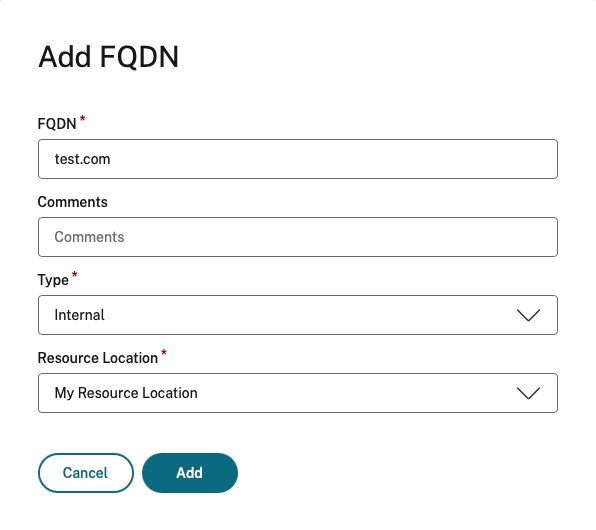
4. Update an application domain
The following is an example of a PUT request and response for Updating a specific route. The route is appended to the request URL:
PUT https://api.cloud.com/accessSecurity/routingDomains/{{route}}`
Request body sample
{
"fqdn": "www.testapplicationdomain.com",
"type": "external",
"flag": "enabled",
"locationIds": [],
"error": "none",
"comment": "",
"appType": "",
"ip": false
}
<!--NeedCopy-->
Successful response sample
A 200 OK response with a JSON body:
{
"fqdn": "www.testapplicationdomain.com",
"type": "external",
"flag": "enabled",
"locationIds": [],
"error": "none",
"comment": "",
"appType": "",
"ip": false
}
<!--NeedCopy-->
For detailed information on how to update a route using the Secure Private Access API, see Handling Application Domains.
Note:
You can also update a route from the Citrix Secure Private Access service user interface. Navigate to Secure Private Access > Settings. select an app, and click the edit icon.
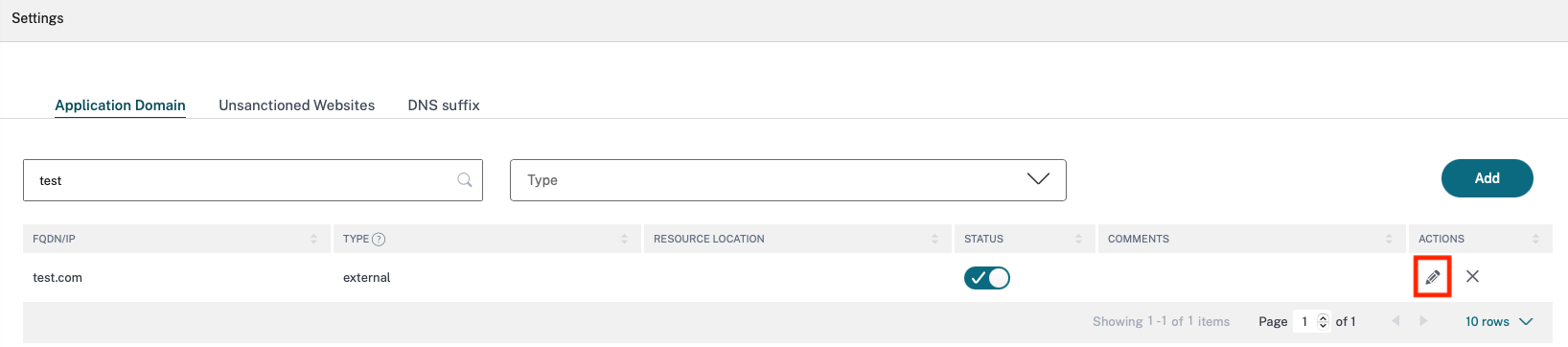
5. Delete an application domain
The following is an example of a DELETE request and response for deleting a specific route. The route is appended to the request URL:
DELETE https://api.cloud.com/accessSecurity/routingDomains/{{route}}`
Successful response sample
A 204 NO CONTENT response with an empty body.
For detailed information on how to delete a route using the Secure Private Access API, see Handling Application Domains.
Note:
You can also delete a route from the Citrix Secure Private Access service user interface. Navigate to Secure Private Access > Settings. select an app, and click X.

6. Reset all application domains
The following is an example of a POST request and response for resetting all the routes:
POST https://api.cloud.com/accessSecurity/routingDomains/reset
Successful response sample
A 201 CREATED response with a JSON body:
{
"id": null,
"status": {
"statusCode": 0,
"statusText": "Status OK",
"errCount": 0
},
"items": [
{
...Application Domain #1...
},
{
...Application Domain #2...
},
{
...Application Domain #3...
}
]
}
<!--NeedCopy-->
For detailed information on how to reset all routes using the Secure Private Access API, see Handling Application Domains.
7. Search for application domains
The following is an example of a POST request and response for search routes:
POST https://api.cloud.com/accessSecurity/routingDomains/search
Request body sample
{
"fqdnList": ["www.testapplicationdomain1.com", "www.testapplicationdomain2.com", "www.testapplicationdomain3.com"]
}
<!--NeedCopy-->
Successful response sample
A 200 OK response with a JSON body:
{
"items": [
{
...Application Domain #1...
},
{
...Application Domain #2...
},
{
...Application Domain #3...
}
]
}
<!--NeedCopy-->
For detailed information on how to delete a route using the Secure Private Access API, see Handling Application Domains.
Note:
You can also search for the list of FQDNs from the Citrix Secure Private Access service user interface. Navigate to Secure Private Access > Applications. When you add or delete an app, the App Connectivity section displays the list of FQDNs.
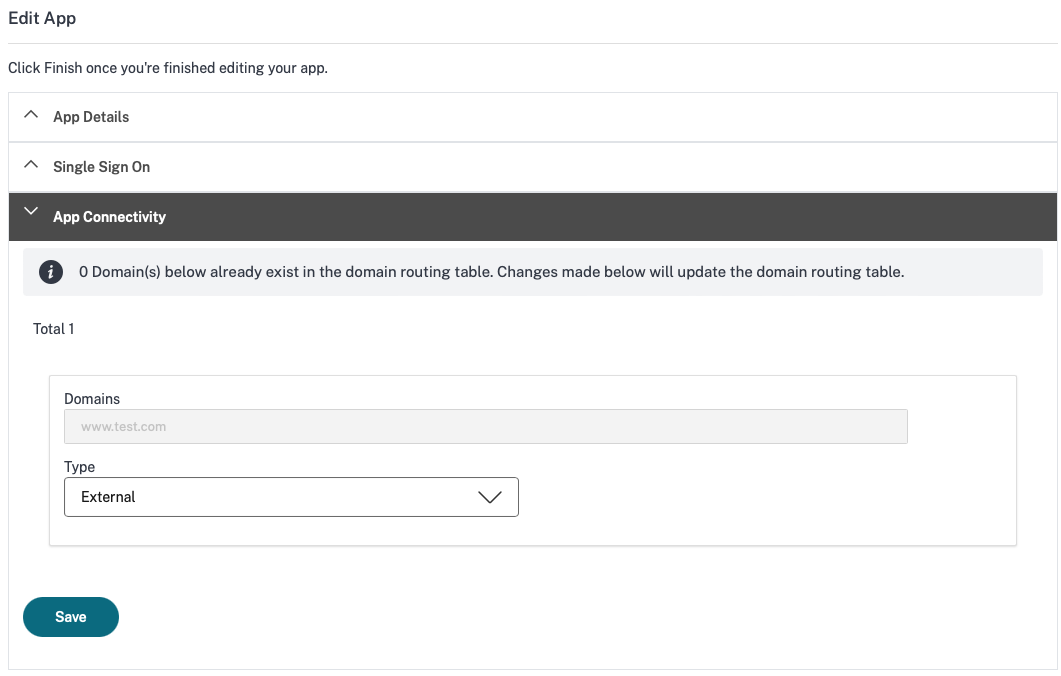
For more details on routes, see Route tables to resolve conflicts if the related domains in both SaaS and web apps are the same.