Integrate MAM SDK
SDK Frameworks
Copy iOS MAM SDK frameworks to Project Folder.
- Find the location where the SDK was downloaded to.
- Select the Frameworks folder and copy.
- Navigate to the project’s root folder.
-
Paste Frameworks folders (and all its content) in the root folder of the project.
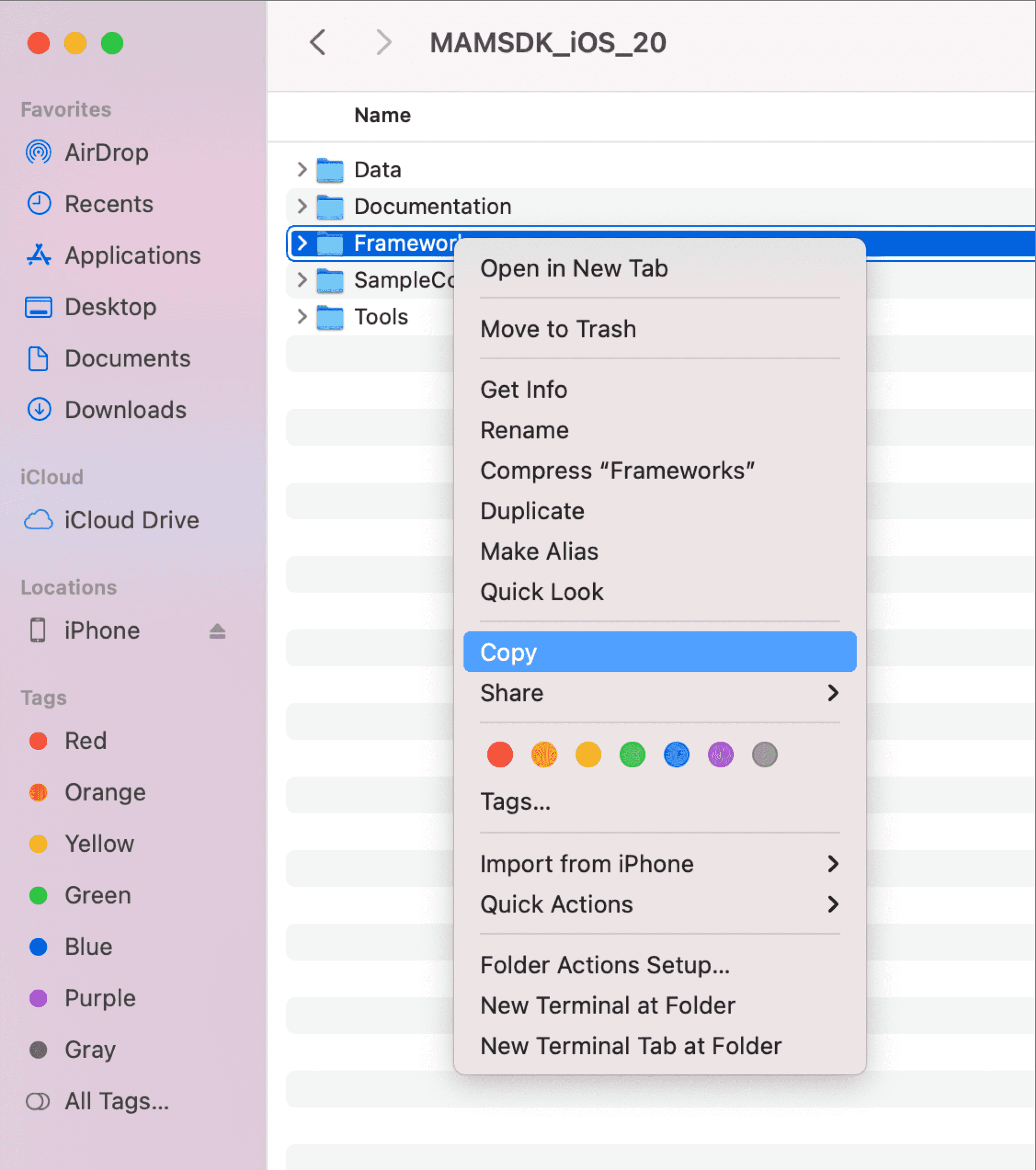
Add MAM SDK Frameworks
Add MAM SDK Frameworks to your project
- In TARGETS, navigate to Target→General Settings.
- Scroll to Frameworks, Libraries, and Embedded Content.
-
Click the + icon.
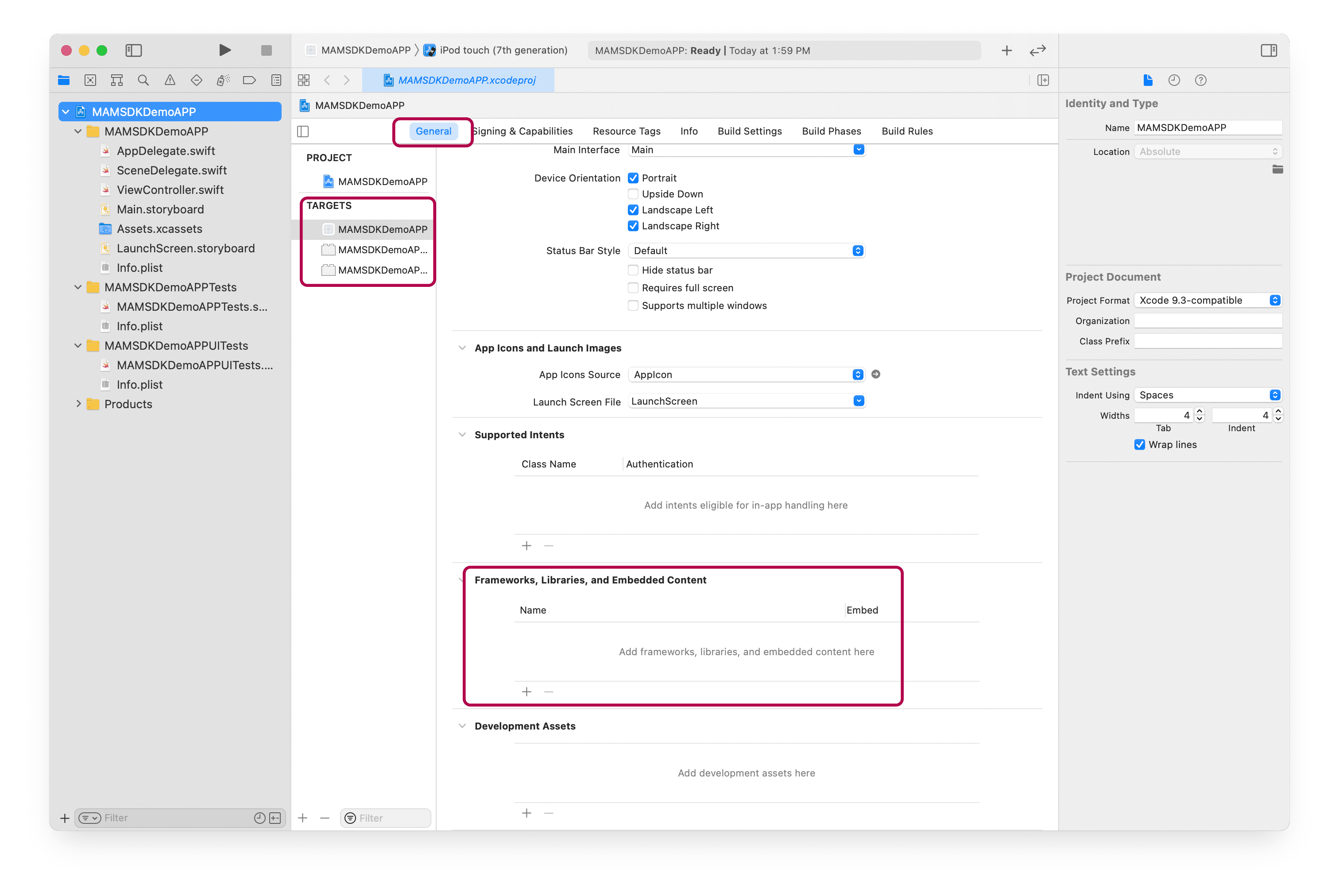
-
In the Choose frameworks and libraries to add dialog box, select Add Other→Add files.
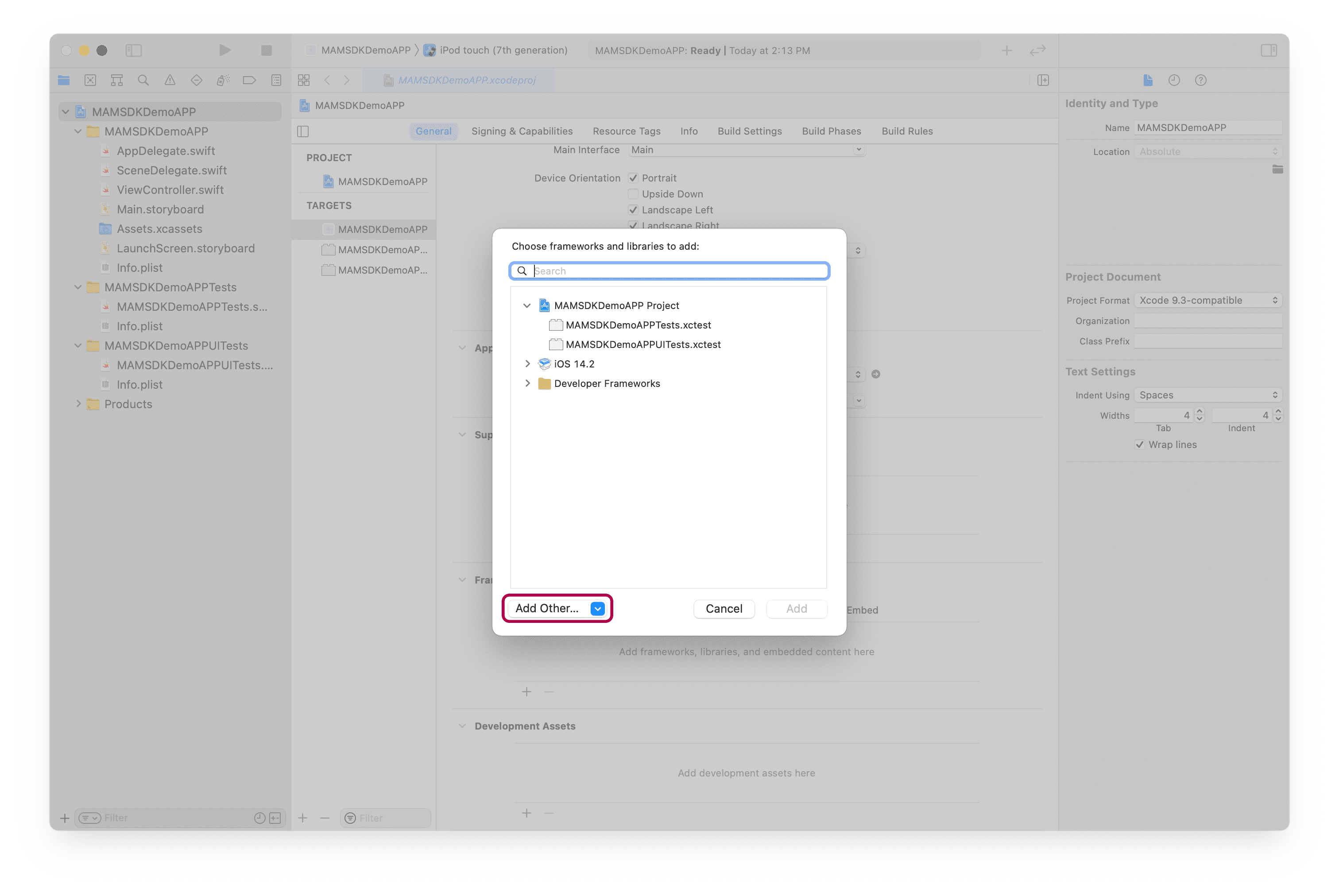
- Find the Frameworks folder.
- Select all SDK folders.
- Click Open.
- SDKs will be added as seen in image.
-
Verify that Embed is set to Embed & Sign for all Citrix SDKs.
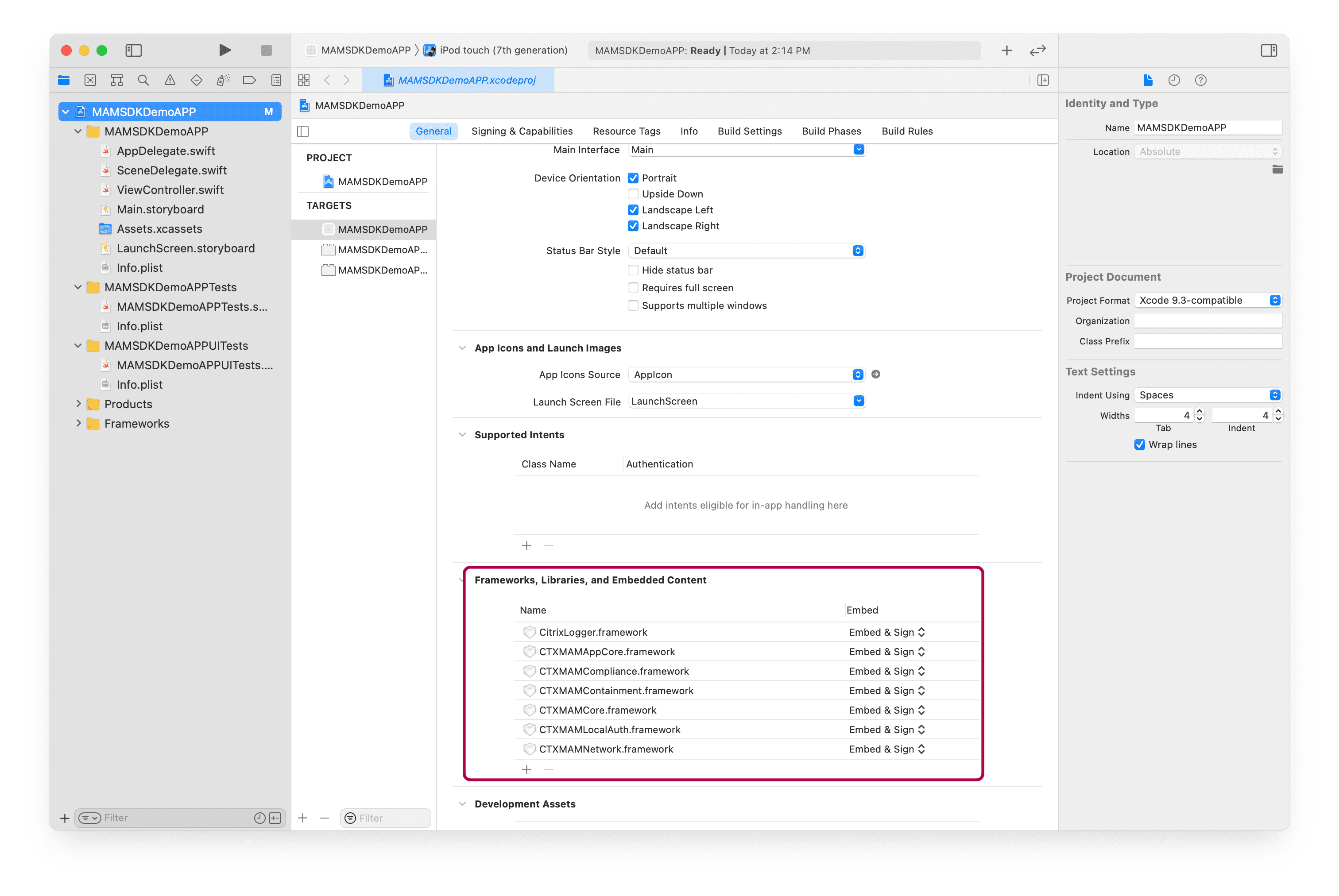
Bridging Header
Add a bridging header file (Only necessary for Swift)
-
Navigate to File > New > File…, select Header File and then click Next.
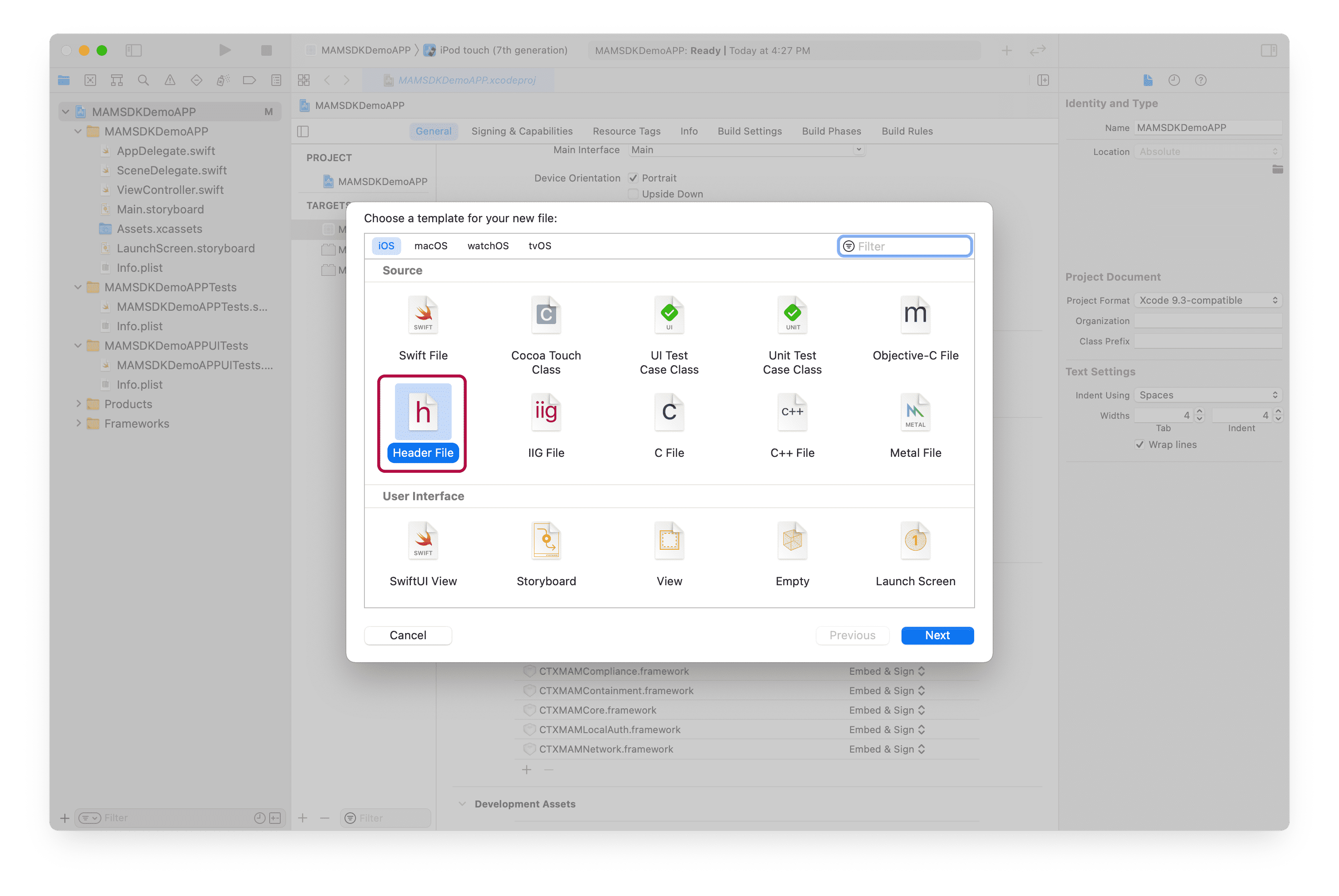
- Name it <Application Name>-Bridging-Header.h.
-
Save it to root of the project and click Create.
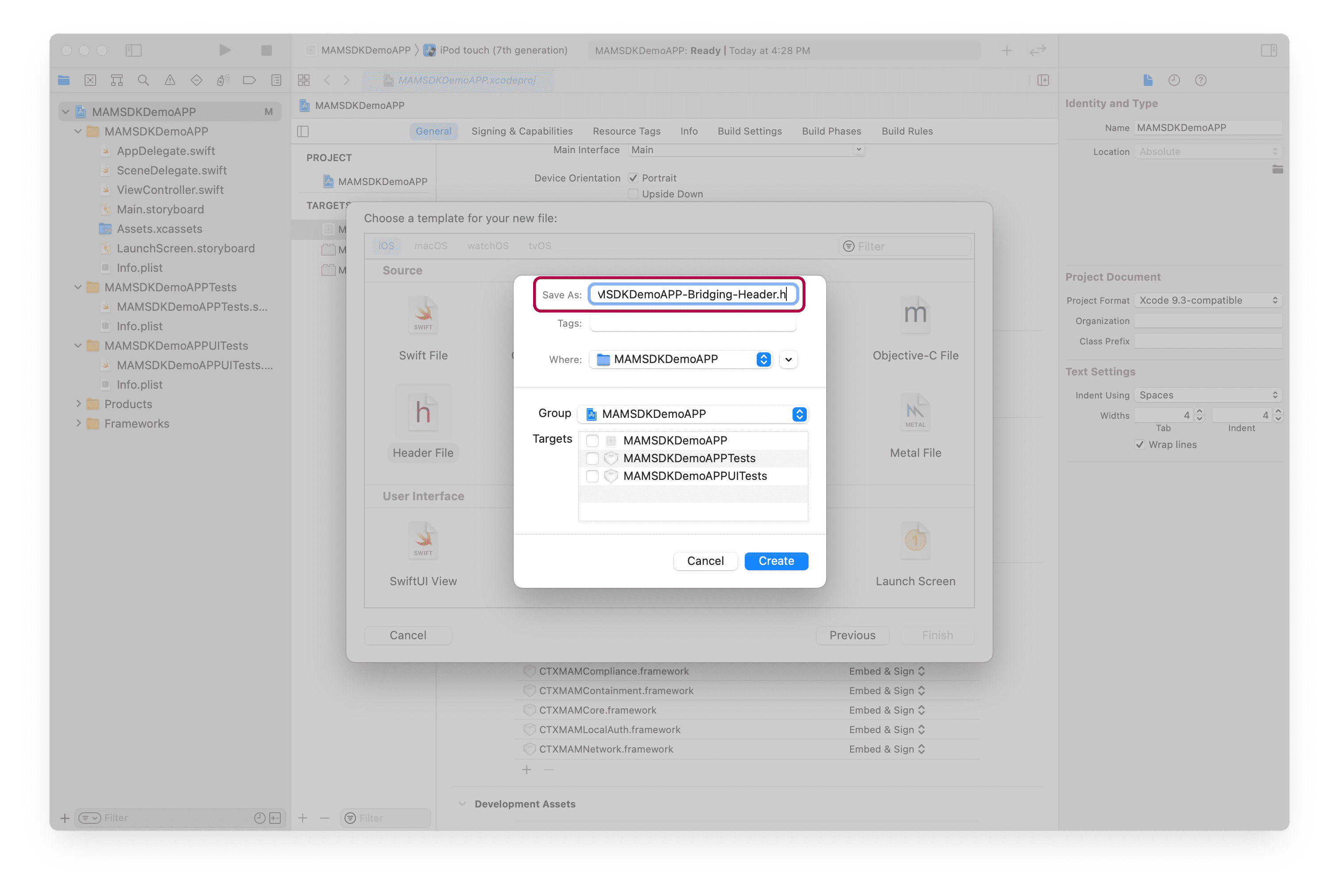
- In TARGETS, navigate to Target→Build Settings→Swift Compiler - General.
-
Specify the new Objective-C Bridging Header file.
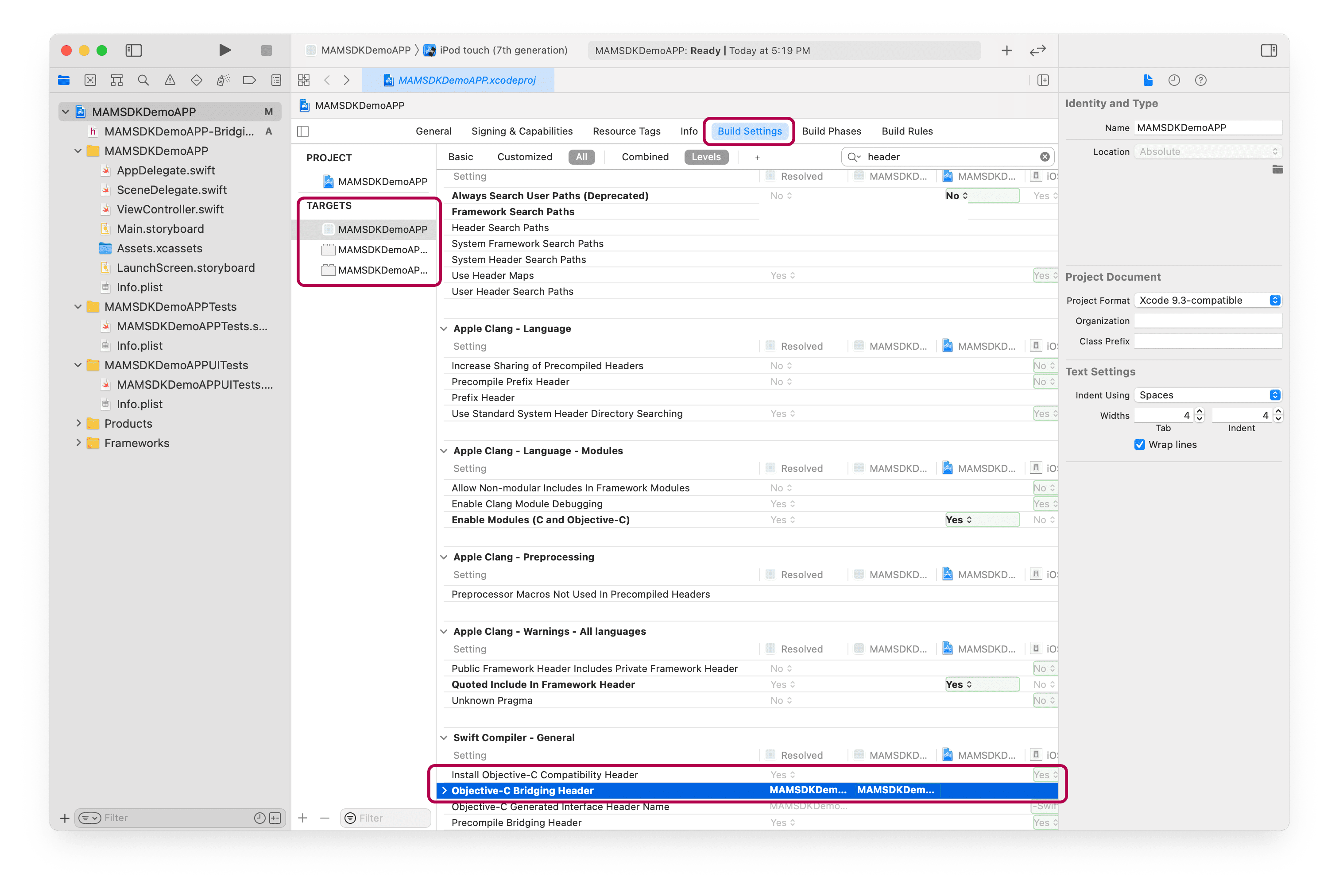
Bitcode
Disable Bitcode.
- In TARGETS, navigate to Target→Build Settings.
- Scroll to Build Options.
-
Set Enable Bitcode to No.
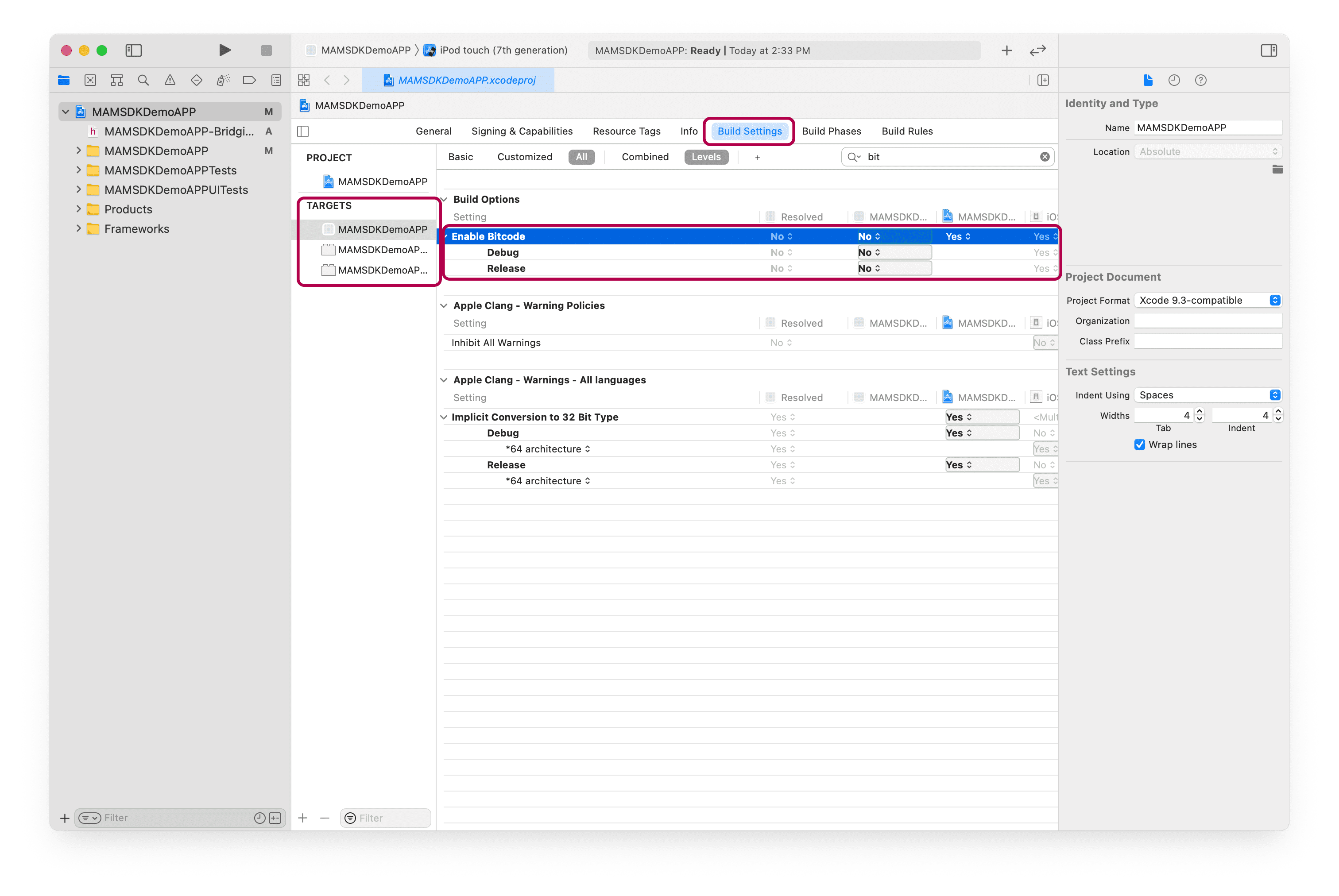
Add URL Type
Add a URL Type by performing the following steps:
- In TARGETS, navigate to Target→Info.
- Scroll to URL Types.
- Specify a unique Identifier (e.g.,
com.<company>.<your app name>). - Generate a UUID using the uuidgen tool on the Terminal app, this will be referred to as a Package ID.
-
Specify URL Scheme as
com.citrix.sso.<package ID>.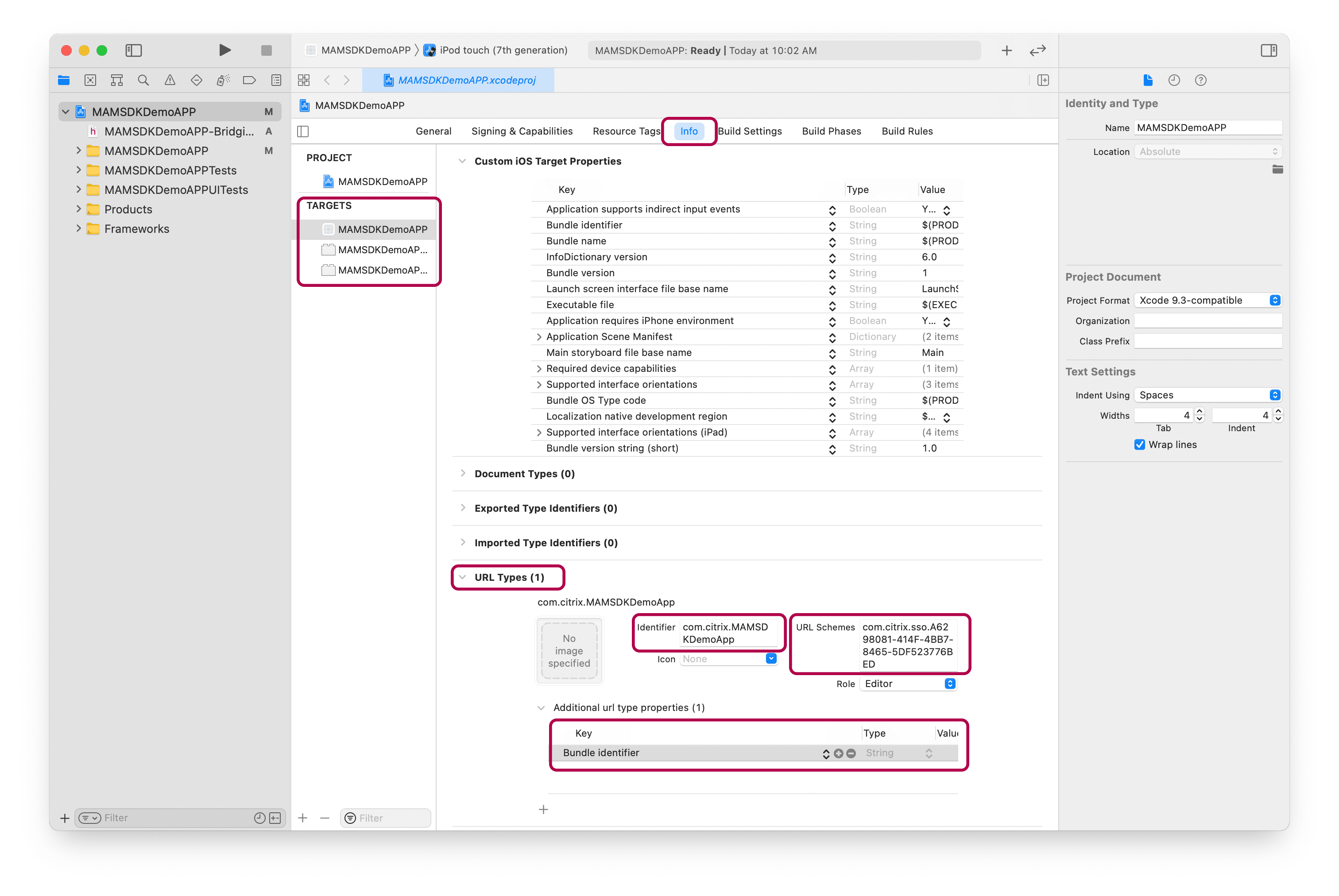
Keychain
Add Keychain Sharing
- In TARGETS, navigate to Target→Signing & Capabilities.
-
Click + Capabilities.
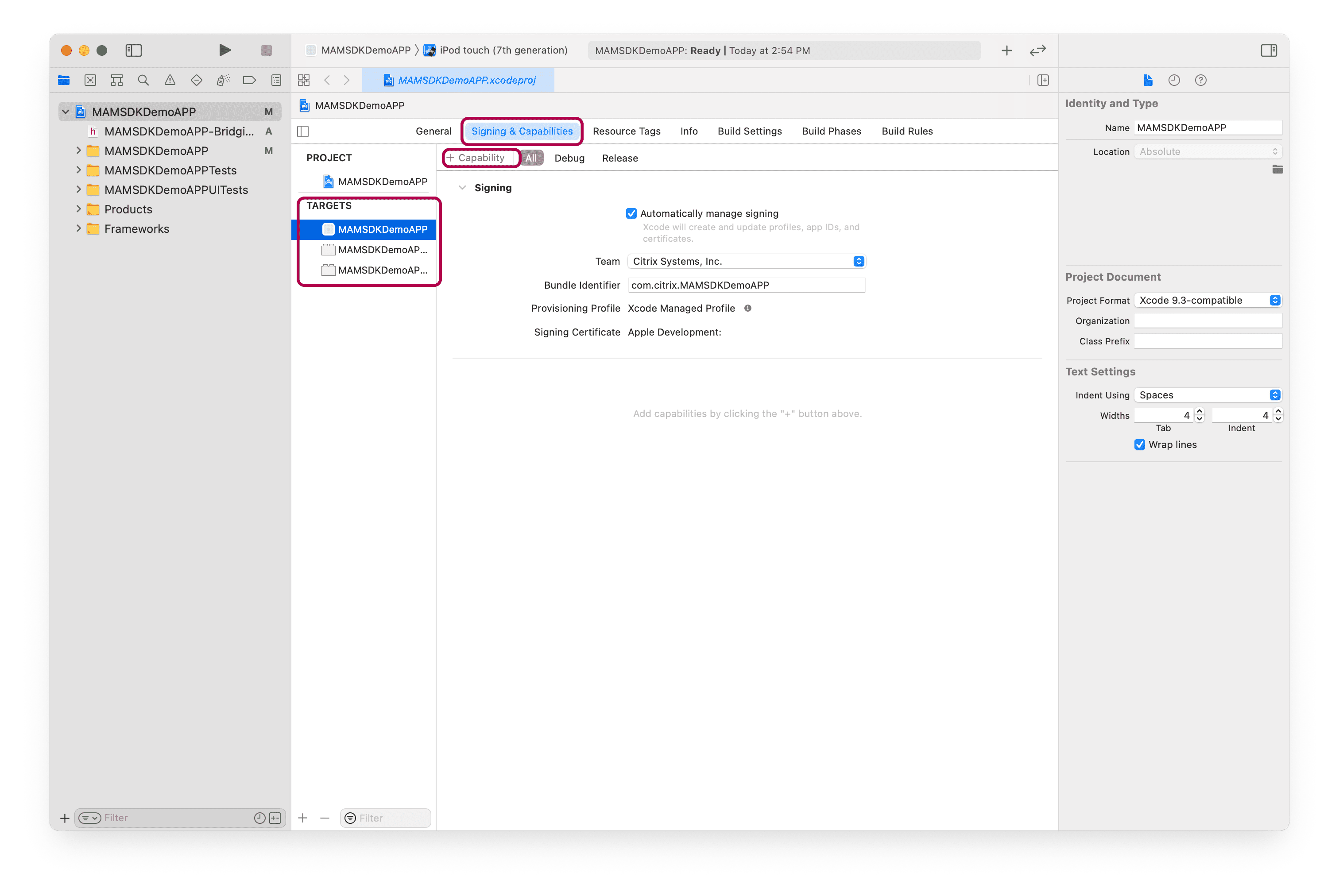
- Select Keychain Sharing.
-
Add application Bundle Identifier and
com.citrix.mdx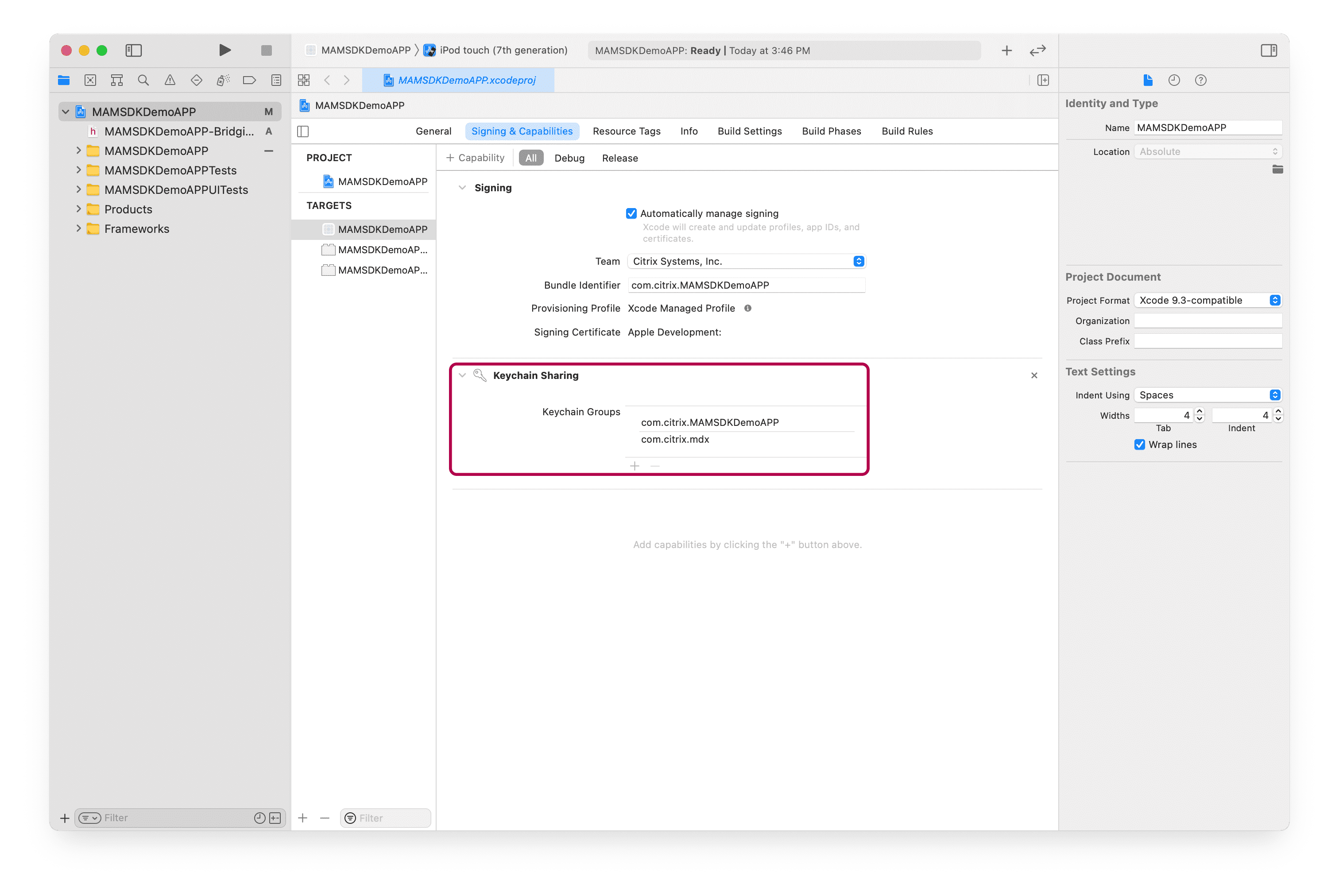
Note:
Keychain Sharing is required for a single sign-on experience. Some data assets are shared between MAM SDK applications via the sharing of a common keychain.